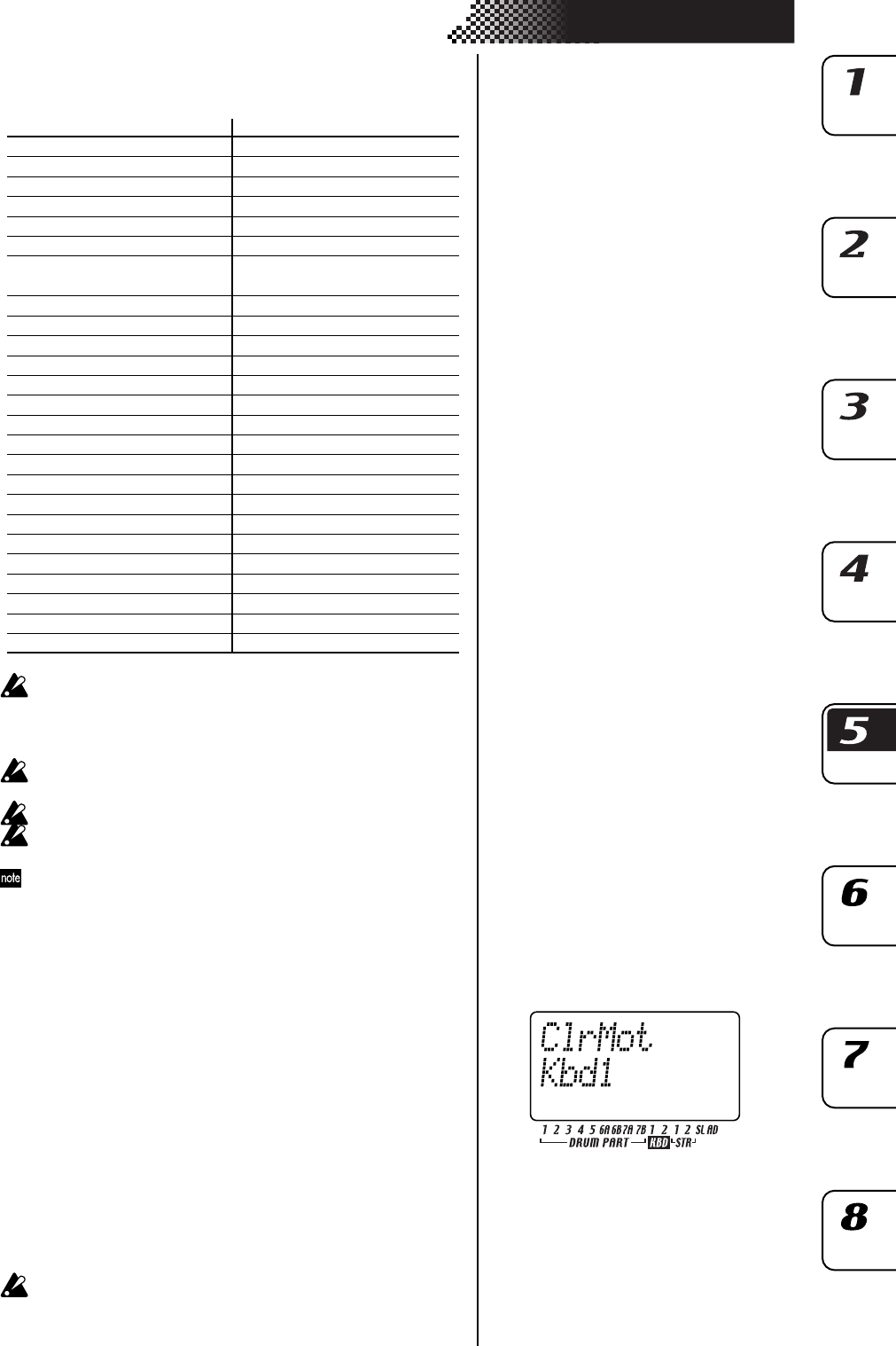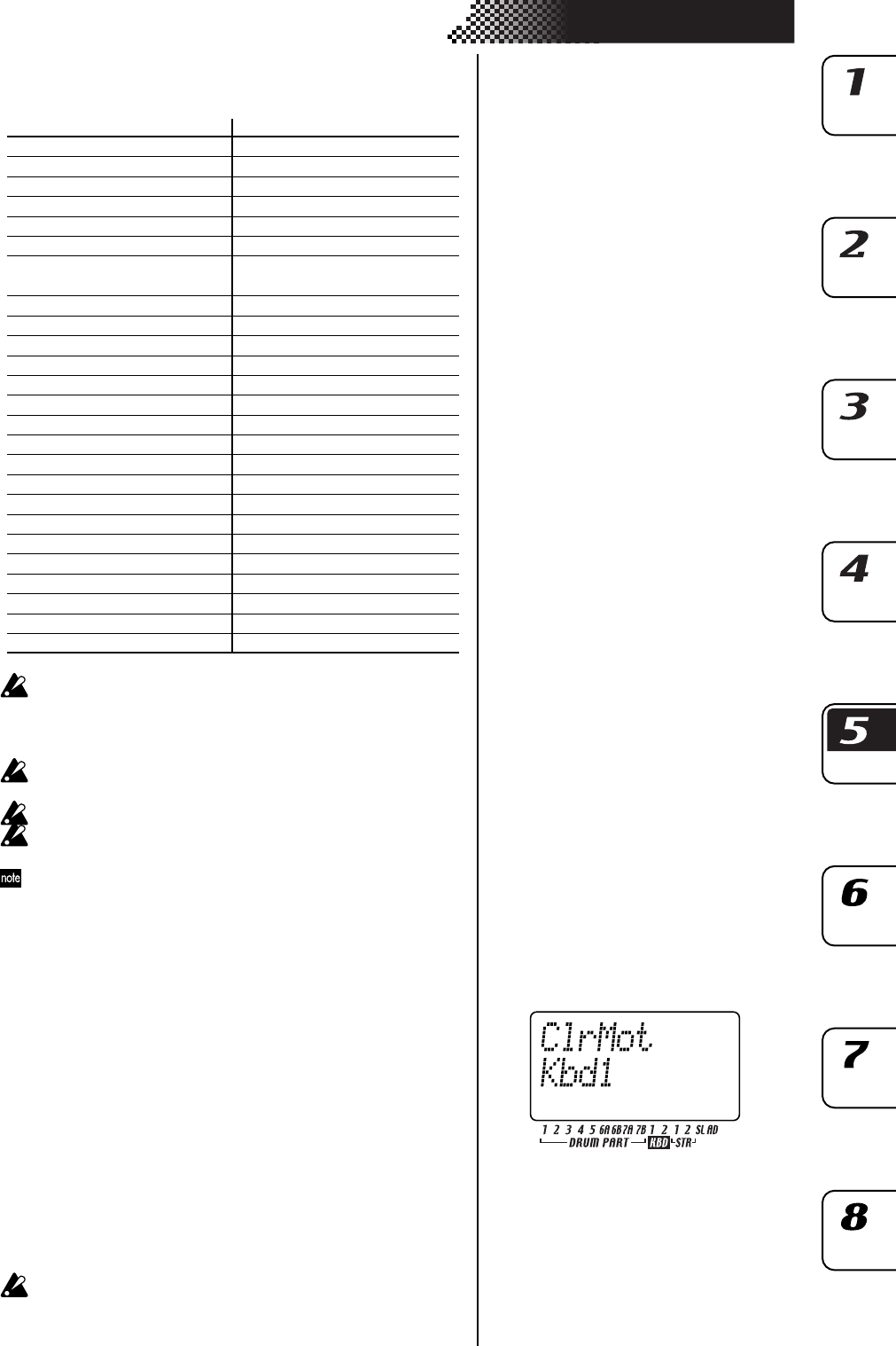
71
5. Pattern mode
6. Turn the dial to edit the parameter value at that step. If you select
“Disabl,” the motion sequence value will not be updated at that step.
MOTION DEST MOTION VALUE
Fx1Ed1(FX1 EDIT1) Disabl, 0...127 (depends on FX TYPE)
Fx1Ed2(FX1 EDIT2) Disabl, 0...127 (depends on FX TYPE)
Fx2Ed1(FX2 EDIT1) Disabl, 0...127 (depends on FX TYPE)
Fx2Ed2(FX2 EDIT2) Disabl, 0...127 (depends on FX TYPE)
Fx3Ed1(FX3 EDIT1) Disabl, 0...127 (depends on FX TYPE)
Fx3Ed2(FX3 EDIT2) Disabl, 0...127 (depends on FX TYPE)
Pitch/Glide(PITCH/GLIDE*) Disabl, -63...+63
/Disabl, 0...127
EGTime(EG TIME) Disabl, 0...127
Pan(PAN) Disabl, L63...R63
Level(LEVEL) Disabl, 0...127
SttPoint(START POINT) Disabl, 0...127
AmpEG(AMP EG) Disabl, Off, On
Roll(ROLL) Disabl, Off, On
Revers(REVERSE) Disabl, 0...127
FxSend(FX SEND) Disabl, Off, On
FxSel(FX SELECT) Disabl, Fx1, Fx2, Fx3
ModSpd(SPEED) Disabl, 0...127
ModDpt(DEPTH) Disabl, 0...127
ModTyp(TYPE) Disab, Saw, Squ, Tri, SH, Env
ModDst(DST) Disabl, Pitch, Amp, Pan
, Cutoff
ModBPM(BPM SYNC) Disabl, Off, On
Cutoff(CUTOFF) Disabl, 0...127
EgInt(EG INT) Disabl, -63...+63
Reso(RESONANCE) Disabl, 0...127
FitTyp(TYPE) Disabl, LPF, HPF, BPF, BPF+
The motion sequence you edit will return to the state prior to editing
if you switch to another pattern before you write the data. If you want
to keep the edited motion sequence, execute the Write operation
(☞p.74 “Saving a pattern”).
You cannot use the step keys to turn steps on/off while editing a
motion sequence.
Depending on the part, some parameters cannot be selected.
The REC key will not function while you are editing a motion se-
quence.
When selecting “MotDest,” you can hold down the shift key and use
the dial to select a parameter for which a motion sequence has not yet
been recorded, and then use MOTION VALUE to edit the values.
Erasing a motion sequence for a part or effect
CLEAR MOTION .....................................................................
Here’s how to erase all motion sequence data for a part or effect in a
single operation.
1. If the pattern is playing, press the STOP/CANCEL key to stop play-
back.
2. Hold down the shift key, and press step key 5 (CLEAR MOTION).
(Key 5 will blink.)
3. Press the motion sequence key of the part (drum, keyboard, accent)
or effect whose motion sequence data you want to erase. (You may
select more than one.) The selected key(s) will blink.
4. Press step key 5 once again to execute the Clear operation.
If you decide to cancel, press the STOP/CANCEL key.
This will erase all motion sequences for the selected part or effect.
* Keyboard part ONLY