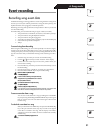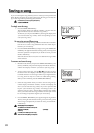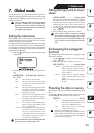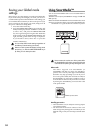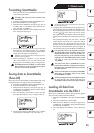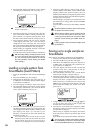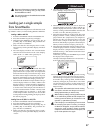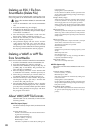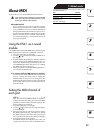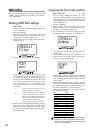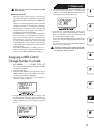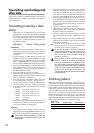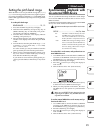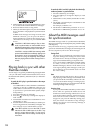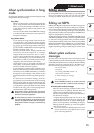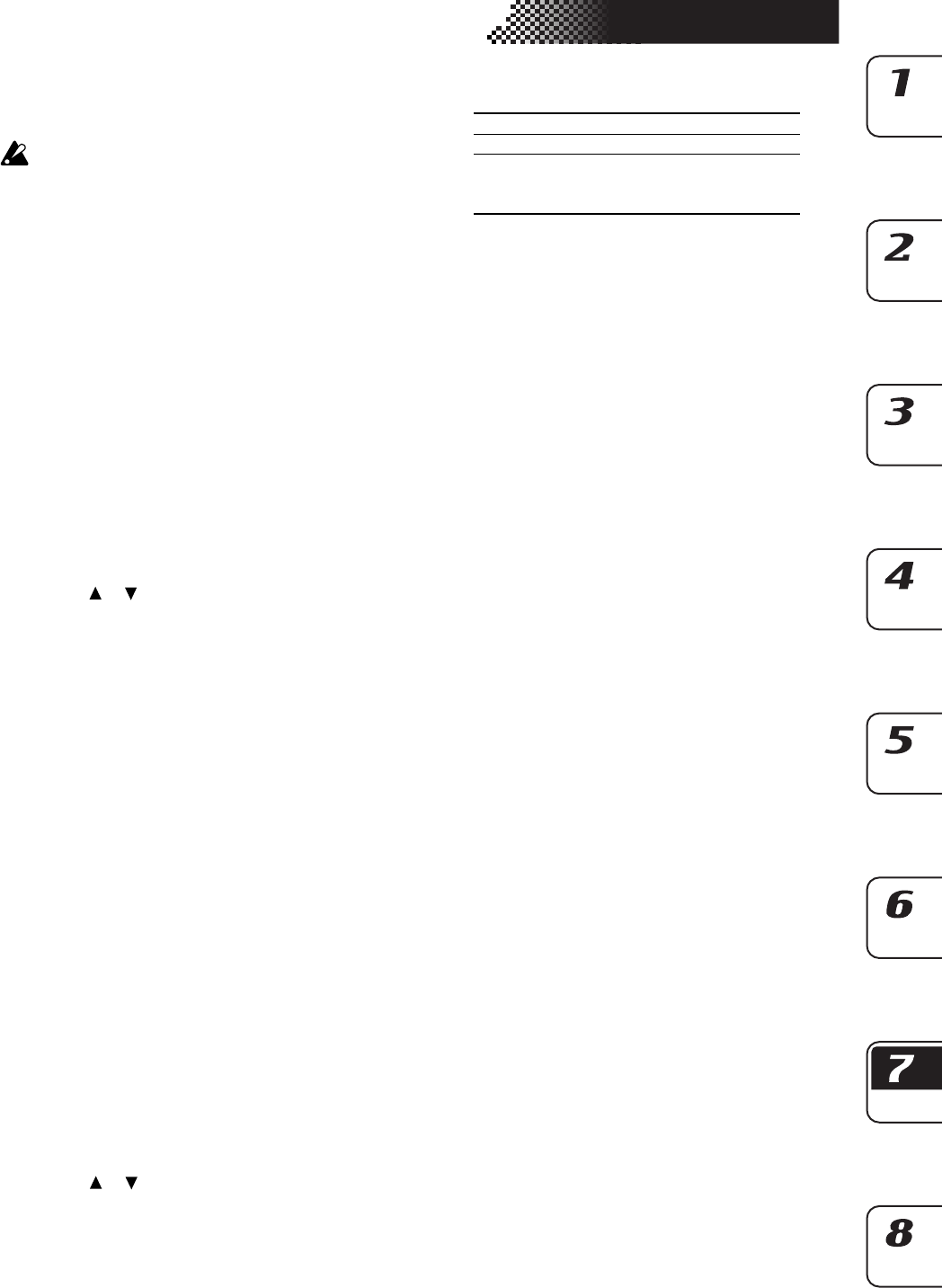
89
7. Global mode
About MIDI
In this mode you can set the MIDI channel and clock.
If you want to save the settings you make in Global
mode, you must perform the Write operation (☞p.84
“Saving your Global mode settings”).
About MIDI channels
Just as a television set receives only the program
that is being broadcast on the channel to which it
is set, a MIDI device receives only the data that is
being transmitted on the channel it is set to receive.
The Global mode MIDI Ch setting lets you set the
ESX-1’s transmit/receive channel independently
for each keyboard part 1, 2 and collectively for all
drum parts together.
Using the ESX-1 as a sound
module
Use a MIDI cable to connect the MIDI OUT connector of your
MIDI keyboard etc. to the ESX-1’s MIDI IN connector.
1. Press the Global key (it will light).
2. Use the [
]/[ ] cursor keys to select “MIDI ch” in
the display
3. Press the ESX-1’s keyboard part 1 Part key, and then
turn the dial to set the MIDI channel for part 1 to
match the channel being transmitted by the con-
nected MIDI keyboard or other device. (☞ “Setting
the MIDI channel of each part”)
4. When you play the connected MIDI keyboard etc.,
you will hear keyboard part 1.
If you connect a multi-track MIDI sequencer to the ESX-1
you will need to set the MIDI channel for keyboard
parts 1, 2 and for the drum parts (☞“Setting the
MIDI channel of each part”). Set each part to the
MIDI channel of the sequencer track you want that
part to play, and start your external sequencer to
hear the sounds.
Setting the MIDI channel of
each part
MIDI ch ................................................1...16
Here you can set the MIDI channel for each key-
board part and for the drum parts. The same MIDI
channel is used for transmission and reception. The
factory settings are as follows.
1. Press the Global key (it will light).
2. Use the [
]/[ ] cursor keys to change the display
to read “MIDI ch.”
3. Press the part key for which you want to change
the MIDI channel (the key will light). To change
the MIDI channel for the drum parts, press any of
the 13 part keys (all of the drum part keys will light).
4. Turn the dial to select the channel.
The MIDI channel for keyboard part 1 that you
specify here will also be used to transmit and re-
ceive program changes and exclusive data (”Glo-
bal MIDI channel”).
Part Channel
keyboard part 1(global) 1
keyboard parts 2 2
Drum parts (1–7B)
Stretch parts(1, 2) 10
Slice part, Audio in part