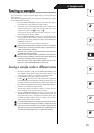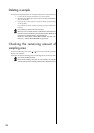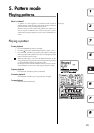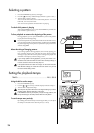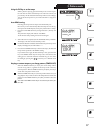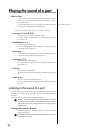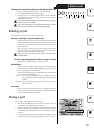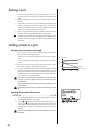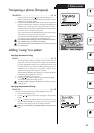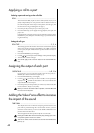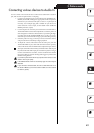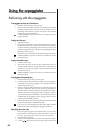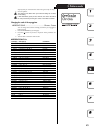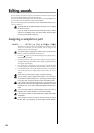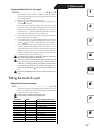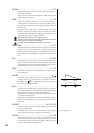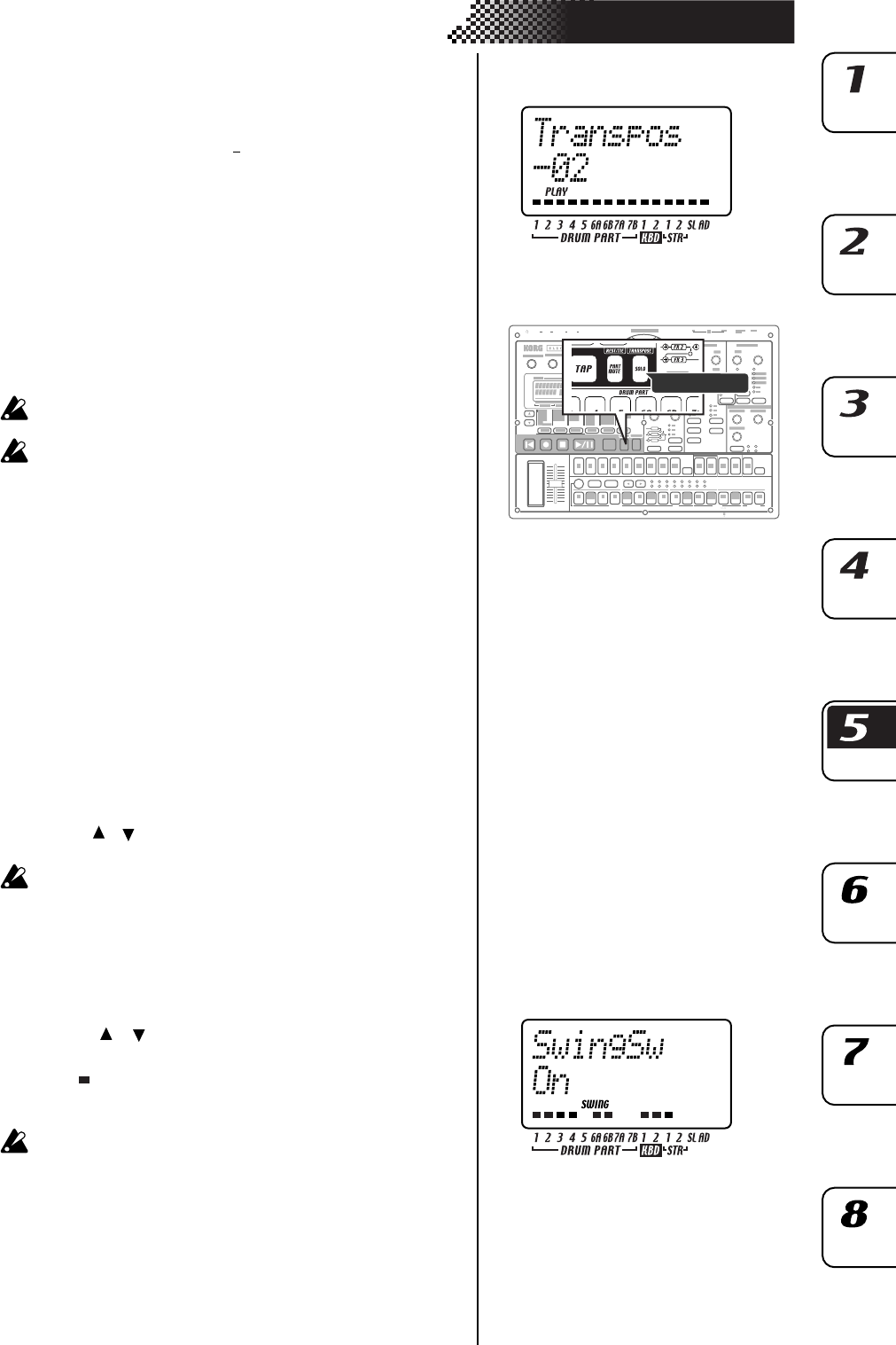
41
5. Pattern mode
Transposing a phrase (Transpose)
TRANSPOSE ............................................................... -24...24
Use this function to transposea the pitch of keyboard parts 1, 2.
1. While you hold down the TRANSPOSE key, the display will indi-
cate the current transpose setting.
2.
Hold down the TRANSPOSE key and turn the dial to transpose the
phrases in semitone steps. A setting of ±1 transposes the pitch by one
semitone, ±2 by a whole step, ±7 by a fifth, and ±12 by one octave.
If transposition is being used, the TRANSPOSE key will blink. When
you set the value to “0” the key will go dark.
You can also hold down the TRANSPOSE key and use the step keys
and select keys to specify the transpose amount.
If you hold down the TRANSPOSE key and press a step key to trans-
pose, step key 4 will correspond to the normal pitch of “C."
If you transpose while soloing a part, the key will remain lit (not blink-
ing). It will blink when you defeat the Solo setting.
The transpose setting is not remembered. It is reset to 0 when you
turn on the power.
Adding “swing” to a pattern
Specifying the amount of swing
SWING ....................................................................... 50...75
The Swing setting modifies the timing at which certain steps are
played. You can use this to transform a straight 16-beat rhythm by
giving it a slight shuffle character. You can adjust the amount of swing
in a range of 50 to 75 (%), and this will affect the timing of the even-
numbered steps. A setting of 50 will produce a straight 16-beat
rhythm, and a setting of 66 will produce a shuffle.
The Part Edit mode SWING SW setting lets you enable/disable the
Swing setting independently for each part.
1. Press the PATTERN key (it will light).
2.
Use the [ ]/[ ] cursor keys to call up “Swing” in the parameter display
Turn the dial to adjust the amount of swing.
The swing setting is ignored if the beat is set to “8Tri” (3 x12) or
“16Tri” (3 x12).
Specifying the parts that will swing
SWING SW.................................................................On, Off
This lets you enable/disable Swing independently for each part.
1. Press the PART EDIT key (lit).
2. Use the [ ]/[ ] cursor keys to select “SwingSw” in the parameter
display.
3. The “ ” symbols at the bottom of the screen will show the swing
status (enabled/disabled) of each part. Press a part key, and turn
the dial to switch Swing on (lit) or off (dark) for that part.
When you execute Pattern Clear, SWING SW will be turned on for all
parts.
TRANSPOSE