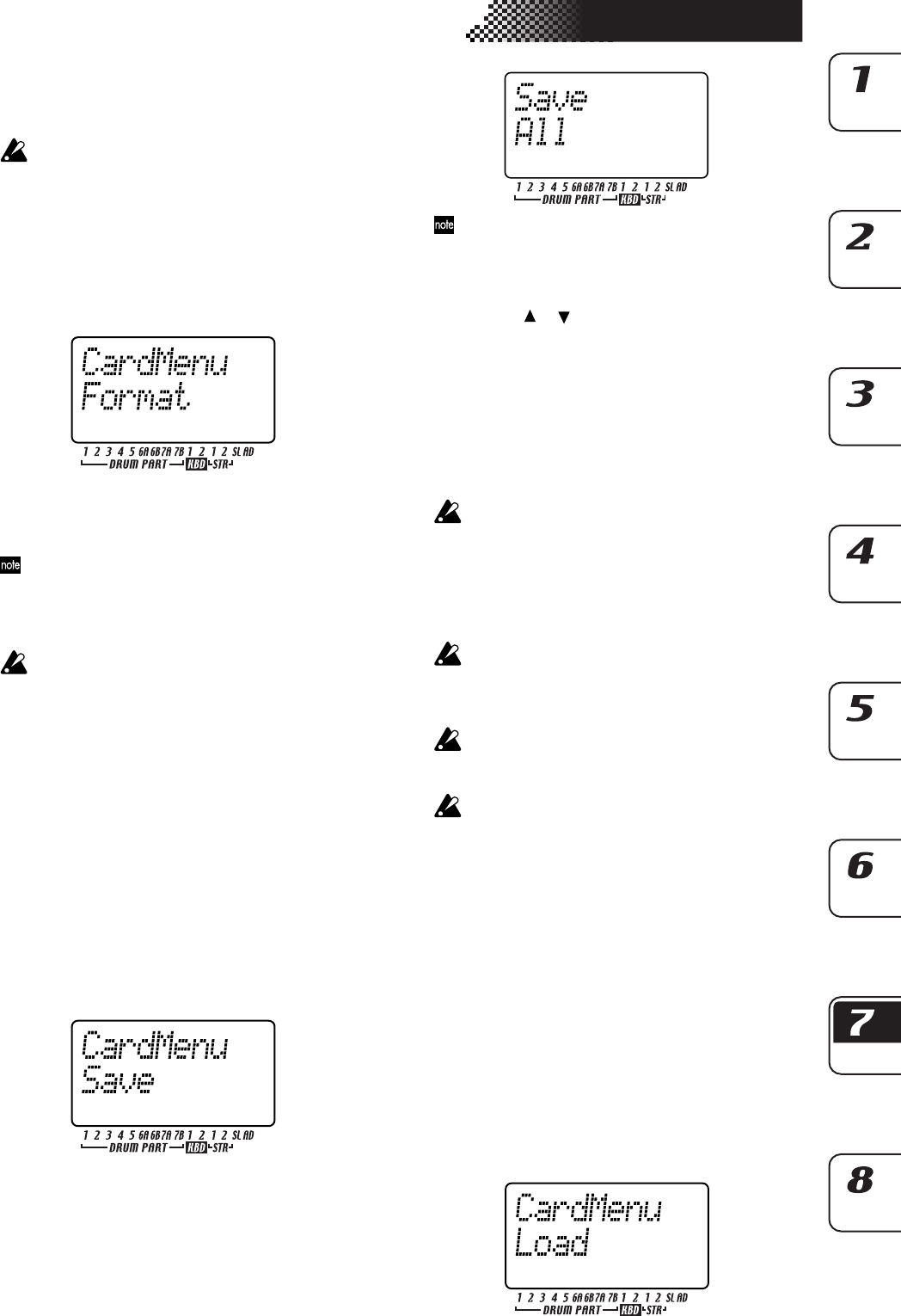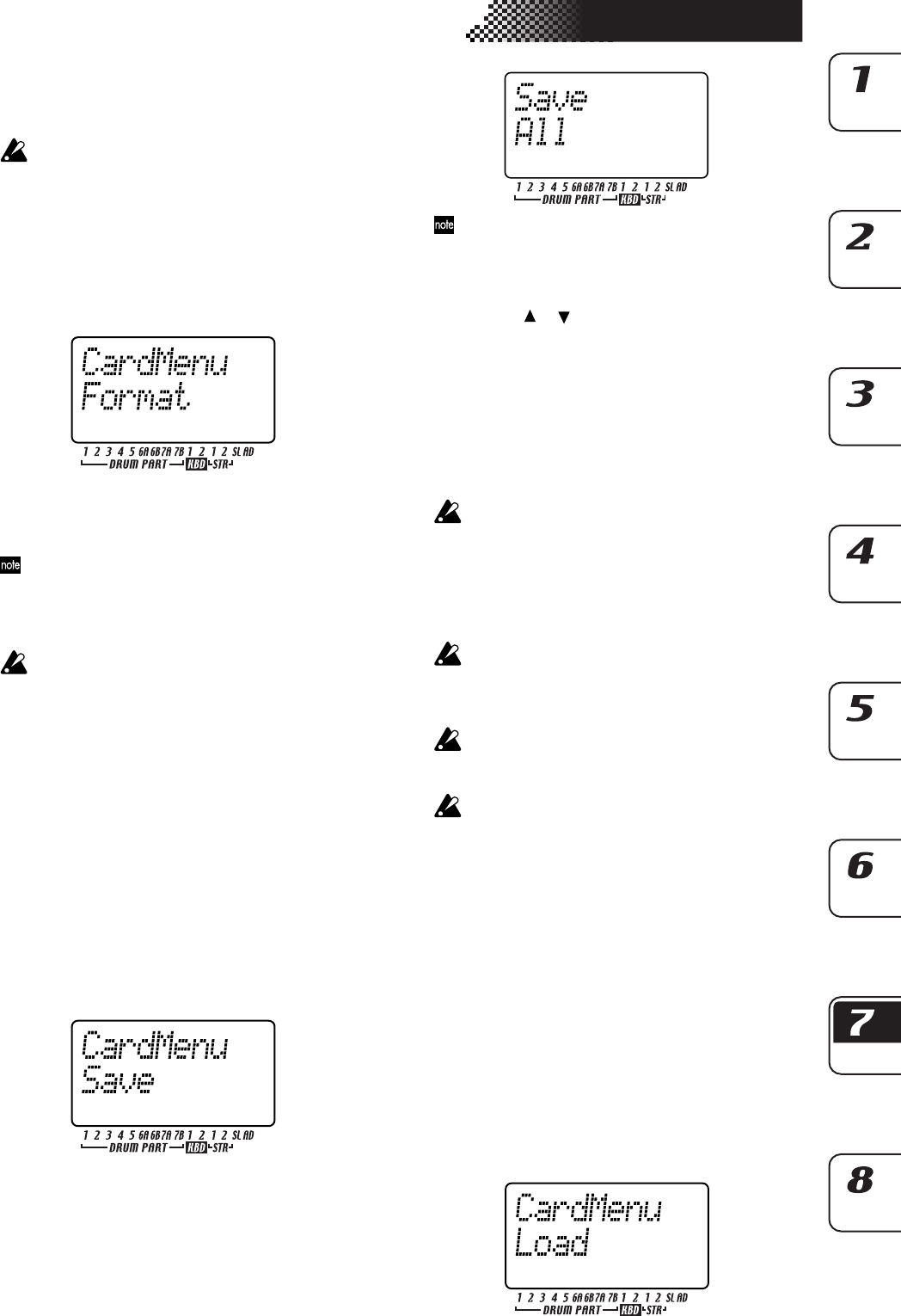
85
7. Global mode
Formatting SmartMedia
Here’s how to format a SmartMedia card so that it
can be used by the ESX-1.
Formatting will erase the entire contents of the
SmartMedia.
1. Insert the SmartMedia into the SmartMedia slot.
2. Press the GLOBAL key (it will light).
3. Hold down the SHIFT key and press step key 16
(CARD). (Key 16 will blink.) The parameter dis-
play will read “CardMenu.”
4. Turn the dial to make the value display read “For-
mat,” and press step key 16.
5. The parameter display will ask “Sure?” Turn the
dial until the value display reads “Yes,” and then
press key 16 to execute formatting. If you decide to
cancel, press the STOP/CANCEL key.
While the card is being formatted, the step keys will in-
dicate the state of progress.
6. When formatting is complete, or if you selected
“No” and pressed key 16, you will return to the
display prior to formatting. (Key 16 will go dark.)
SmartMedia that was formatted on a device other
than the ESX-1 may not be recognized correctly. In
this case, re-format it on the ESX-1.
Saving data to SmartMedia
(Save All)
Here’s how to save all of the ESX-1’s data (pattern data, song
data, global data, and sample data) to SmartMedia.
1. Insert the SmartMedia into the SmartMedia slot.
2. Press the GLOBAL key. (It will light.)
3. Hold down the Shift key and press step key 16
(CARD) (key 16 will blink). The parameter display
will indicate “CardMenu.”
4. The value display will indicate “Load.” Turn the
dial until this indicates “Save,” and press key 16.
5. The parameter display will indicate “Save” and the
value display will indicate “All” Press key 16.
If you select “PSG” here, only the pattern, song, and glo-
bal data will be saved.
6. Assign a name to the file that you are going to save.
The parameter display will indicate “Rename,” and
the value display will show the current data name.
Use the [
]/[ ] cursor keys to move the cursor
left/right in the value display, and turn the dial to
edit the character. When you are finished, press key
16.
The parameter display will ask “Sure?” and the
value display will read “No.” Turn the dial to
change this to “Yes” and press key 16 to execute
the Save operation. While the data is being saved,
the step keys will indicate the state of progress. If
you decide to cancel, press the STOP/CANCEL key.
If an identically-named user file exists, the param-
eter display will indicate “OverWrt?” and the value
display will indicate “No.” If you use the dial to se-
lect “Yes” and press key 16 to overwrite, the data
originally on the SmartMedia will be lost. If you did
not input a name, the file will be named
“NO_NAME.”
You cannot save data on SmartMedia if a write-
protect label is affixed to it. Remove the write pro-
tect label from the SmartMedia before you execute
the Save operation.
Never turn off the power or remove the SmartMedia
while saving or formatting. Doing so may render
the SmartMedia unusable.
You will need approximately 2 megabytes of space
to save one file. You cannot save data to a
SmartMedia card that has less free space than this.
Loading all data from
SmartMedia into the ESX-1
Here’s how to load ESX-1 pattern data, song data, global
data, and sample data from SmartMedia.
1. Insert the SmartMedia card into the SmartMedia
slot.
2. Press the GLOBAL key. (It will light.)
3. Hold down the Shift key and press step key 16
(CARD) (key 16 will blink). The parameter display
will indicate “CardMenu.”
4. The value display will indicate “Load.” Press key
16.