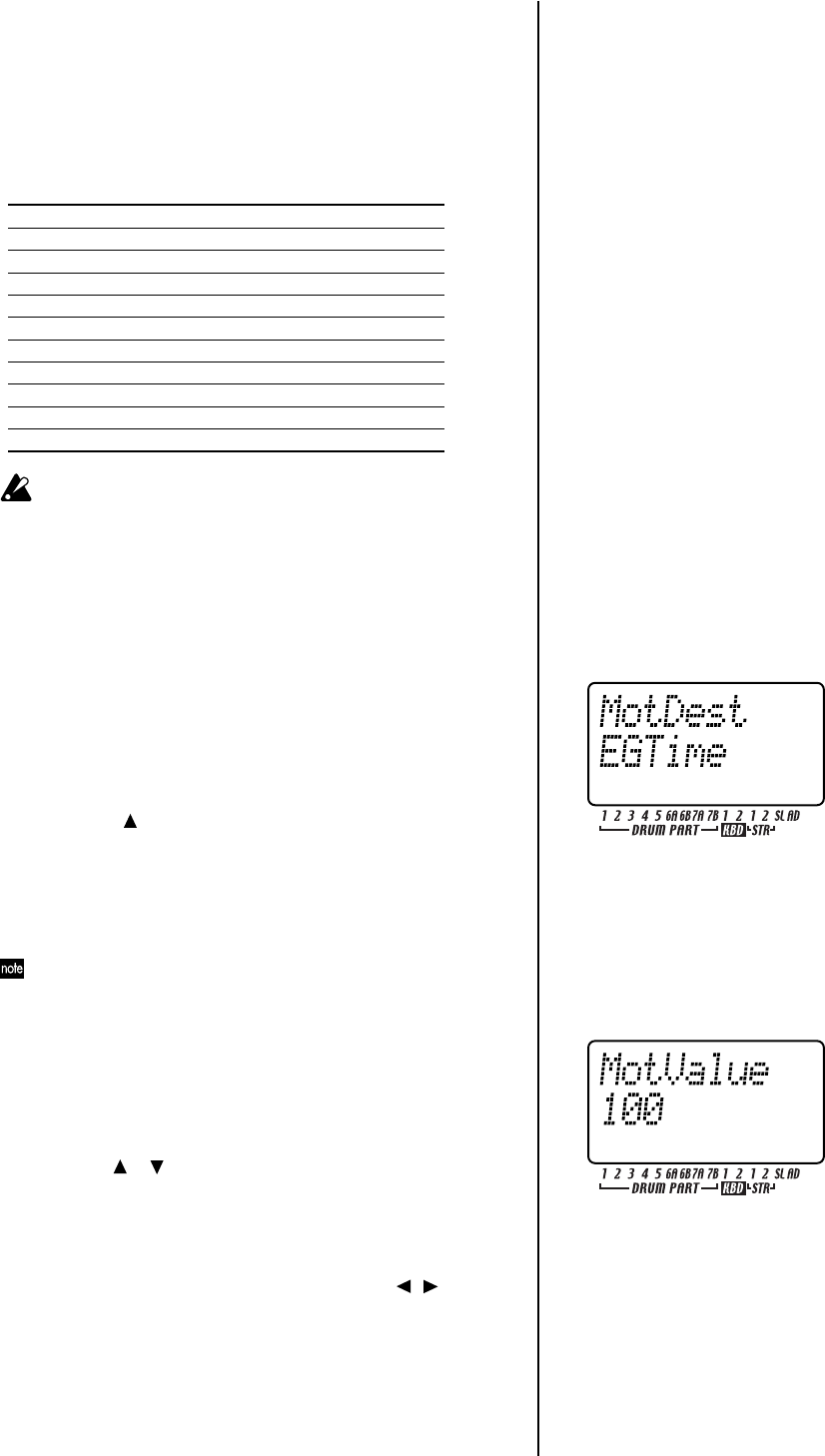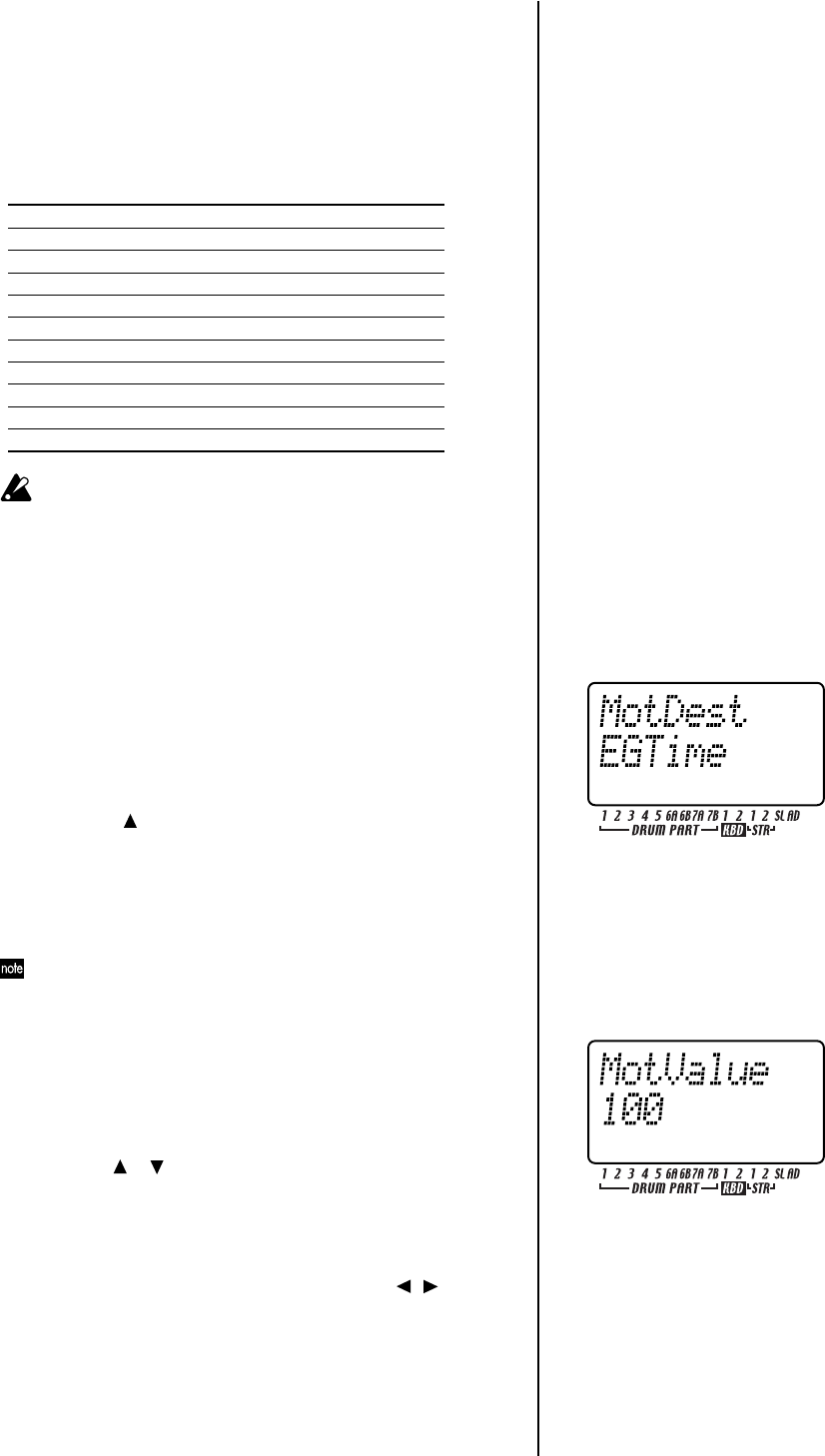
70
Checking motion sequence data
Here's how you can check and see what type of motion sequence data has been
recorded. Hold down the shift key and press the motion sequence key of the part
common section, and the step keys will light to indicate the motion sequence data
that has been recorded. The display will indicate “FreeMot” and the number of
remaining motion sequences that you can still record.
If a motion sequence is recorded for The following key will light
Part Common section knobs Step keys 1 and 2
Filter section Step key 3
Part Common section keys Step key 4
Effect 1 motion sequence (Fx Edit 1 data) Step key 5
Effect 1 motion sequence (Fx Edit 2 data) Step key 6
Effect 2 motion sequence (Fx Edit 1 data) Step key 7
Effect 2 motion sequence (Fx Edit 2 data) Step key 8
Effect 3 motion sequence (Fx Edit 1 data) Step key 9
Effect 3 motion sequence (Fx Edit 2 data) Step key 10
Modulation knobs Step key 11
Modulation keys Step key 12
You cannot check the motion sequence data during playback or re-
cording, or while playing a pattern set.
Editing motion sequence data
Here's how you can edit motion sequence data for each part or effect. You can edit
the data for each single step.
Selecting the motion sequence that you want to edit
MOTION DEST ...................................................................***
1. Select the part containing the motion sequence data that you want
to edit.
2. Press the step edit key (the key will light).
3. Press the [ ] cursor key to until the display reads “MotDest.”
4. Turn the dial to select a parameter for which a motion sequence has
already been recorded for the currently selected part.
If you want to select a parameter for which a motion sequence has
not yet been recorded for the currently selected part, hold down the
shift key while you turn the dial.
When selecting “MotDest,” you can hold down the shift key and use
the dial to select a parameter for which a motion sequence has not yet
been recorded, and then use MOTION VALUE to edit the values.
Editing motion sequence parameter values
MOTION VALUE ................................................................. ***
1. Press a part key to select the part that you want to edit.
2. Press the step edit key (the key will light).
3. Use the [ ]/[ ] cursor to select “MotValue” in the display
4. The display will alternately show the name of the parameter you
selected in “Selecting the motion sequence that you want to edit”
(see above) and the value of that parameter.
5. Press a step key to select the step that you want to edit. If the pattern
has a length of two measures or greater, use the [ ][ ] keys to dis-
play the desired step.