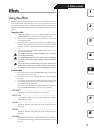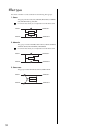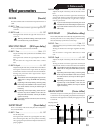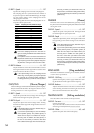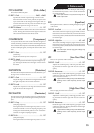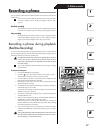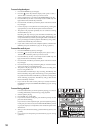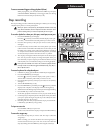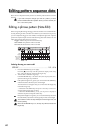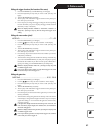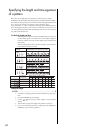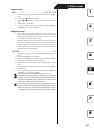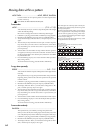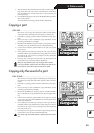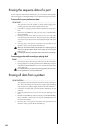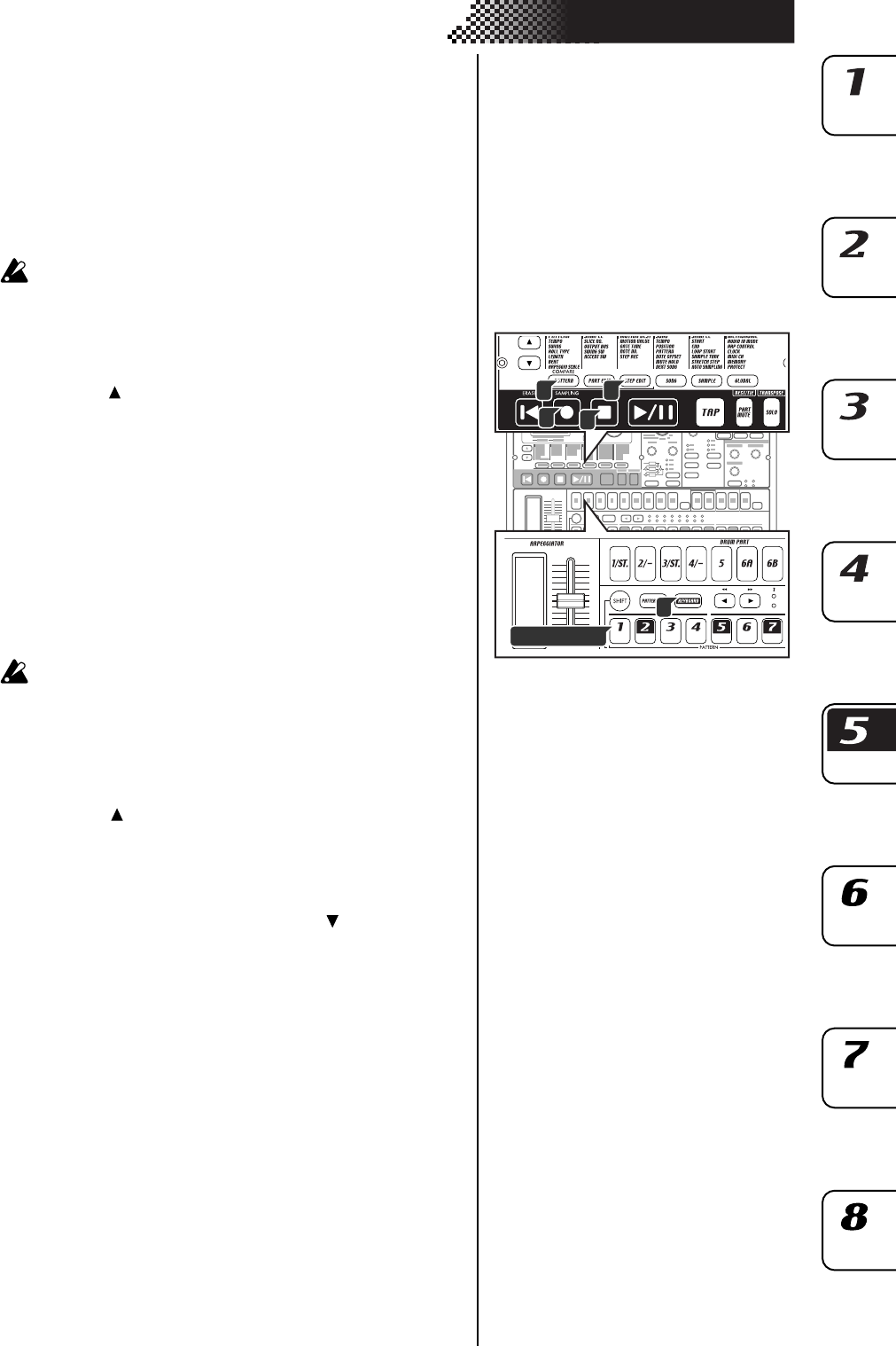
59
5. Pattern mode
To erase unwanted triggers during playback (Erase)
While playing back, you can hold down the SHIFT key, and press
and hold the RESET/ERASE key to erase triggers that occur during
that time for the selected part (whose key is lit).
Step recording
The step recording procedure will differ depending on whether you are creating
a keyboard part phrase or a drum part rhythm.
When you press a drum part key, the Keyboard function of the step
keys will be defeated, but the Keyboard function will return to its
previous setting when you select a keyboard part once again.
To record a rhythm for a drum part, slice part, stretch part, accent part
1. Press the PATTERN key (it will light).
Press the [ ] cursor key several times until the display reads “(pat-
tern name ).” Turn the dial to select the pattern you want to record.
2. Press the drum part key of the part you want to record. (The key
will light.)
3. Use the select keys to select which area of the pattern you want to
edit. The lower line of LEDs will indicate the area in which you will
be editing. For example, if the pattern to be edited has a length of
“2” and you wish to edit the second half of the pattern, you would
use the select keys to advance the red led to the “2” position.
4. The step keys will light to indicate the rhythm of the selected pat-
tern. You can press the step keys to change the rhythm of the pat-
tern. Each time you press a step key, it will alternate between on (lit)
and off (dark). You can make these changes even during playback.
Drum parts 6A and 6B, and 7A and 7B, cannot be played simulta-
neously. If both ‘A’ and ‘B’ are triggered simultaneously, only ‘B’ (i.e.,
6B or 7B) will sound.
To record a phrase for a keyboard part
1.
If the ESX-1 is playing, press the STOP/CANCEL key to stop playback.
2. Press the PATTERN key (it will light).
Press the [ ] cursor key until the display reads “(patter n name ).”
Turn the dial to select the pattern that you want to record.
3. Press the keyboard part key of the part you want to record. (The key
will light.)
4. Turn the KEYBOARD key on (lit).
5. Press the STEP EDIT key, and then press the [ ] cursor key until the
display reads “Step Rec.” The display will show the target step.
6.
Turn the dial to select the target step at which you want to begin recording.
7. Press the REC key to enter record-ready mode.
At this time, playback will not start even if you press the PLAY key.
8. Use the step keys to input the pitches of the phrase one by one. When
you input a pitch, the target step (the step to be edited) will auto-
matically advance to the next step.
9. Recording will end when you input the last step or press the STOP/
CANCEL key. (The REC key will go dark.)
To input a rest or tie
Press the REST/TIE key to input a rest.
To enter a tie, hold down the step key and press the REST/TIE key.
To move the target step
First select the step that you want to edit. This step is called the
“target step.”
While recording, you can turn the dial to move the target step for-
ward or backward one step at a time. You can also move between
steps by holding down the SHIFT key and using the select keys.
1
2 5
7
Step keys
4