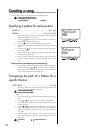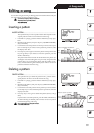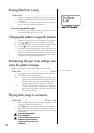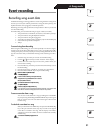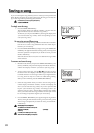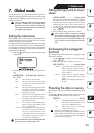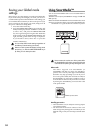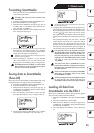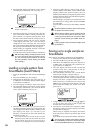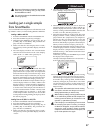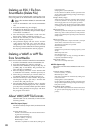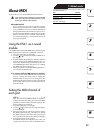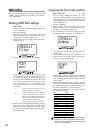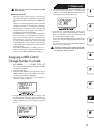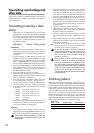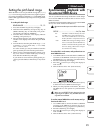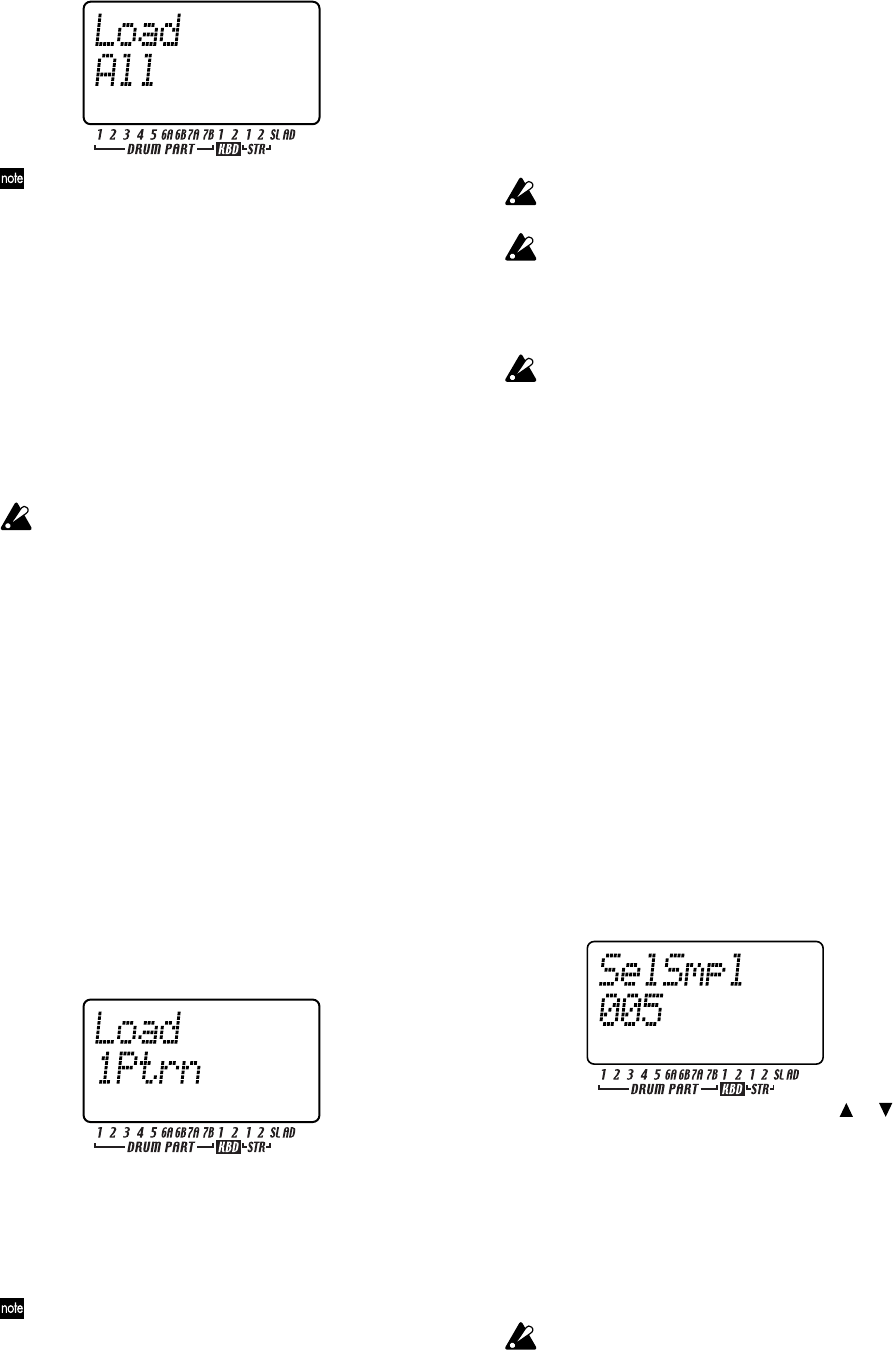
86
5. The parameter display will indicate “Load” and the
value display will indicate “All” Press key 16.
If you select “PSG” here, only the pattern, song, and glo-
bal data will be loaded.
6. Select the file that you want to load. The value dis-
play will indicate “LdFile,” and the parameter dis-
play will show “(six characters of the filename).” Turn
the dial to select the desired file, and press key 16.
7. The parameter display will ask “Sure?” and the
value display will read “No.” Turn the dial to
change this to “Yes,” and press key 16 to execute
the Load operation. While the data is being loaded,
the step keys will indicate the state of progress.
When loading is completed, the ESX-1 will enter
Pattern mode with A01 selected.
If you decide to cancel, press the STOP/CANCEL key.
With the factory settings, memory protect is turned
on, so you will not be able to execute this opera-
tion. Turn memory protect off before you execute
the Load operation (☞p.84 “Saving your Global
mode settings”).
Loading a single pattern from
SmartMedia (Load Pattern)
1. Insert the SmartMedia card into the SmartMedia
slot.
2. Press the GLOBAL key. (It will light.)
3. Hold down the Shift key and press step key 16
(CARD) (key 16 will blink). The parameter display
will indicate “CardMenu.”
4.
The value display will indicate “Load.” Press key 16.
5. The parameter display will indicate “Load” and the
value display will indicate “All.” Turn the dial to
select “1Ptrn” and then press key 16.
6. Select the file (the filename you specified for Save
All) that contains the pattern you want to load. The
value display will indicate “LdFile” and the param-
eter display will show “(six characters of the
filename).” Turn the dial to select the desired file,
and then press key 16.
You can use files that were saved by the ES-1 (an earlier
model in this series). When you select an ES-1 file, the dis-
play will indicate “(ES1).” However since some of the pa-
rameters are not compatible, the sound may be differ
ent.
7. Select the pattern that you want to load. The pa-
rameter display will indicate “Load” and the value
display will show the “(pattern number)” (you can
hold down the shift key to display the pattern name
instead). Turn the dial to select the desired pattern,
and press key 16 to load it.
When loading is completed, you will return to Pat-
tern mode (key 16 will go dark, and the PATTERN
key will light).
If you decide to cancel, press the STOP/CANCEL
key.
Be aware that this procedure does not save (write)
the pattern into internal memory.
With the factory settings, memory protect is turned
on, so you will not be able to save data. Turn
memory protect off before you execute the Write
operation (☞p.84 “Saving your Global mode set-
tings”).
Loading a pattern does not load the samples used
by the pattern.
Saving just a single sample on
SmartMedia
Here’s how to save ESX-1 sample data on SmartMedia.
1. Insert the SmartMedia into the SmartMedia slot.
2. Press the GLOBAL key (the key will light).
3. Hold down the SHIFT key and press step key 16
(CARD). (Key 16 will blink.) The parameter dis-
play will show “CardMenu.”
4. The value display will show “Load.” Use the dial
to make it read “Save,” and press key 16. The pa-
rameter display will show “Save.”
5. The value display will show “All.” Use the dial to
make it read “Sample,” and press key 16.
6. Select the sample that you want to save. The pa-
rameter display will show “SelSmpl,” and the value
display will show “(sample number within the
ESX-1’s memory).” (At this time you can press the
SHIFT key to see the name of the sample.) Turn the
dial to select the number you want to save. Then
press key 16.
7. Assign a name to the sample. Use the [ ]/[ ] cur-
sor keys to move the cursor to left or right, and
turn the dial to select characters.
8. Press key 16 to execute the Save operation. While
the sample is being saved, the step keys will indi-
cate the state of progress.
When saving is complete, the display will return
to its state prior to the Save operation. (Key 16 will
go dark.)
If you decide to cancel, press the STOP/CANCEL key.
You cannot save if a write-protect label is affixed to
the SmartMedia. Remove the write-protect label
from the SmartMedia before you save data on it.