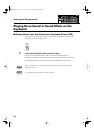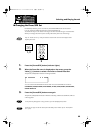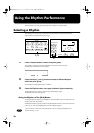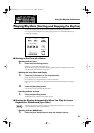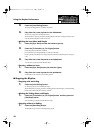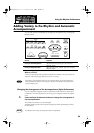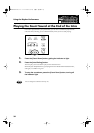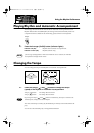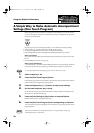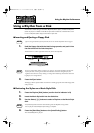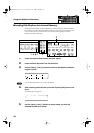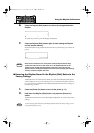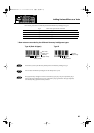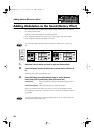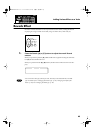36
Using the Rhythm Performance
A Simple Way to Make Automatic Accompaniment
Settings (One Touch Program)
When using the Arranger function for automatic accompaniment, you can also use the
“One Touch Program” function to automatically select panel settings that are appropri-
ate for the selected rhythm.
By pressing the [One Touch Program] button, you can make the following settings.
• Panel settings (e.g., sounds and volume) suitable for the rhythm
• Arranger [On/Off] button lit (Automatic Accompaniment playing)
• [Sync Start] button lit, [Intro/Ending] button blinking (Waiting for Sync Start)
What is Sync Start?
Sync Start is a function that starts the rhythm at the moment that you play the lower key-
board.
• Chord Intelligence function is ON (p. 93)
What is Chord Intelligence?
“Chord Intelligence” is a feature that intelligently decides on accompaniment chords the
moment you play some keys specifying a chord during automatic accompaniment.
For more information about chord fingering, refer to the “Chord List” (p. 109)
1.
Select a Rhythm (p. 30).
2.
Press the [One Touch Program] button.
Panel settings appropriate for the rhythm and automatic accompaniment will automat-
ically be called up for Registration [1]–[4] buttons.
3.
Press the Registration [1] – [4] button to select panel settings.
4.
On the Lower keyboard, play a chord.
At the moment you play the keyboard, the Intro will begin, and then the Rhythm and
Automatic Accompaniment will play.
5.
Press the [Intro/Ending] or [Stop] button to stop the Rhythm.
Rhythm and Automatic Accompaniment stops.
6.
Press the [One Touch Program] button, extinguishing its indicator.
You will return to the panel settings that were in effect prior to pressing the [One Touch
Program] button.
When you press the [One Touch Program] button, the “Arranger Update” setting will
automatically change to “INSTANT.”
Program
One Touch
NOTE
AT-20S.e.book 36 ページ 2003年11月10日 月曜日 午後2時37分