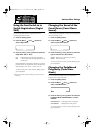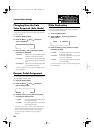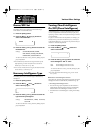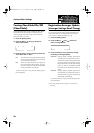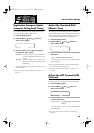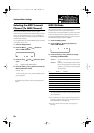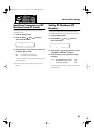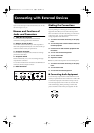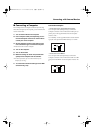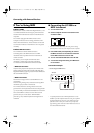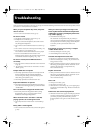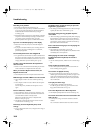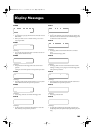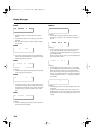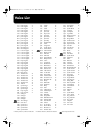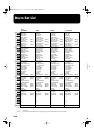99
Connecting with External Devices
■
Connecting a Computer
The AT-20S provides a Computer connector. By connecting
this to the serial port of your computer, you can transmit and
receive musical data.
1.
Turn off the AT-20S and the computer.
2.
Use a computer cable (sold separately) to con-
nect the Computer connector on the AT-20S to
a serial port on the computer.
3.
Set the Computer switch on the bottom of the
unit to match the type of connected computer.
➔
Take a look at the Connection Examples.
4.
Turn on the computer.
5.
Turn on the AT-20S.
6.
Make the settings for baud rate (transmission
speed) for the computer and the software.
➔
For more information, refer to the documentation for the
computer you are using.
7.
You should also make the settings for the MIDI
send channel (p. 96).
Connection Examples:
❍
Connection with an Apple Macintosh computer
Use a computer cable (sold separately) to connect the
Computer connector on the AT-20S to the modem port (or
printer port) on the Apple Macintosh. Set the Computer
switch to “Mac.”
Use “PatchBay” on the Apple Macintosh to set the interface
type (the clock speed for the MIDI interface) to “1 MHz.”
❍
Connection with an IBM PC
Use a computer cable (sold separately) to connect the
Computer connector on the AT-20S to the COM1 or COM2
serial port on the IBM PC. Set the Computer switch to “PC-
2.”
Computer
PC
-
1
Mac
PC
-
2
MIDI
Computer
PC
-
1
Mac
PC
-
2
MIDI
AT-20S.e.book 99 ページ 2003年11月10日 月曜日 午後2時37分