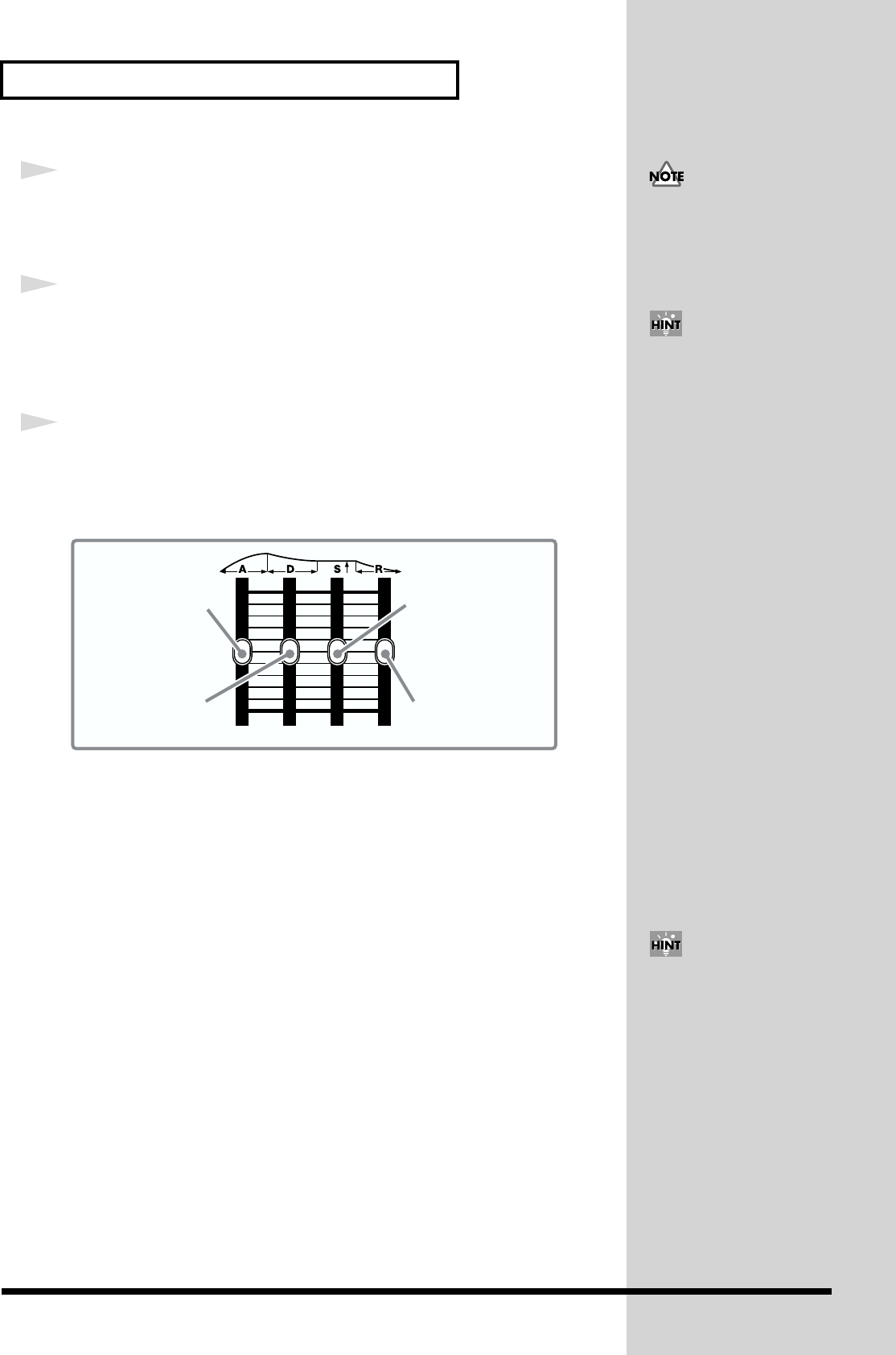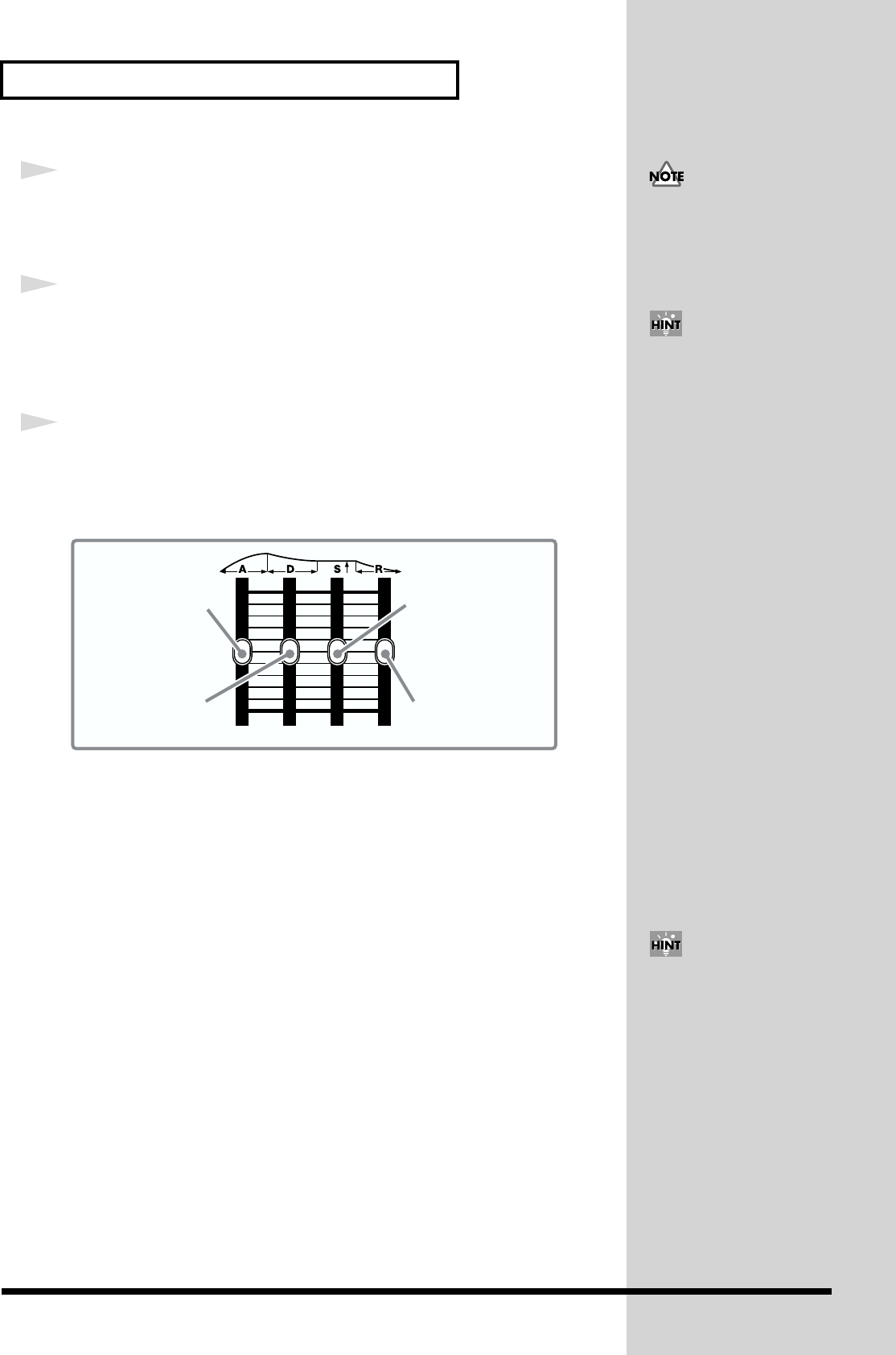
30
Modifying the Sound
2
Turn [CUTOFF] to set the frequency you want to cut off (Cutoff Point).
Here you determine the Cutoff Point of the filter you selected in step 1. Turn the
knob clockwise to raise the Cutoff Point, and turn it counterclockwise to lower it.
3
Turn [RESONANCE] to enhance the frequency near the Cutoff Point
set in step 2.
The further clockwise you turn the knob, the more the sound takes on a unique
character.
4
To set the filter effect according to time lapse, use the Envelope
sliders and [ENV DEPTH].
Slide [ENV DEPTH] to set the depth of the filter effect (either to + or -), and the
Envelope sliders to set the time characteristics.
fig.015
[A]: Attack Time
Sets the time required for the filter’s effect to reach its peak. This time increases as
you raise the slider.
[D]: Decay Time
Determines the time required for the transition from the peak to the sustain level. If
the sustain level is at its maximum, this will have no effect.
[S]: Sustain Level
Determines the level that is to be maintained after the peak has been reached. While
you continue to press a note-entry button (or the key of a MIDI keyboard) it will be
maintained at this level.
[R]: Release Time
Sets the time that is to pass before returning to the original cutoff value, after you
release your finger from a note-entry button (or the key of a MIDI keyboard).
Next, let’s make the volume-related settings.
If you turn [CUTOFF] too
much, all of the audible
frequencies could get
eliminated, and you may hear
no sound.
By operating the [CUTOFF]
and [RESONANCE] knobs you
used in steps 2 and 3 while
playing, you can also create a
special effect.
Attack time slider
Sustain level slider
Decay time slider
Release time slider
You can also change the filter
Cutoff Point by the key range
of the note-entry buttons or
MIDI keyboard (KEY
FOLLOW) (p. 58).