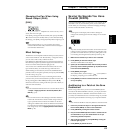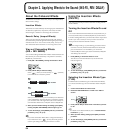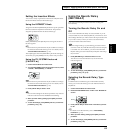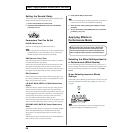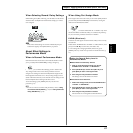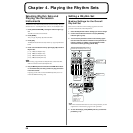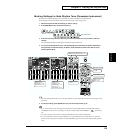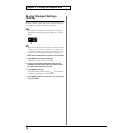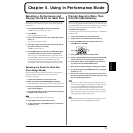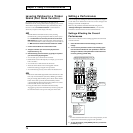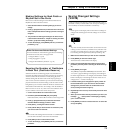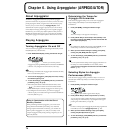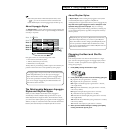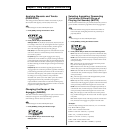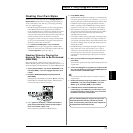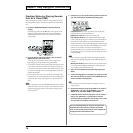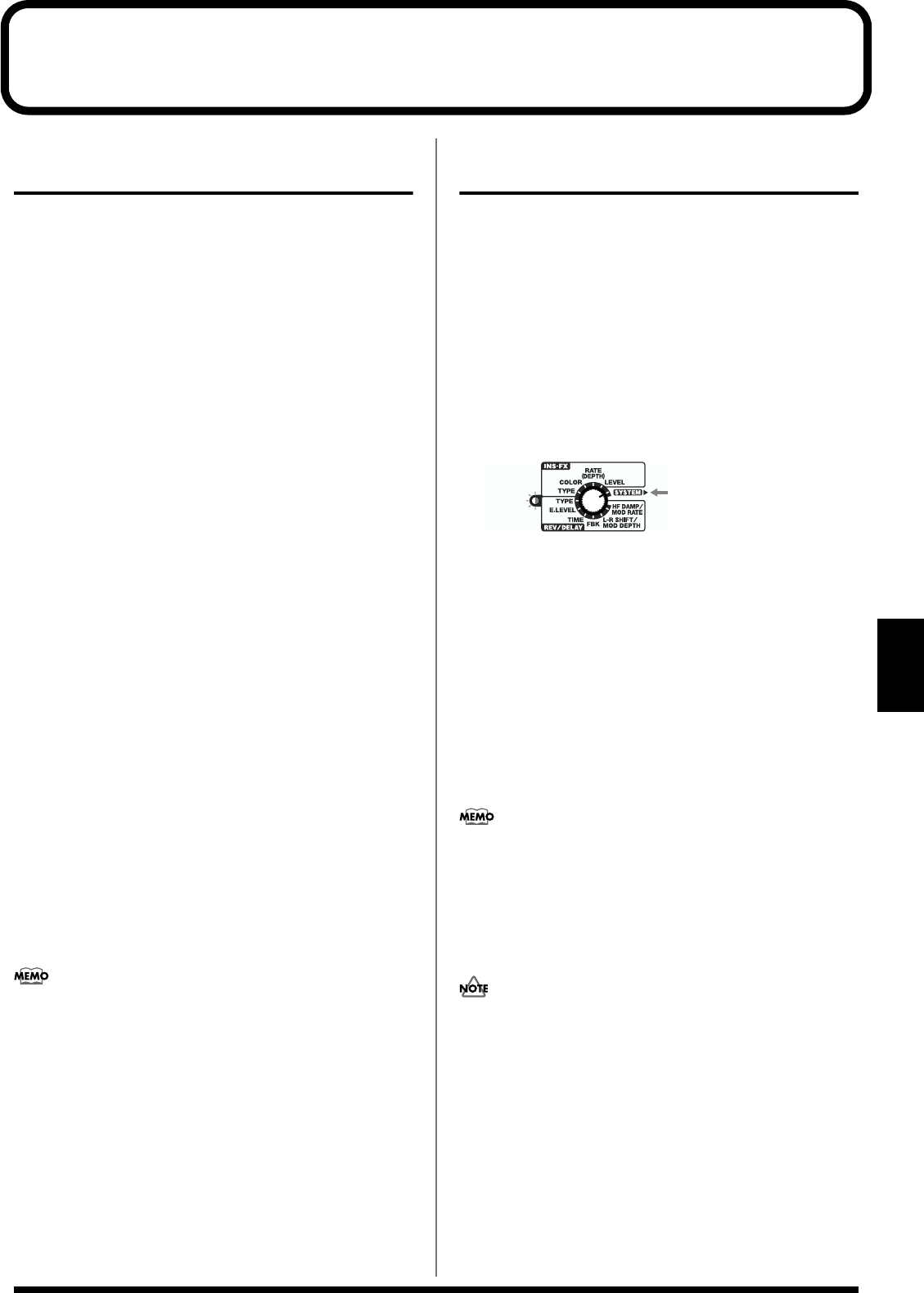
71
Chapter 5
Chapter 5. Using in Performance Mode
Selecting a Performance and
Playing the Patch for Each Part
The SH-32 has 64 different Performances stored internally; these are
all stored in the User Performances; there are no Preset (read only)
Performances.
1. Press [PATCH/PERFORM] to make its indicator light.
The SH-32 switches to Performance mode.
2. Press [BANK].
The [1/A]–[8/R] indicators blink.
3. Press one of the buttons from [1/A] through [8/R] to select a
bank (1–8).
The [1/A]–[8/R] indicators blink.
4. Once again, press one of the buttons from [1/A] through [8/
R] to select a Performance number.
1-1–8-8 (User Performances)
5. Play the MIDI keyboard connected to the MIDI IN connector
or use the Preview (note-entry) function to play sounds.
When using an external MIDI keyboard to play sounds, either
set it to the MIDI channel for the Part you want to play (p. 84), or
turn the Remote Keyboard Switch (REMOTE) on (p. 90).
When using the Preview function to play sounds, the sounds
from Patches in Parts selected with the Part buttons are played.
Selecting the Patch for Each Part
(Part Assign Mode)
Select the Patches that are assigned to each Part in a Performance.
The Patch number assigned to each Part can be stored as a
Performance parameter.
1. Confirm that the SH-32 is in Performance mode.
2. While holding down [PATCH/PERFORM], press [EXIT].
Both buttons blink, and the SH-32 switches to Part Assign mode.
3. Press [1]–[4/R] (Part buttons) to select the Part to which the
Patch is being assigned.
4. Select the Patch with the same procedure used in selecting
the Patch in Patch mode (p. 23).
You can also assign a Rhythm Set to Part 4/R.
5. Press [EXIT] to return to Performance mode.
6. To save the settings, press [WRITE] and carry out the write
procedure (p. 73).
Playing Sound in More Than
One Part (Multitimbre)
When composing songs or performing data, the Patch used in each
Part may be assigned to the Performance Parts, which are then set to
separate MIDI channels. This type of sound generator, in which each
Part is performed independently from the others, is called a
mutitimbral sound generator.
The following section explains the use of the SH-32 as a mutitimbral
sound generator.
1. Confirm that the SH-32 is in Performance mode.
2. Assign a Patch to each Part (see previous sections).
3. Next, set the MIDI channel for each Part. Turn the FX/
SYSTEM knob to “SYSTEM.”
fig.05-01.e
4. Press [6 (MIDI CH)] to make its indicator blink.
5. Press [1]–[4/R] (Part buttons) to select the Part whose MIDI
channel you want to set, causing the button to light up.
6. Press [VALUE ▼/▲] to select the MIDI channel number (1–
16). Set each Part to a different MIDI channel.
7. When you have finished making the settings, press [EXIT].
8. To save the settings, press [WRITE] and carry out the write
procedure (p. 73).
9. Now you can connect an external sequencer or other such
device to the SH-32 and compose songs and play back song
data for ensemble performances.
In Step 5, if you press a Part button that is already lit, then the
four Part buttons all light up simultaneously. At this point, you
can press [VALUE ▼/▲] to set the MIDI channel used for
receiving the Program Change message that switches the
Performance itself (Performance Control Channel: 1–16, OFF).
When this setting is made, it is automatically saved as a single
setting applied to the entire system (p. 85).
When using the SH-32 as a mutitimbral sound generator, turn
the Remote Keyboard Switch (REMOTE) off (p. 90).
blinking