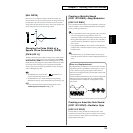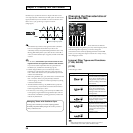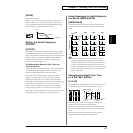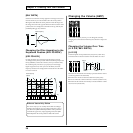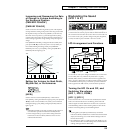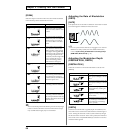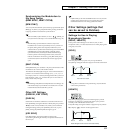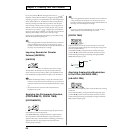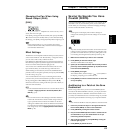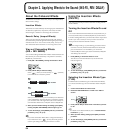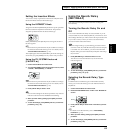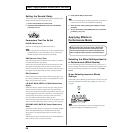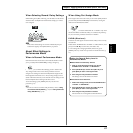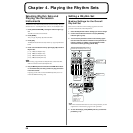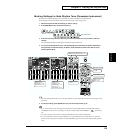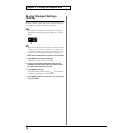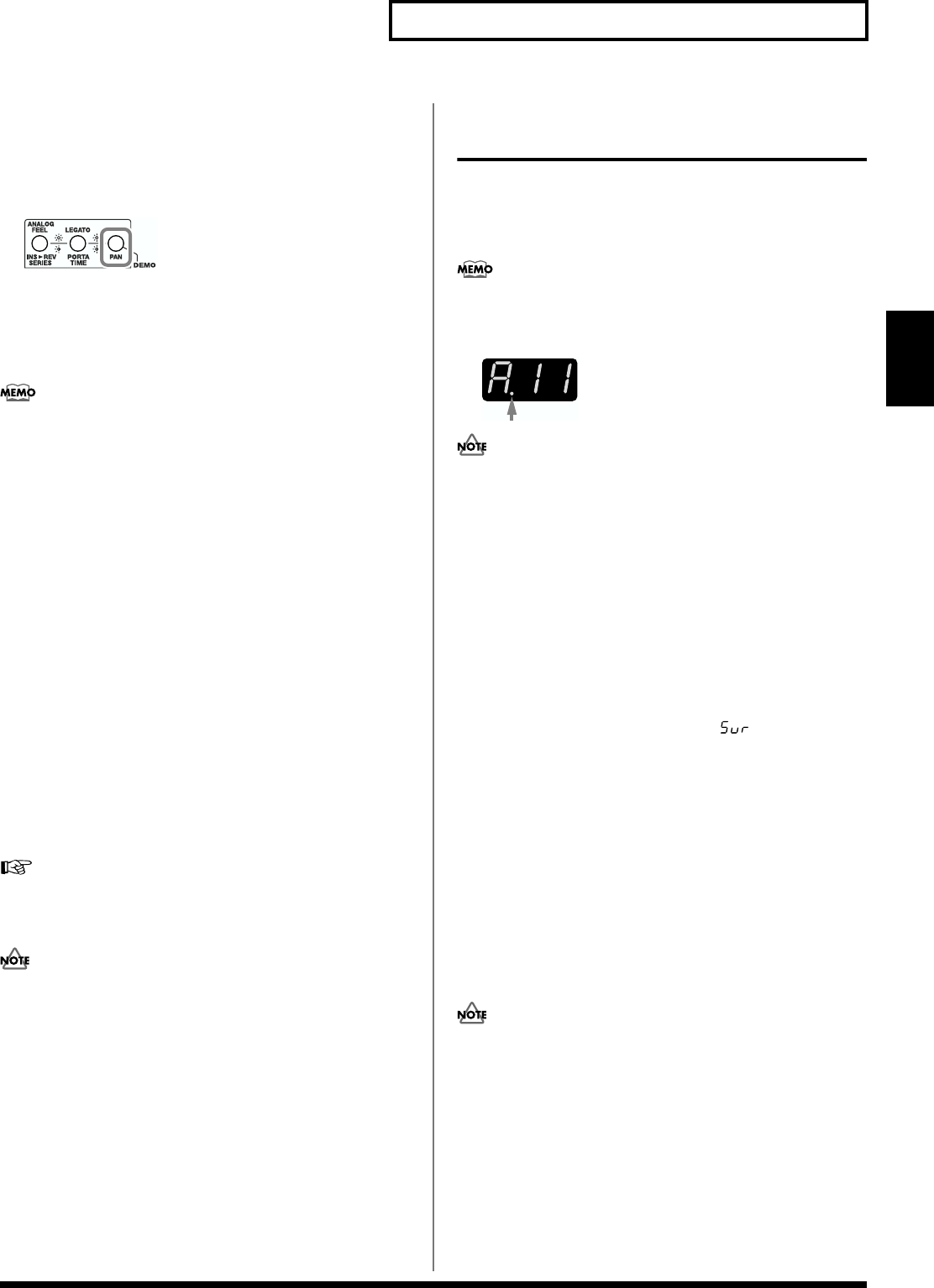
63
Chapter 2. Creating Your Own Sounds
Chapter 2
Changing the Pan When Using
Stereo Output (PAN)
[PAN]
fig.02-52
Sets the pan for the Patch or Rhythm Tone. “L64” is far left, “cnt” is
center, and “r63” is far right.
Press [PAN], causing the indicator to blink, then press [VALUE ▼/
▲] to set the value (L64–cnt–R63). When you have finished making
the settings, press [EXIT], causing the [PAN] indicator light to go off.
In Part Assign mode (p. 71), you can set the pan for Parts
selected in Performance mode, and then save these settings to
each individual Performance.
Effect Settings
The SH-32 has two independent onboard effects processors, known
as the “Insertion Effects” and “Reverb/Delay.” Using these effects,
you can create a wide variety of different sounds.
Press [INS-FX] or [REV/DELAY] to turn on the Insertion Effects or
Reverb/Delay, respectively (indicator lights). Press the button once
more to turn off the effects (indicator light goes off).
You can select one of 35 different Insertion Effects and one of ten
types of Reverb/Delay. To set the effect type and make more
detailed settings for the selection, turn the FX/SYSTEM knob to a
parameter name to call up that parameter, then press [VALUE ▼/▲]
to set the value (p. 65, p. 66).
You can switch between two ways of connecting the two effects
processors: they can be connected either in parallel or in series. Set
this by pressing [INS > REV SERIES] and then [VALUE ▼/▲].
Switch the connection according to the effect you want to obtain, as
well as the aim of the effect.
For more detailed information on how to use the effects, refer to
“Chapter 3. Applying Effects to the Sound (INS-FX, REV/
DELAY)” (p. 64).
You can make and save effect settings to individual Patches in
Patch mode. In Performance mode and Part Assign mode, the
types of parameters that can be set and whether or not those
settings are enabled in these modes are different in Patch mode.
For instructions on making settings in Performance mode and
Part Assign mode, refer to “Applying Effects in Performance
Mode” (p. 66).
Saving the Sounds You Have
Created (WRITE)
Sounds with modified settings are temporary; your changes will be
discarded as soon as you turn off the power, or select some other
sound. When you want to keep a sound after changing its settings,
save the sound to the SH-32’s user memory.
A dot appears in the display when a Patch’s settings are
changed. The dot disappears when the settings are saved to the
SH-32.
fig.02-53
Any data currently stored in the location to which the new data
is being saved is overwritten, and therefore lost, when the write
procedure is executed. However, the factory setting data can be
recovered by performing the Factory Reset procedure (p. 94).
1. Make sure that the Patch you wish to save is selected.
2. Press [WRITE] to make the indicator light.
The Patch number blinks in the display.
3. Specify the save-destination Patch with the same procedure
previously used in selecting the Patch (p. 23). Select a Patch
in the User banks (BANK A/B).
4. Press [WRITE] once again.
The indicator blinks, and the message “ ” (Sure?) blinks in
the display, prompting you to confirm the save.
5. Press [WRITE] once more to execute the save. To cancel the
save, press [EXIT].
Auditioning to a Patch at the Save
Destination
Before saving a Patch when you have an external MIDI keyboard
connected to the SH-32’s MIDI IN connector, you can play the Patch
that is already at that save destination to determine whether or not
you really do want that Patch to be overwritten. This gives you better
protection against accidental overwriting of your important Patches.
You cannot use the SH-32’s note-entry buttons to check the sounds.
1. Follow the procedure in Step 3 of “Saving the Sounds You
Have Created (WRITE)” to select a save destination.
2. Press [PREVIEW], causing the indicator to blink.
3. Play the external MIDI keyboard to listen to the Patch at the
save destination, so you can decide whether or not you
mind having that Patch replaced.
4. After confirming the Patch, press [PREVIEW], causing the
indicator light to go off.
5. Press [WRITE] to perform the save.