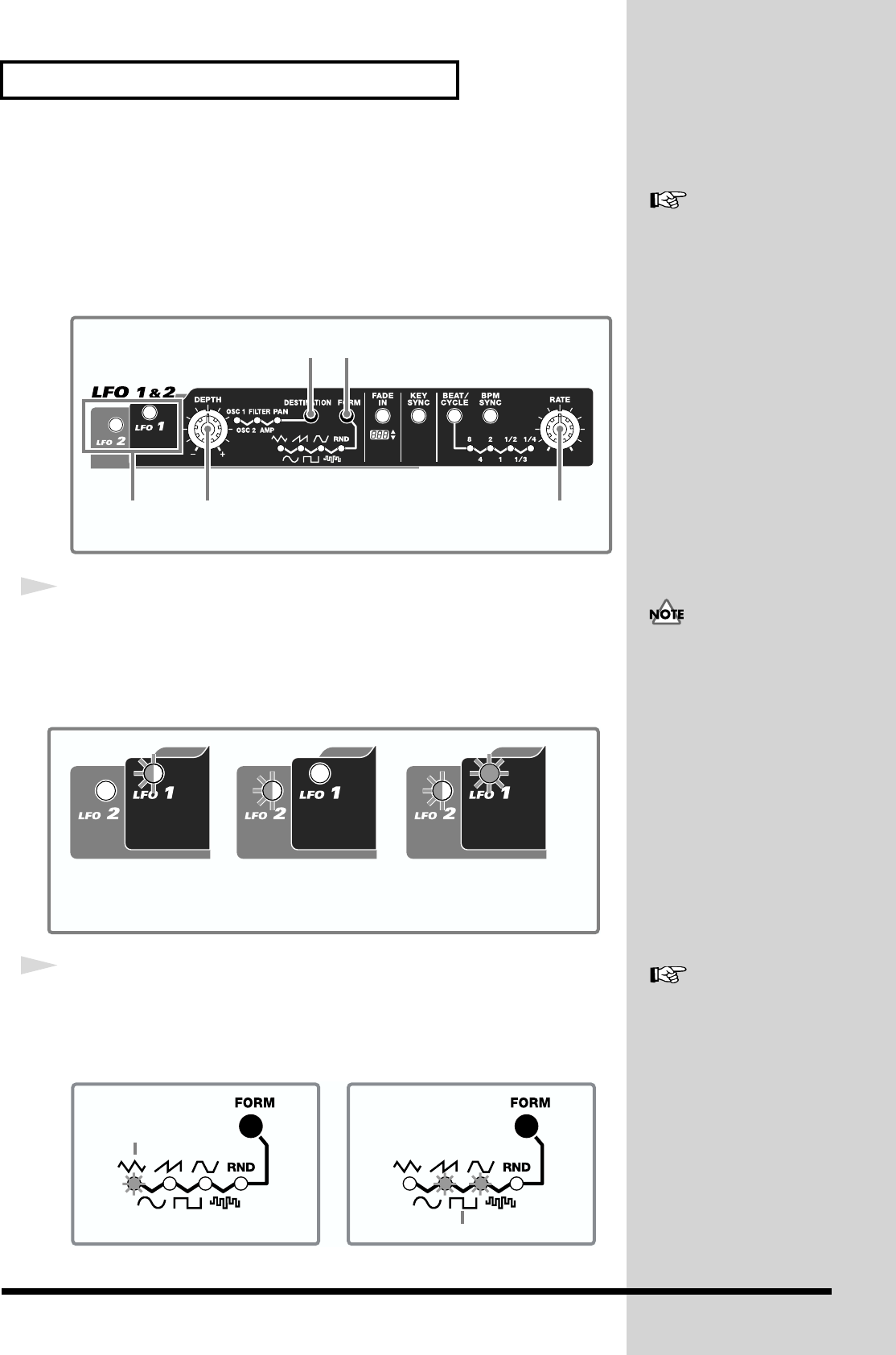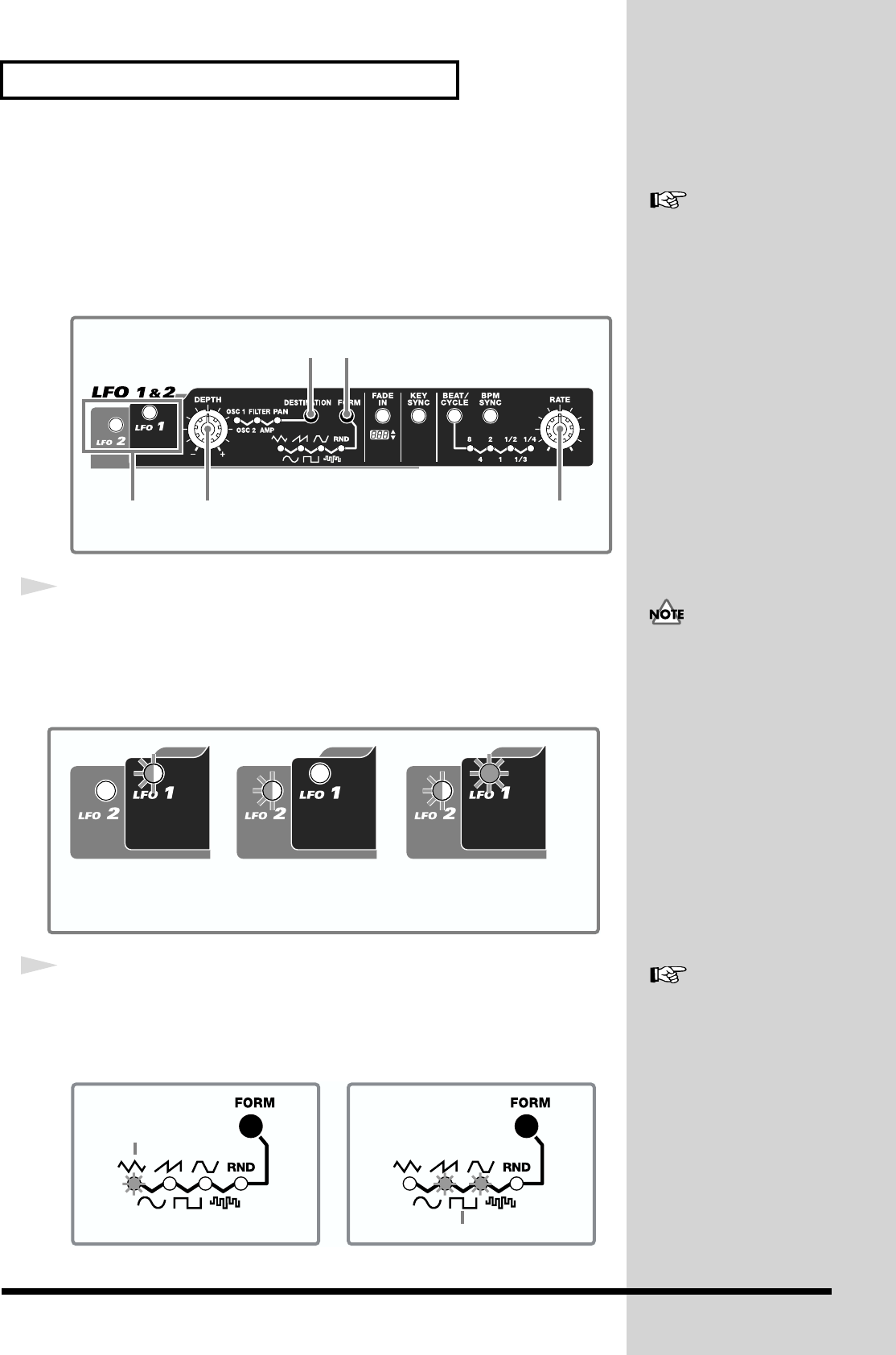
32
Modifying the Sound
4. Adding Modulation to the Sound (LFO)
The LFO creates waveforms that can control the oscillator, filter, and amp, and add
some extra change to the sound.
The SH-32 has two LFOs. Each LFO can be used independently in setting a different
modulation depth with respect to the oscillator, filter, amp, and pan.
fig.017
1
Press [LFO 1] or [LFO 2] to select the LFO you want to control.
The pressed button blinks, indicating that it is available for control.
When the button is illuminated, it indicates that the LFO is turned on (when turned
off, the button is extinguished).
fig.018
2
Press [FORM] to select a waveform.
The indicator of the selected waveform lights up. To select a waveform on the lower
row, get the two indicators above the waveform to light.
fig.020
The manner in which sound changes depends on the waveform.
See “Modulating the Sound
(LFO 1 & 2)” (p. 59) for details
on LFO.
1 4
23
5
The LFO control panel controls
oth LFO 1 and LFO 2. When
you select LFO 2 after setting
LFO 1, the values of settings
may not match the positions of
the panel controls. This
happens because, even after
you select the other LFO, the
panel controls remain at the
same positions. Be careful with
the position of controls when
you are operating with LFO 1
and LFO 2 at different settings.
LFO 2 off / LFO 1 on
You can control
LFO 1 parameters.
LFO 2 on / LFO 1 off
You can control
LFO 2 parameters.
LFO 2 on / LFO 1 on
You can control the parameters of
the LFO whose button is blinking.
blinking lit
blinking blinking
See “Turning the LFO On and
Off, and Switching
Waveforms (LFO 1, LFO 2,
FORM)” (p. 59) for details on
waveforms.
The selected waveform
The selected waveform