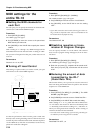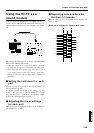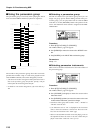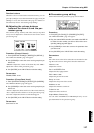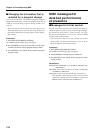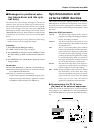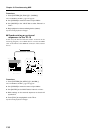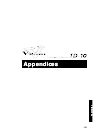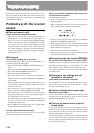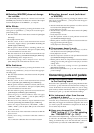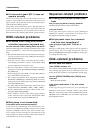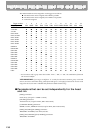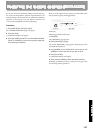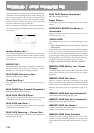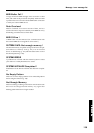This section outlines points to check if you experience prob-
lems, and what to do about them. For matters related to very
basic settings, refer to the “Quick Start,” “Troubleshooting
connections and settings.”
Problems with the overall
sound
● Does not sound right.
Is pad sensitivity adjusted correctly?
➝ First refer to the “Quick Start” “Specify the pads that the
TD-10 will use” (p. 29), and make sure that trigger set-
tings are correct. If you wish to make additional adjust-
ments to the sensitivity, refer to “Adjusting the sensitivity
of a pad” (p. 39). If you are using drum triggers or pads
made by another manufacturer, refer to the “Advanced
Use” “Basic settings for the trigger parameters (BASIC)”
(p. 109) and “Detailed settings for the trigger parameters
(ADVNCD)” (p. 111).
● No sound
Is the volume setting off or too low?
Press the buttons in the order given in the parentheses ( ) to
access the appropriate setting page.
• Has the [VOLUME CONTROL] (MASTER) been low-
ered?
➝ Rotate the [VOLUME CONTROL] knob to be sure.
• Have the [GROUP FADERS] been lowered?
➝ Raise the [GROUP FADERS] sliders.
• Have the Control Room volumes for each instrument
been lowered? ([CONTROL ROOM]-[F1 (MIXER)]-[F1
(VOLUME)])
➝ Hit the pad that is not sounding, so that the cursor moves
to the slider for that pad. Use [INC/DEC] or the VALUE
dial to raise the value.
• Have compressor “Level” settings for each instrument
been lowered? ([CONTROL ROOM]-[F2 (COMP)])
➝ Hit the pad that is not sounding, to access the setting
page. Press [F4] to select “Level,” and use [INC/DEC] or
the VALUE dial to raise the value.
• Has the Control Room (GROUP VOLUME) setting for the
overall kit been lowered? ([CONTROL ROOM]-[F1
(MIXER)]-[F4 (GRPVOL)])
➝ Select “DRUM” in the setting page, and use [INC/DEC]
or the VALUE dial to raise the value.
Are the pads connected correctly?
Make sure that the pad connections are correct, and that
each pad is connected to the proper input.
Has a non-volume parameter been set so that
no sound can be output?
Check the following points.
• If you are using brushes, have you selected a special
brush kit? ([KIT])
➝ When selecting the drum kit, select one that has the fol-
lowing symbol in the lower right of the display.
fig.12-01
• Has the output assignment been changed? ([CONTROL
ROOM]-[F1 (MIXER)]-[F3 (OUTPUT)])
➝ Hit the pad that does not sound, so that the cursor moves
to the setting for that pad. Use [INC/DEC] or the VALUE
dial to select the correct output.
• Is the instrument number set to 600 (OFF)?
➝ Press [INST], and in the screen display which appears,
select an instrument numbered 1–559.
● No sound when you tap the [PREVIEW]
Do you have Local Control (p. 124) set to "OFF"?
Things should be connected/set so performance data that
has been routed through the external sequencer (or other
device) will be input to the TD-10, as illustrated on p. 124.
Local Control should be set to “ON” if an external sequencer
is not being used.
● Changes in the settings are not
reflected in the sound
Is the head/rim selection incorrect?
Some parameters can be set independently for the head and
the rim. In such cases, take note of the “HEAD” or “RIM”
indication in the display screen.
● Volume settings don’t seem right
Check the group faders
If you wish to reproduce the volume balance that was set for
the drum kit in the Control Room, set all of the front panel
[GROUP FADERS] to the same position.
● There is no sound when a pad is
struck softly
If a pad was struck while the power was being turned on,
the pad will respond poorly when struck softly. Turn off the
power. Then turn on the power once again, and do not strike
a pad until the drum kit is displayed.
The minimum output level of the pad is detected when the
power is turned on. If the pad is struck at this time, the out-
put level of the pad will be detected incorrectly, causing the
pad to have poor response.
Troubleshooting
132