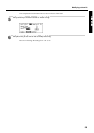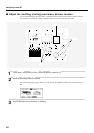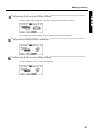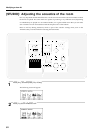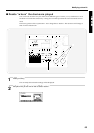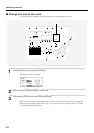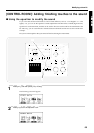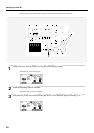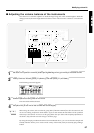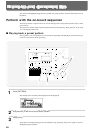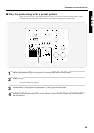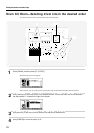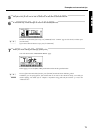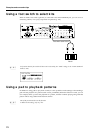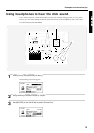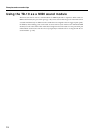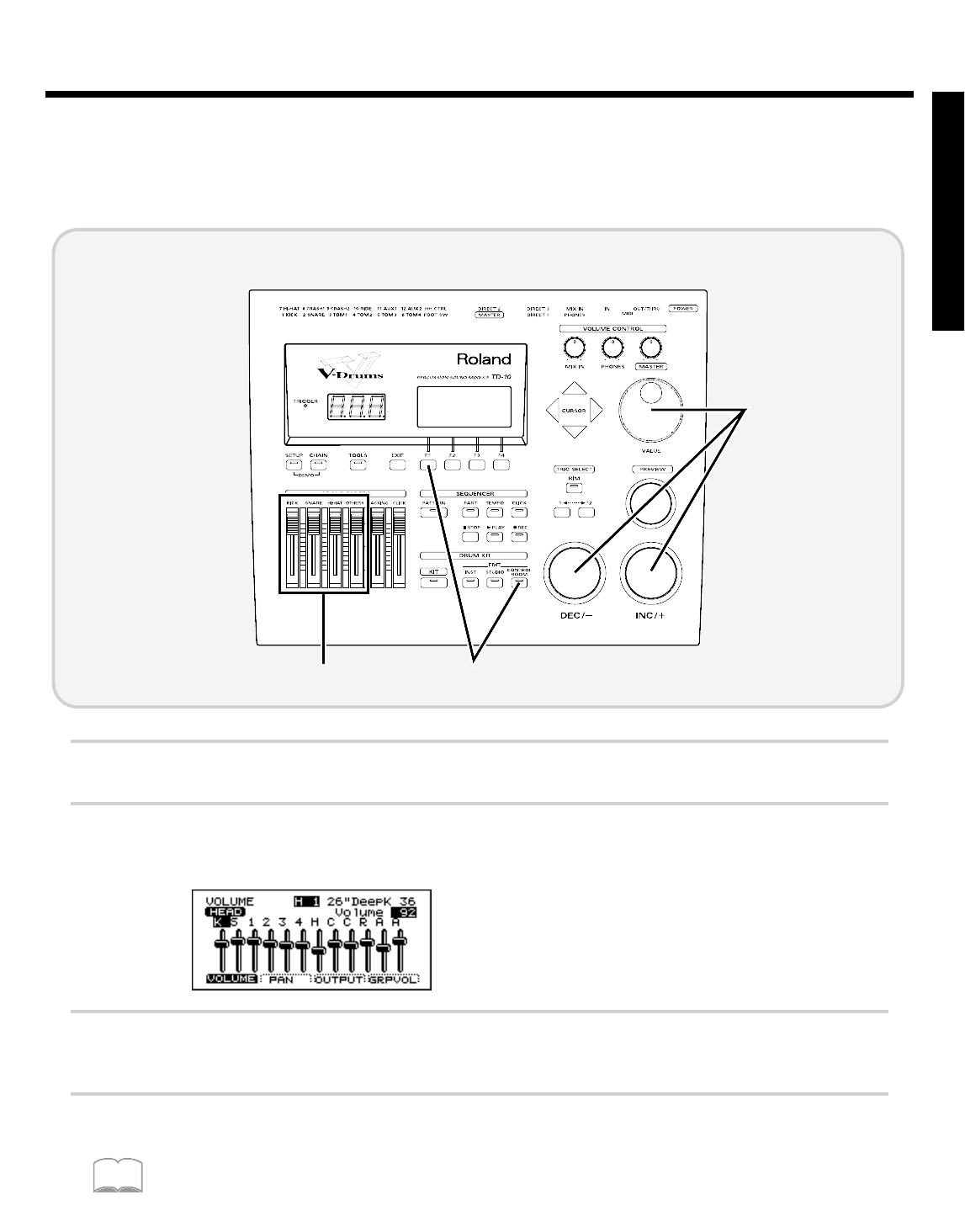
■ Adjusting the volume balance of the instruments
Now that we’ve used the equalizer to boost the high range, the snare sounds brighter. With this
change, however,the snare might stand out a bit too much. Let’s lower the volume to correct the bal-
ance.
fig.00-110
1
Set each of the [GROUP FADERS] sliders [KICK][SNARE][HI-HAT][OTHERS] to the same volume.
2
Press [CONTROL ROOM], press [F1 (MIXER)], and then press [F1 (VOLUME)].
The following screen will appear:
fig.00-111
3
Strike the pad that is being used for the snare.
The snare slider will be selected.
4
Use [INC/DEC] or the VALUE dial to lower the volume slightly.
When setting the volume, make sure that the group faders ([GROUP FADERS]) are all at the same level, and
use on-screen editing to adjust the volume balance. If you use this method, the same balance will be reproduced
each time you select that kit. It is best to use the group faders when you need to make temporary adjustments to
the volume. (they will NOT overwrite settings in the mixer page)
By using the simple procedures that have been introduced above, you can see how the simple and
friendly interface allows you to create a wide variety of drum kits, easily accessed by just pushing a
button.
4
1 2
MEMO
Modifying a drum kit
67
Quick Start