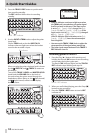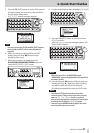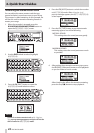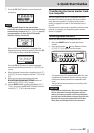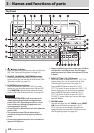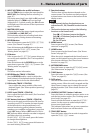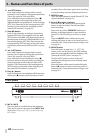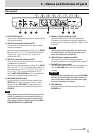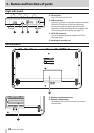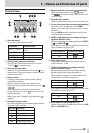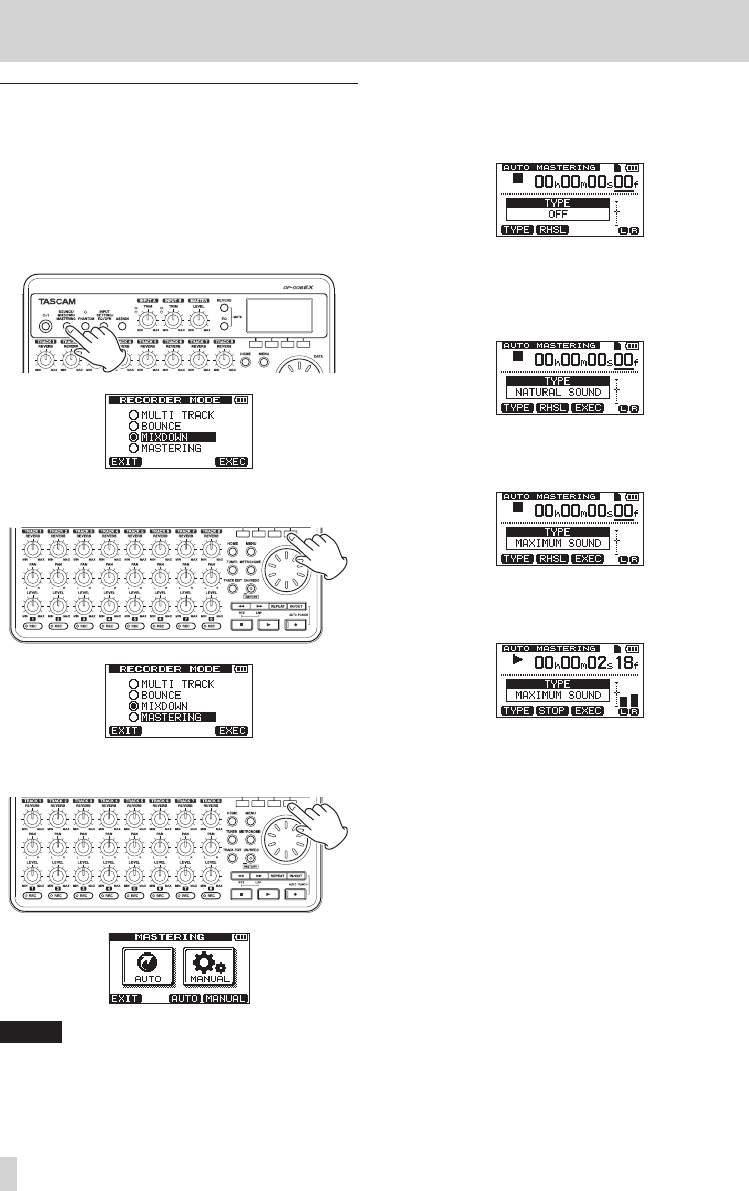
22
TASCAM DP-008EX
2–Quick Start Guides
Mastering the stereo master track
You can adjust the stereo master track that you
created to make it sound even more to your liking.
This process is called mastering. In this example, we
will use this unit’s automatic mastering feature to
master your songs.
1. When the recorder is stopped, press the
BOUNCE/MIXDOWN/MASTERING button to
open the
RECORDER MODE
screen.
2. Use the DATA wheel to select (highlight)
MASTERING
.
3. Press the F4 [EXEC] button to open the
MASTERING
mode selection screen.
NOTE
If there is no stereo master track, a
No Master
Trk
pop-up message appears and you will not be
able to switch to
MASTERING
mode.
4. Press the F3 [AUTO] button to switch the recorder
to
MASTERING
mode. After a
Mastering!
pop-up message appears, the
AUTO MASTERING
screen opens.
5. Press the F1 [TYPE] button to set the automatic
mastering type to one of the following.
NATURAL SOUND
This setting raises the sound pressure gently.
MAXIMUM SOUND
This setting raises the sound pressure as much
as possible.
6. After setting the automatic mastering type, press
the F2 [RHSL] (Rehearsal) button to start playback
so you can listen to how it sounds.
After checking the effect of automatic mastering,
press the Stop (8) button to stop playback.