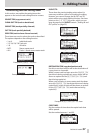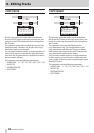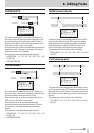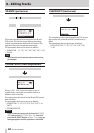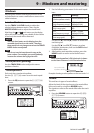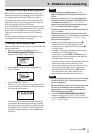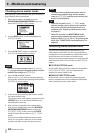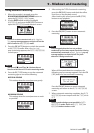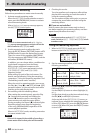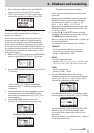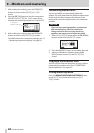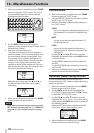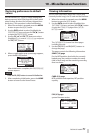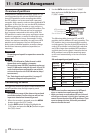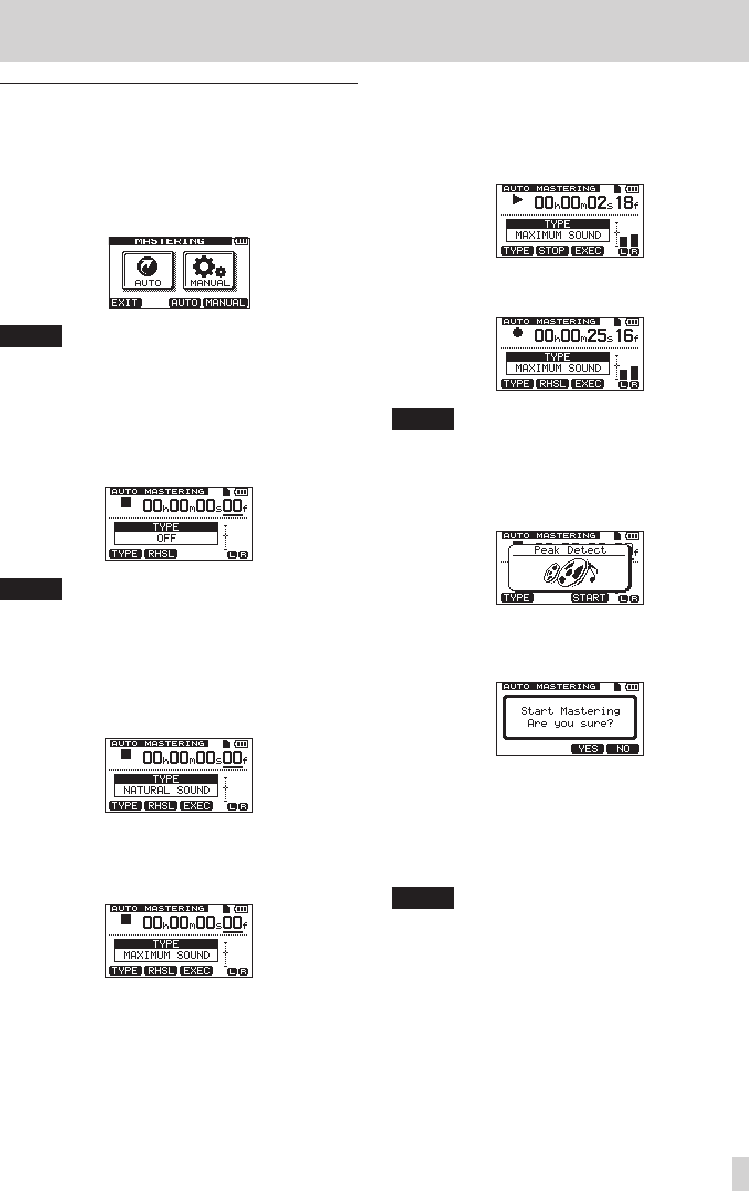
TASCAM DP-008EX
65
9 – Mixdown and mastering
Using automatic mastering
1. When the recorder is stopped, press the
BOUNCE/MIXDOWN/MASTERING button to
open the
RECORDER MODE
screen.
2. Use the DATA wheel to select (highlight)
MASTERING
, and press the F4 [EXEC] button to
open the
MASTERING
mode selection screen.
NOTE
If there is no stereo master track, a
No Master
Trk
pop-up message appears and you will not be
able to switch to
MASTERING
mode.
3. Press the F3 [AUTO] button to switch the recorder
to
MASTERING
mode. After a
Mastering!
pop-up message appears, the
AUTO MASTERING
screen opens.
NOTE
The Record (8) and Play (7) buttons do not
function when the unit is in auto mastering mode.
4. Press the F1 [TYPE] button to set the automatic
mastering type to one of the following.
NATURAL SOUND
This setting raises the sound pressure gently.
MAXIMUM SOUND
This setting raises the sound pressure as much
as possible.
5. After setting the TYPE of automatic mastering,
press the F2 [RHSL] button and check the effect
that it has on the playback sound.
After checking the sound, press the F2 [STOP]
button to stop playback.
6. Press the F3 [EXEC] button to start automatic
mastering.
NOTE
If off-line peak detection has not yet been
conducted for the stereo master track that is being
automatically mastered, a
Peak Detect
pop-up
message appears to show that off-line peak
detection is being conducted.
When off-line peak detection completes, the
following pop-up message appears. Press the F3
[YES] button to start automatic mastering.
Press the F4 [NO] button to cancel automatic
mastering and return to the
AUTO MASTERING
screen.
7. When automatic mastering completes, the
AUTO
MASTERING
screen reopens with the
TYPE
set to
OFF
.
NOTE
Undoing and redoing are not possible in
AUTO
MASTERING
mode. Switch to
MULTI TRACK
or
MIXDOWN
mode to undo or redo.