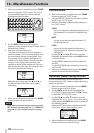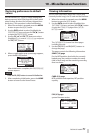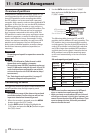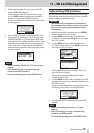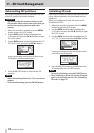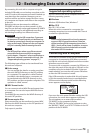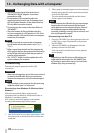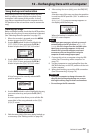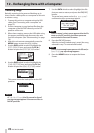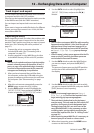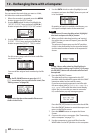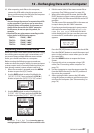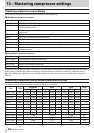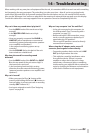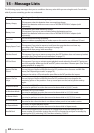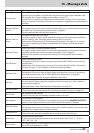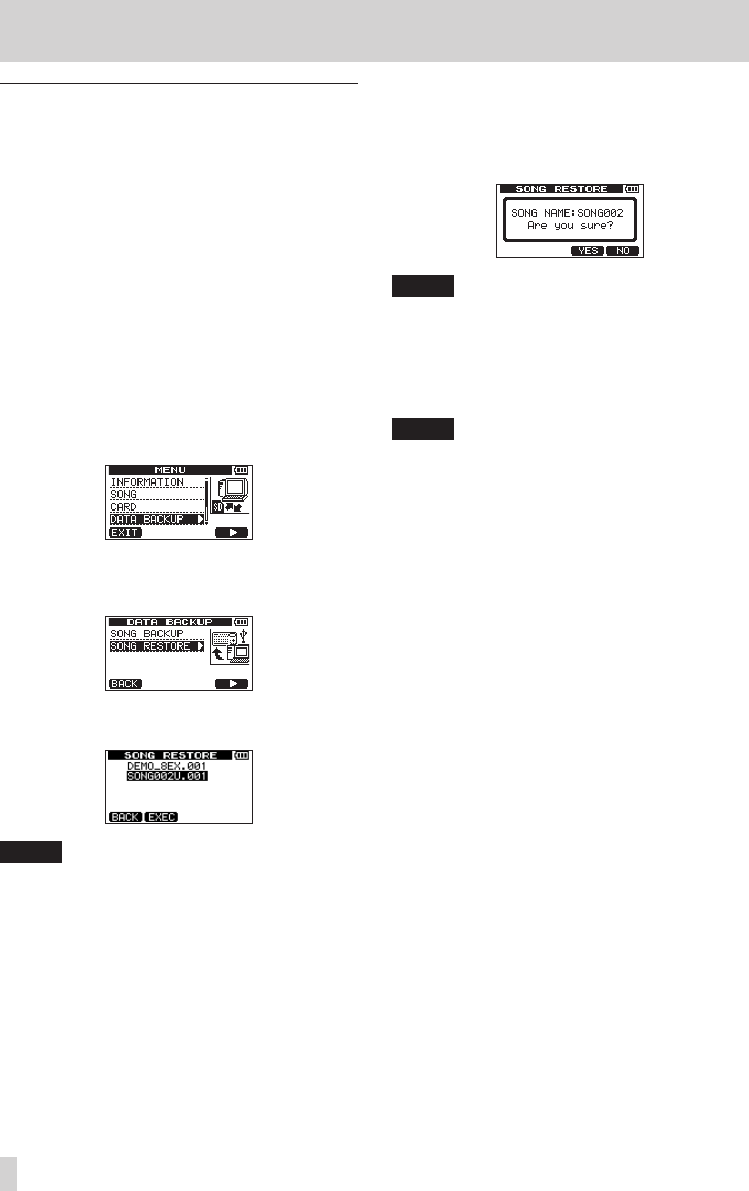
78
TASCAM DP-008EX
12 – Exchanging Data with a Computer
Restoring songs
Basically, restoring is the reverse of backing up. In
short, transfer a backup file on a computer to this unit
to restore a song.
1. Connect this unit to a computer using the USB
cable. (See “Connecting with a computer” on
page 75.)
2. Use the computer to copy backup files from the
computer to the BACKUP directory on the FAT
partition of the unit.
3. When done copying, remove the USB cable using
the proper procedures and disconnect the unit
from the computer. (See “Disconnecting” on page
76.)
4. After this unit restarts automatically, press the
MENU button to open the
MENU
screen.
5. Use the DATA wheel to select (highlight) the
DATA BACKUP
item, and press the F4 [t]
button to open the
DATA BACKUP
screen.
6. Use the DATA wheel to select (highlight) the
SONG RESTORE
item, and press the F4 [t]
button to open the
SONG RESTORE
screen.
This screen shows the backup files on the FAT
partition.
NOTE
A
File Not Found
(the file cannot be found)
pop-up message appears if there are no files on
the FAT partition.
7. Use the DATA wheel to select (highlight) the file
that you want to restore, and press the F2 [EXEC]
button.
The actual song name and an
Are you sure?
confirmation pop-up message appear.
NOTE
If the file name is short, spaces appear after the file
name on the FAT partition, but those spaces are
not included in the actual file name.
8. Press the F3 [YES] button.
After the currently loaded song is saved, the song
selected in step 7 is restored and loaded.
NOTE
If there is not enough open space on the SD card, a
Card Full
pop-up message appears.
9. Press the HOME button to reopen the Home
Screen.