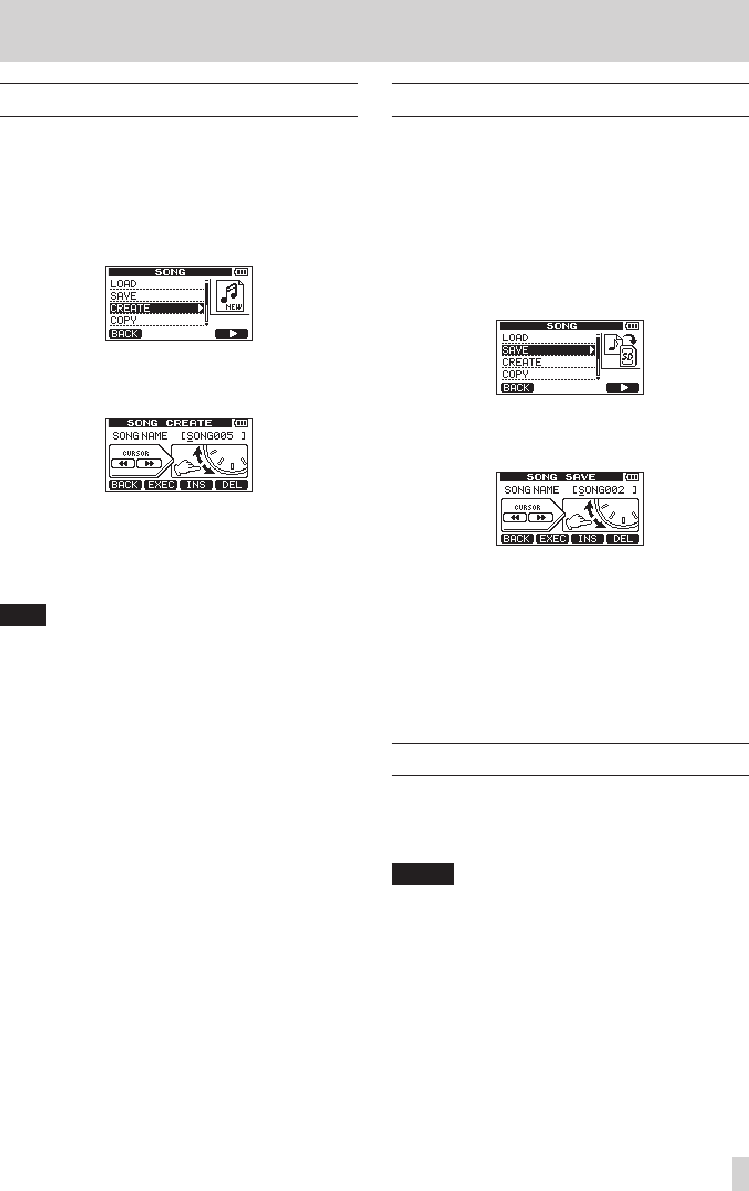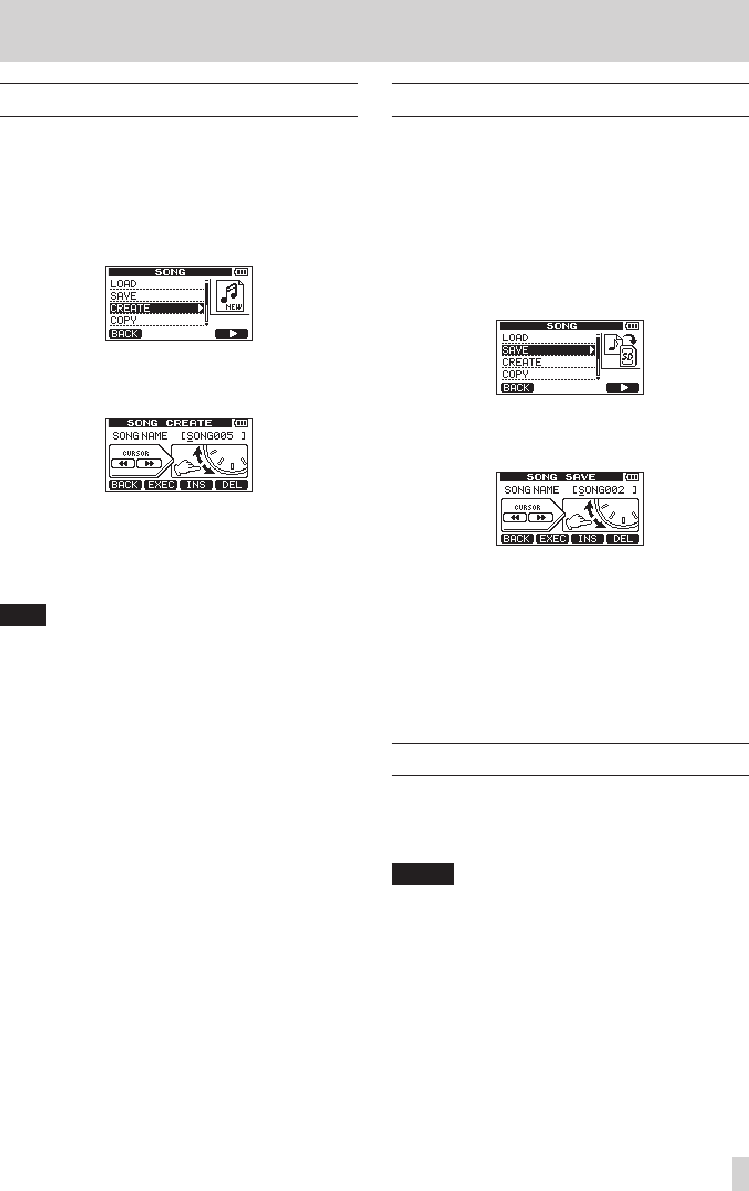
TASCAM DP-008EX
39
5 – Song Management
Creating a new song
Follow these steps to create a new song in the active
partition.
1. When the recorder is stopped, press the MENU
button to open the
MENU
screen.
2. Use the DATA wheel to select (highlight) the
SONG
item, and press the F4 [t] button to open
the
SONG
menu screen.
3. Use the DATA wheel to select (highlight) the
CREATE
item, and press the F4 [t] button to
open the
SONG CREATE
screen.
The default song name (title) given to new songs
is “SONG***”. (The asterisks indicate a number. In
the example above the name is “SONG005”.)
4. Change the song name as necessary. (See “Editing
names” on page 38.)
TIP
You can rename a song later by selecting
NAME
EDIT
item from the
SONG
menu screen. You can
also edit the song name when saving it.
5. Press the F2 [EXEC] button to save the currently
loaded song and create a new song.
6. Press the HOME button to open the Home
Screen.
Saving a song
This unit automatically saves the current song when
loading another song and during shutdown (when
it stores various information about operations
conducted to that point). You can also save a song at
any time using the following procedures.
1. When the recorder is stopped, press the MENU
button to open the
MENU
screen.
2. Use the DATA wheel to select (highlight) the
SONG
item, and press the F4 [t] button to open
the
SONG
menu screen.
3. Use the DATA wheel to select (highlight) the
SAVE
item, and press the F4 [t] button to open
the
SONG SAVE
screen.
4. Change the song name as necessary. (See “Editing
names” on page 38.)
To save it as is, press the F2 [EXEC] button.
A
Storing Song
pop-up message appears
while the song is being saved. A
SONG Save
Complete
pop-up message appears when it is
done, and the
SONG
menu screen reopens.
5. Press the HOME button to open the Home
Screen.
Viewing song information
You can check the name (title), MTR partition and
remaining recording time of the currently loaded
song on the
SONG
(1/3) page of the
INFORMATION
screen. (See “Viewing information” on page 71.)
NOTE
The
INFORMATION
screen has four pages,
including
SONG
(1/3),
CARD
(2/3), and
F/W
(3/3).
Use the F3 [PREV] and F4 [ NEXT] buttons to
change the page. (See “Viewing information” on
page 71.)