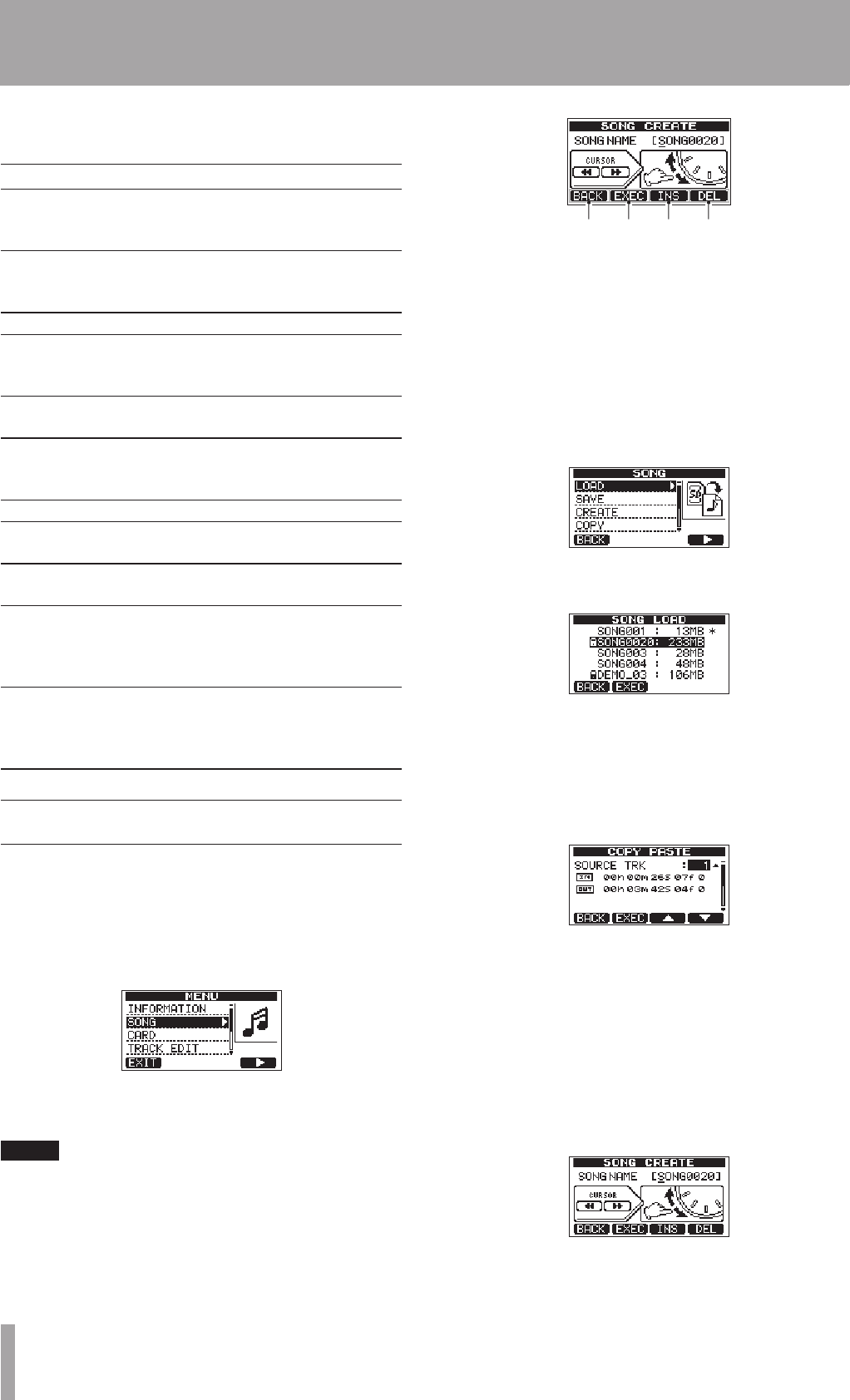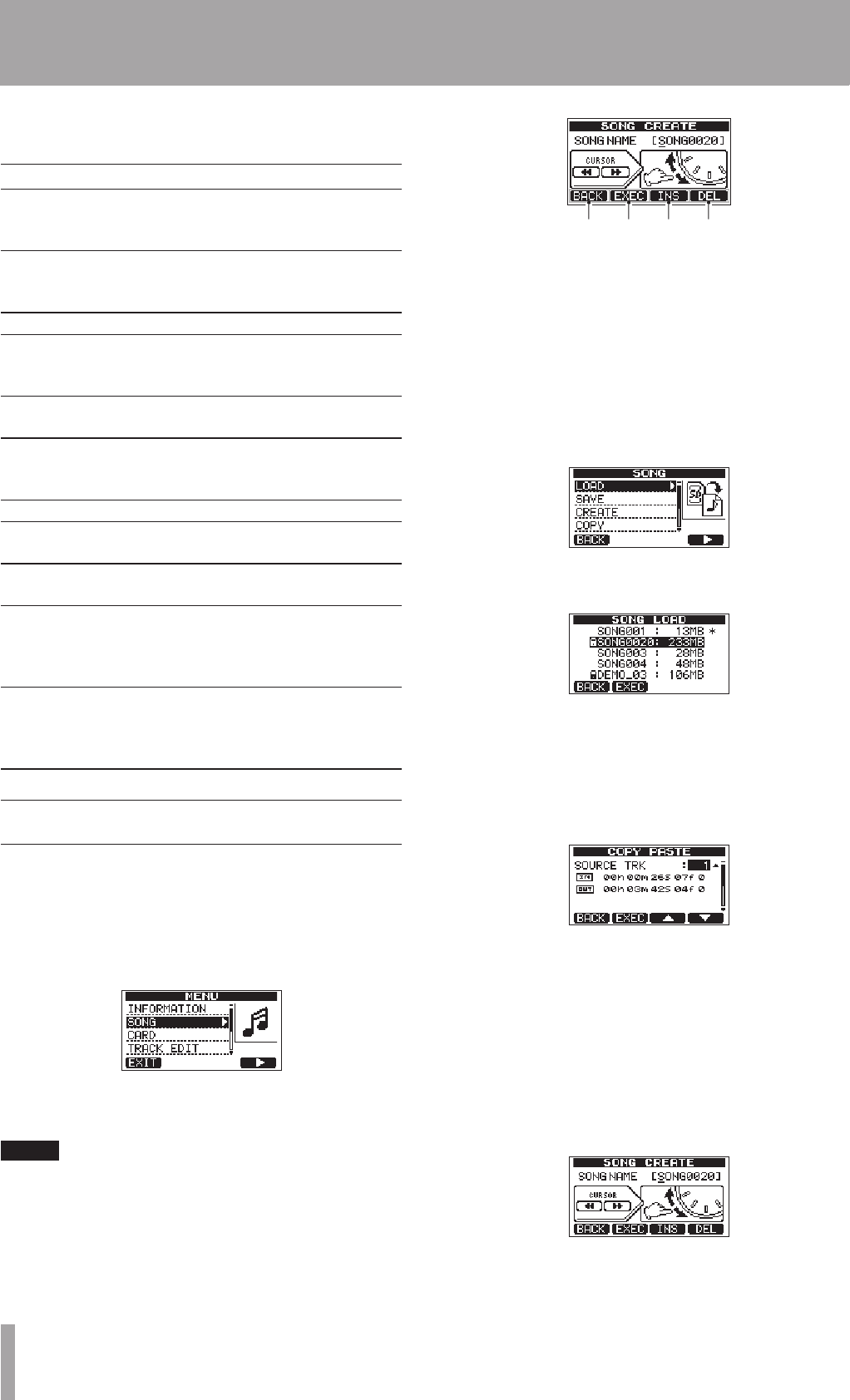
Use the following dedicated buttons to access specific
functions.
Button Explanation Reference page
PHANTOM
Turn PHANTOM
power ON and
OFF.
38
ASSIGN
Assign INPUT A
or B as the track
source.
39
BOUNCE Bounce a track. 44
MIXDOWN/
MASTERING
Make and adjust
stereo master
tracks.
55, 56, 58
REVERB
Make reverb
settings.
53
EQ
Make track and
input equalizer
settings.
39, 53
MUTE Mute tracks. 54
TUNER
Use to tune
instruments
59, 60
METRONOME
Use to operate
the metronome
59
LOCATE LIST
[LOCATE SET]
Use to set and
jump to marks
and IN/OUT/TO
points.
45, 46, 47
UNDO/REDO
[HISTORY]
Press and hold to
show the undo/
redo history and
select undo steps.
41, 42
Screen operations
Use the MENU button and dedicated buttons to open
screens. Follow the guidelines below to use the functions
on the screens. These examples show basic operation
procedures, but the actual assignments of the function
buttons vary depending on the screen.
Use the
•
DATA wheel to select the desired item.
In this example from the
MENU
screen, “
SONG
” is selected
by the F4 (¥) button.
NOTE
The assignments of the function buttons are shown at the
bottom of the screen above the buttons themselves.
BACK
appears above the F1 button, so the assignment
of the F1 button is “
BACK
” when using this screen. In
this manual, we show this as the “F1 (
BACK
) button”.
Likewise, the assignments of the F2, F3 and F4 buttons
are
EXEC
,
INS
and
DEL
, respectively.
When an item has a sub-screen (the
•
MENU
screen, for
example) a “¥” appears to the right of the item. Use the
F4 (¥) button to advance to that sub-screen.
On a sub-screen, press the
•
F1 (
BACK
) button to return
to the previous screen.
To execute an item, press the function button with the
•
“
EXEC
” assignment.
In this example of the
SONG LOAD
screen, if you press
the F2 (
EXEC
) button the song that is selected by the
cursor will be loaded.
When the cursor is on a setting value, use the
•
DATA
wheel to change the value. Use the function buttons
with § and ¶ assignments to move the cursor.
In this example of the
COPY PASTE
screen, you
can use the DATA wheel to change the value of the
SOURCE TRK
. Use the F3 (§) and F4 (¶) buttons
to move the cursor up and down. Press the F2 (
EXEC
)
button to copy and paste the contents shown.
When it is necessary to move left and right, use the
•
REW (Ô) (TO ZERO) and F FWD () (TO LAST
REC) buttons. At such times, an illustration appears on
the screen showing that the REW (Ô) and F FWD
() buttons are assigned to control the
CURSOR
.
Press the
•
HOME button to return to the Home Screen.
3 – Names and Functions of Parts