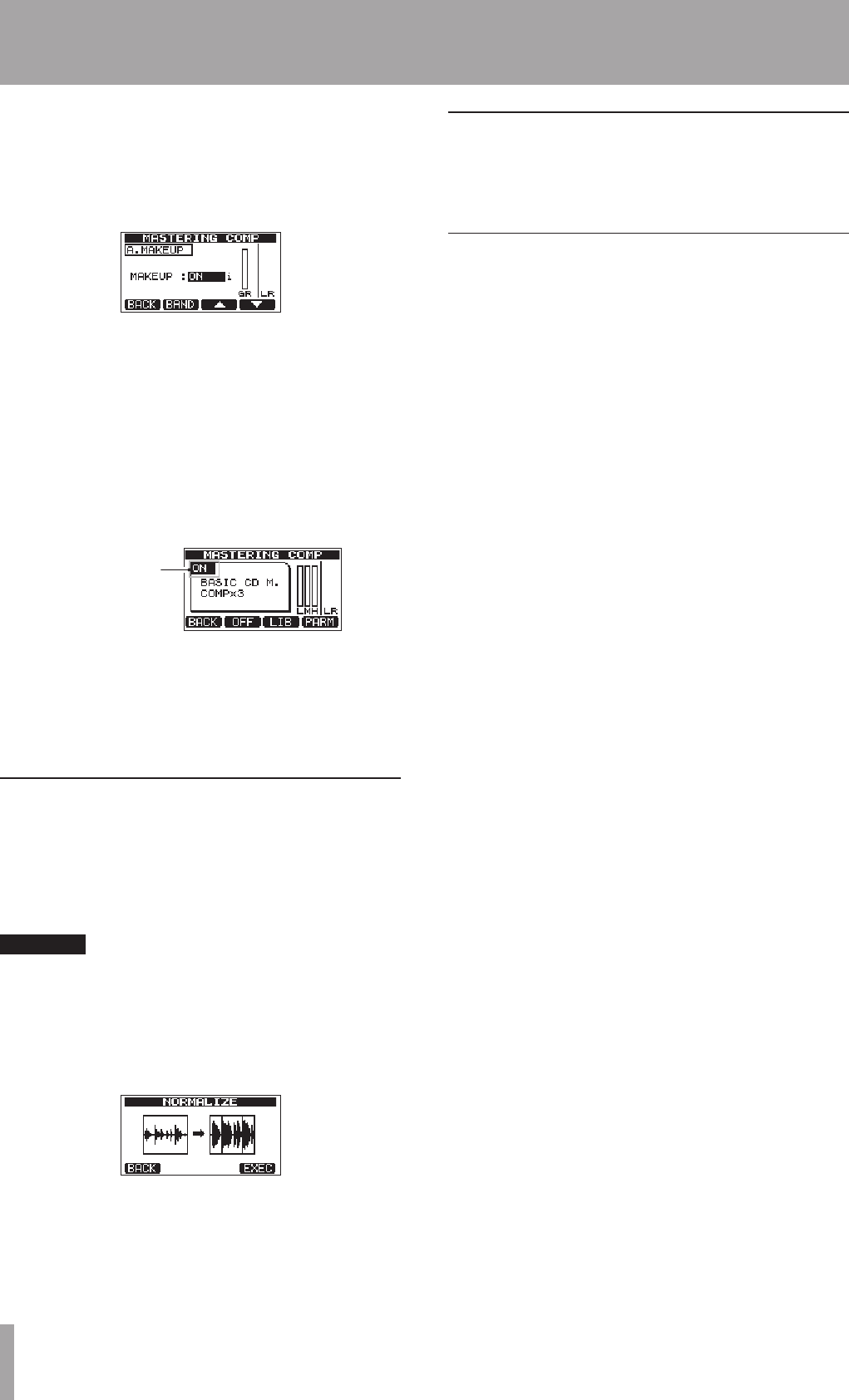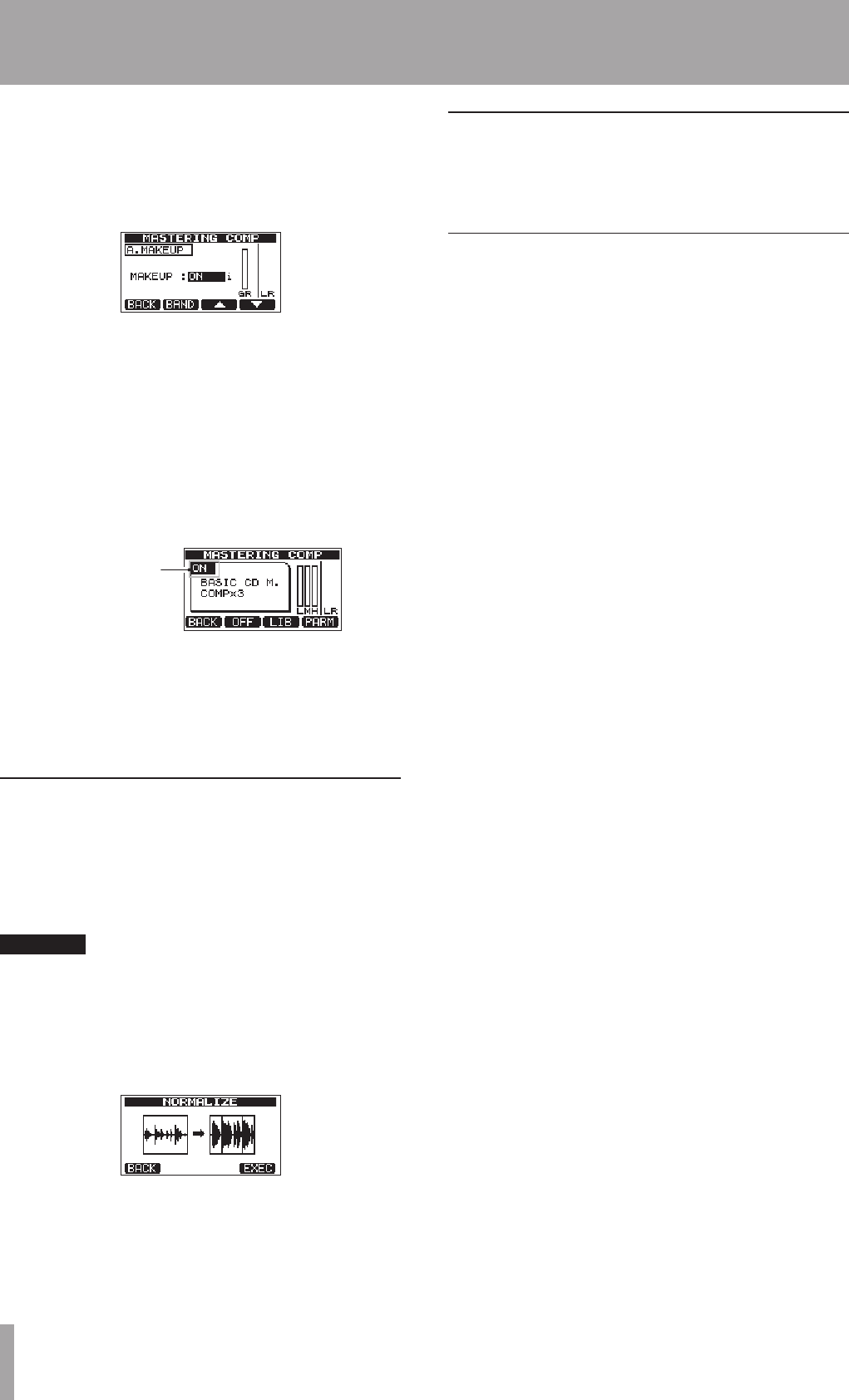
6 When using a multi-band compressor, press the
F2 (
BAND
) button to open the next band. Make
settings as necessary for all brands.
7 When using a single band compressor, press the F2
(
BAND
) button to show the
A.MAKEUP
setting.
You can turn this automatic gain makeup function
ON to automatically increase the volume when it is
decreased by the compressor. When a setting is at its
default value, an “
i
” appears next to it.
8 After making the parameters settings, press the
F1 (
BACK
) button to return to the
MASTERING
COMP
screen.
9 Use the F2 (
SW
) button to turn the compressor
ON and OFF. The ON/OFF status is shown on the
MASTERING COMP
screen.
10 When you have finished making the settings, press
the F1 (
BACK
) button to return to the
MASTERING
screen.
For information about compressor settings, see “14 –
Mastering compressor settings list.”
Using normalize
Use the normalize function to automatically adjust the
volume.
This function detects the highest volume level and raises
the overall volume until the highest level reaches the
maximum limit.
CAUTION
If you use equalization or compression after normalizing
the track, distortion might occur. Use normalization
after adjusting the sound quality with equalization and
compression.
1 When the
MASTERING
screen is open, press the F3
(
NORM
) button to open the
NORMALIZE
screen.
2 Press the F4 (
EXEC
) button to normalize the track.
3 After normalization completes, press the F1 (
BACK
)
button to return to the
MASTERING
screen.
Copying the stereo master track
You can use the clone track function to copy the stereo
master track to other tracks. (See “CLONE TRACK (track
duplication)” on page 52.)
Exiting MASTERING mode
Press the MIXDOWN/MASTERING button to exit
MASTERING mode and return to ordinary MULTITRACK
mode.
9 – Mixing down and mastering tracks