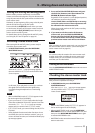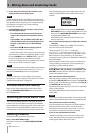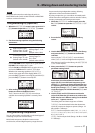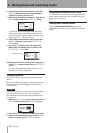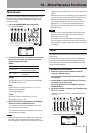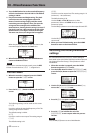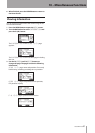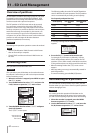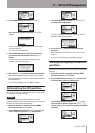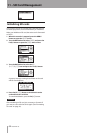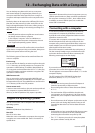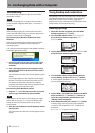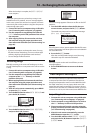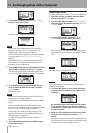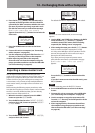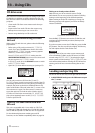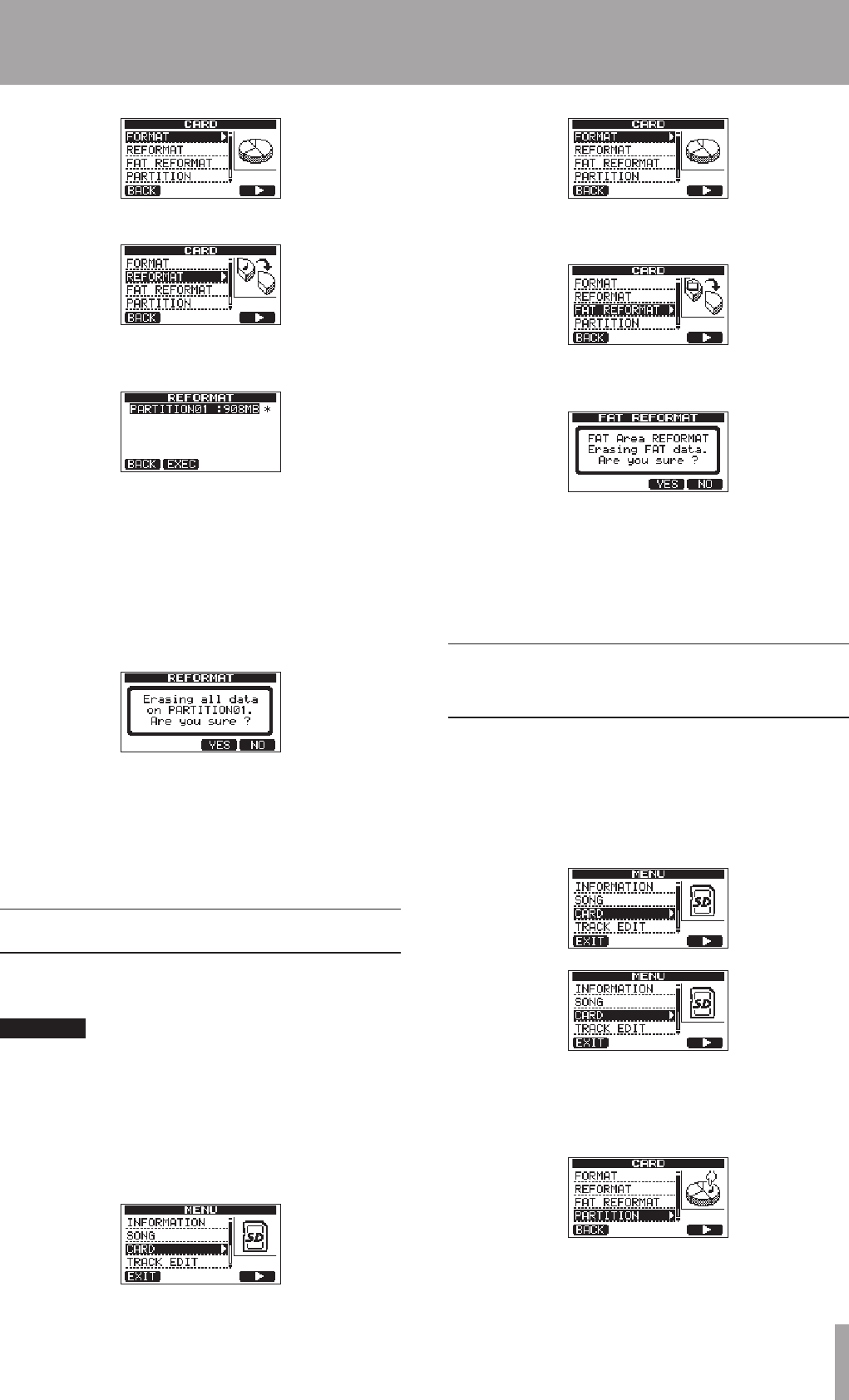
TASCAM DP-03 63
3 Turn the DATA wheel to select
REFORMAT
.
Press the F4 (¥) button to open the
REFORMAT
screen.
A list of the MTR partitions and their sizes (not open
capacities) appear.
A * marks the active partition.
4 Turn the DATA wheel to select the partition that
you want to reformat and press the F2 (
EXEC
)
button.
A pop-up message warning that all data on the
partition will be erased appears.
5 Press the F3 (
YES
) button to reformat the partition.
When reformatting finishes the
•
CARD
menu reopens.
After reformatting, one song is automatically created in
•
the MTR partition.
To cancel reformatting, press the
•
F4 (
NO
) button.
Reformatting the FAT partition
You can also reformat just the FAT partition. The size of the
FAT partition cannot be changed.
CAUTION
You cannot undo this operation! All data on the FAT
partition will be erased, so be certain that you will not lose
anything important when reformatting.
1 When the recorder is stopped, press the MENU
button to open the
MENU
screen.
2 Turn the DATA wheel to select
CARD
, and press the
F4 (¥) button to open the
CARD
menu screen.
3 Turn the DATA wheel to select
FAT REFORMAT
,
and press the F4 (¥) button.
A pop-up message warning that all data on the FAT
partition will be erased appears.
4 Press the F3 (
YES
) button to reformat the FAT
partition.
When reformatting finishes the
•
CARD
menu screen
reopens.
To cancel reformatting, press the
•
F4 (
NO
) button.
Viewing the capacity of the MTR
partition
Follow these procedures to view the capacity of the MTR
partition.
1 When the recorder is stopped, press the MENU
button to open the
MENU
screen.
2 Use the DATA wheel to select
CARD
, and press the
F4 (¥) button to open the CARD screen.
Use the DATA wheel to select
PARTITION
, and
press the F4 (¥) button to open the
PARTITION
screen, where you can view the capacity of the MTR
partition.
11 – SD Card Management