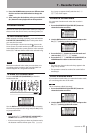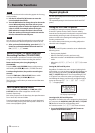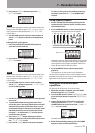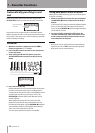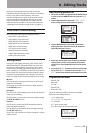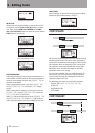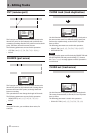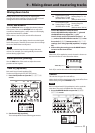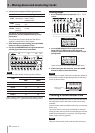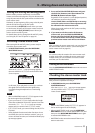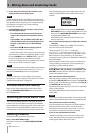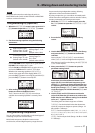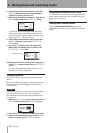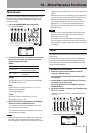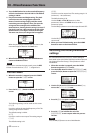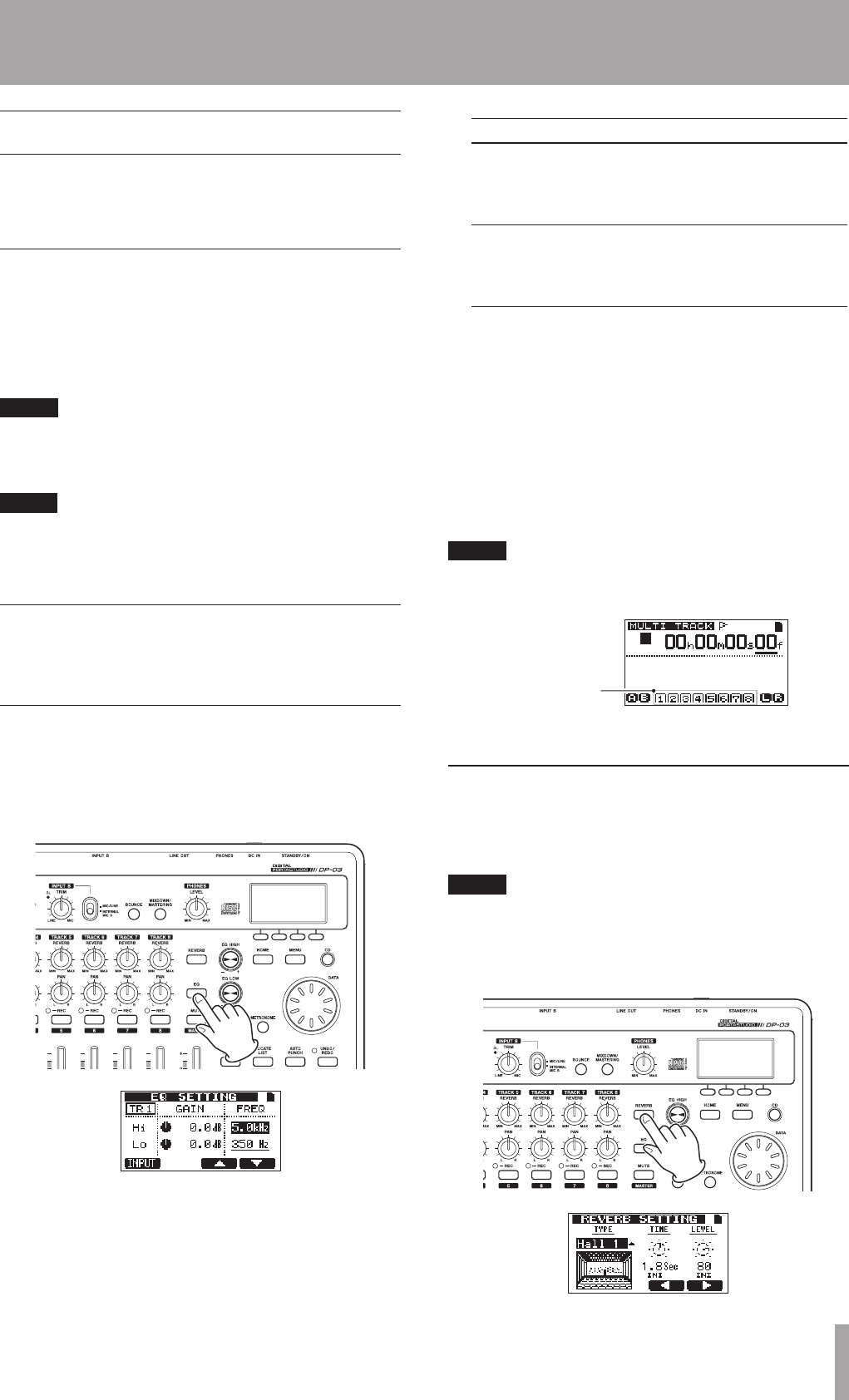
TASCAM DP-03 53
9 – Mixing down and mastering tracks
Mixing down tracks
Mixing down tracks is the process of adjusting the
volumes and stereo positions of each recorded track and
mixing them into a well-balanced stereo track.
Levels and balance
Use the TRACK 1-8 faders to adjust the relative balance
of the tracks. Then use the MASTER fader to adjust the
overall level. Watching the
L
and
R
meters on the display,
adjust the level until it is suitable.
If the volume is too loud, the sound will be distorted.
NOTE
The track meters on the display show the recorded signal
levels of the tracks. Therefore, these meters do not change
when the TRACK faders are adjusted.
TIP
You do not need to keep the entire song at the same
volume. For example, you could gradually increase the
volume during a guitar solo.
Stereo position (panning)
Use the PAN knobs of the tracks to adjust the stereo
positions of their signals.
Track EQ (equalizer)
Each track has a 2-band equalizer (EQ).
Set the track EQ using the EQ SETTING screen.
1 Press the EQ button to open the
EQ SETTING
screen.
2 Set the track EQ (equalizer).
The track equalizer has the following parameters.
GAIN FREQ
Hi
High-frequency gain
Setting range: ±12 dB
(Default value: 0.0 dB)
High-frequency value
Setting range: 1.7–18
kHz
(Default value: 5 kHz)
Lo
Low-frequency gain
Setting range: ±12 dB
(Default value: 0.0 dB)
Low-frequency value
Setting range: 32
Hz–1.6 kHz
(Default value: 350 Hz)
Use the REC button to select the track.
Use the EQ HIGH knob to adjust the
Hi
gain and
the EQ LOW knob to adjust the
Lo
gain.
Use the F3 (§) and F4 (¶) buttons to select
Hi
or
Lo
, and use the DATA wheel to set the
FREQ
value.
Press the F1 (
INPUT
) button to make
INPUT EQ
settings. (See “Using input EQ (equalizer)“ on page
39.)
3 After making the setting, press the HOME button
to return to the Home Screen.
NOTE
When track EQ is applied to a track, the track is shown on
the Home Screen as in the illustration below.
TRACK EQ is ON
Track EQ is used on all tracks in the example above.
Reverb
This unit has six types of reverb effects.
Adjust the level of the signal sent to the reverb effect from
each track by using their REVERB knobs.
NOTE
Both reverb and track EQ (equalization) can be used the
same time. The reverb is applied after the track EQ.
1 Press the REVERB button to open the
REVERB
SETTING
screen.