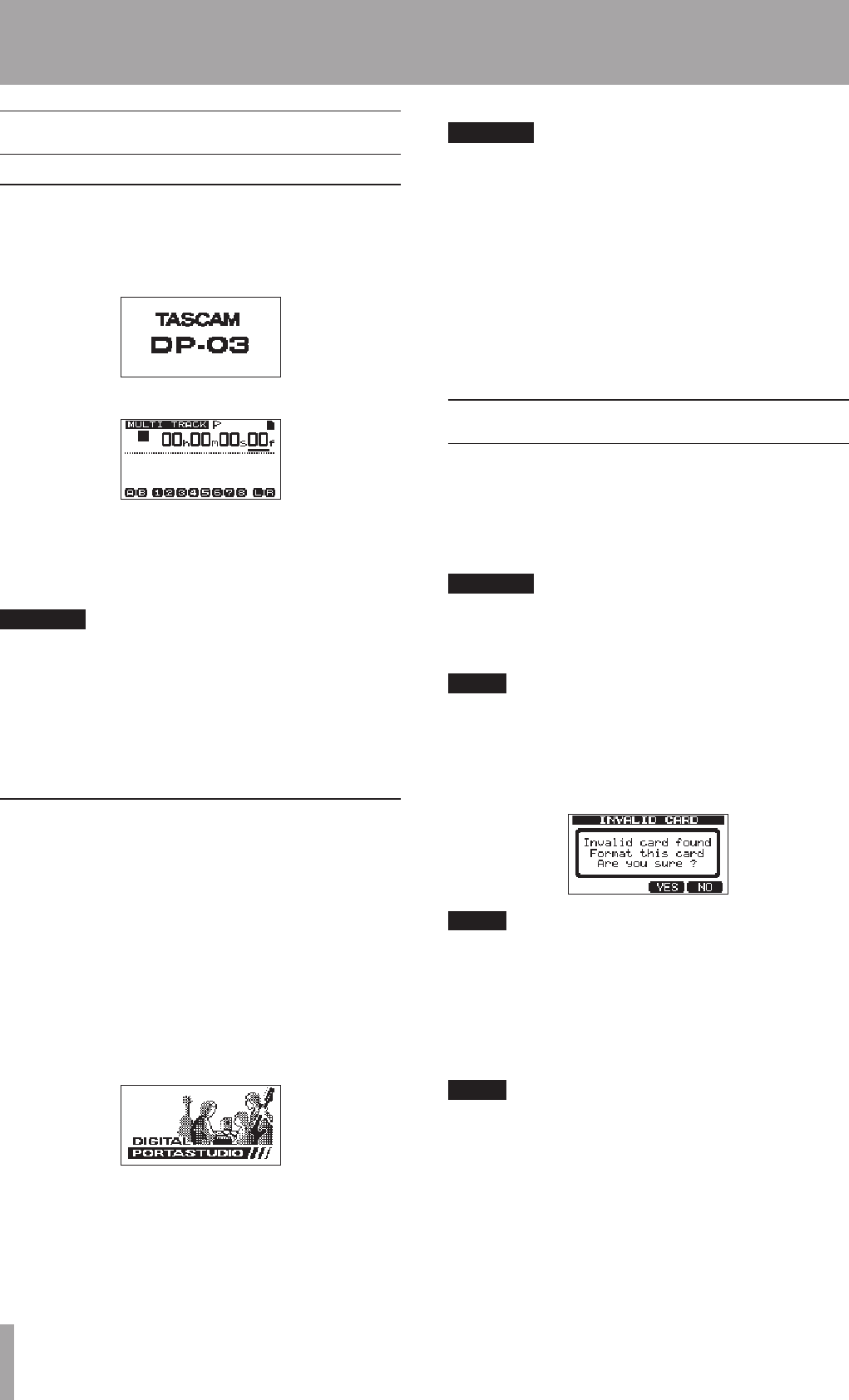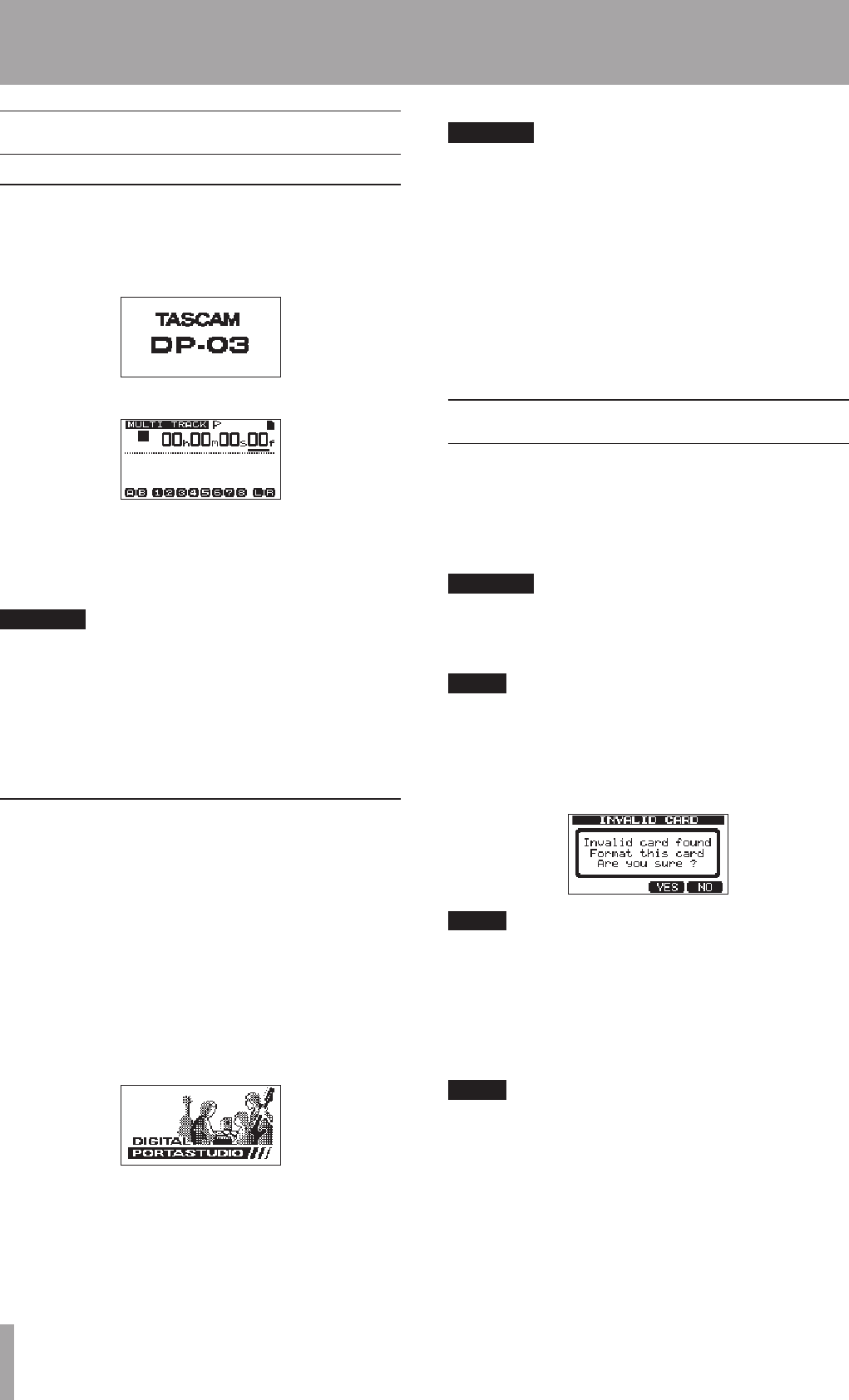
Startup & shutdown
Starting up the unit
Press the STANDBY/ON button on the rear panel.
When the unit starts, the startup screen will appear
followed by the Home Screen, as shown below.
Startup Screen
Home Screen
When the unit starts up it defaults to
MULTITRACK
recorder mode regardless of the mode used last before
shutting down.
CAUTION
When turning the unit’s power ON and OFF (STANDBY),
turn down the volume of any speakers or amplifiers
connected to the unit. Moreover, do not wear headphones
connected to the unit when switching the power ON or
OFF (STANDBY). This will avoid damage to speakers and
possible harm to your hearing from noise that might
occur.
Shutting down
Make the following preparations before shutting down
the unit.
Stop the recorder. (The unit cannot be shut down
•
during playback, recording, searching forward, etc.)
Return to the Home Screen.
•
If the unit is connected to a computer, disconnect the
•
USB cable after conducting the necessary procedures
on the computer to unmount the unit.
After making these preparations, press and hold the
STANDBY/ON button on the rear panel until the following
screen appears.
The power turns OFF (STANDBY) after the unit completes
its shutdown process, including saving various
information from your session.
CAUTION
Do not disconnect the power cord or otherwise cut
•
the power supply when the power is ON. If you do so,
all recorded data and settings made since the last time
the unit was shut down or a song was saved will be
lost. These lost data and settings cannot be recovered.
When the power is turned OFF (STANDBY), the
•
operation history of the currently loaded song will be
erased (cleared). When you turn the power back ON,
the song will be restored to the previous state, but
you will not be able to undo or redo operations on the
song.
Formatting SD cards
To use a new SD card with this unit, it is necessary to
format it first. SD cards formatted by the unit are divided
into FAT partitions and MTR partitions.
For more information about partitions see “11 – SD Card
Management” on page 62.
CAUTION
If you format a card, all data saved on it by this or any
other device will be erased and you will not be able to
recover it.
NOTE
The included SD card is already formatted so formatting it
is not necessary. If you format this card the demo song on
it will be erased.
1 The first time you put a new SD card in this unit, a
message prompting you to format it appears.
NOTE
The message shown above prompting you to format
it also appears if you put in an SD card that has been
formatted by any device other than this unit.
2 Press the F3 (
YES
) button.
3 The Home Screen appears after formatting
completes properly.
NOTE
To cancel formatting press the F4 (
NO
) key instead in step
2 above.
4 – Preparations