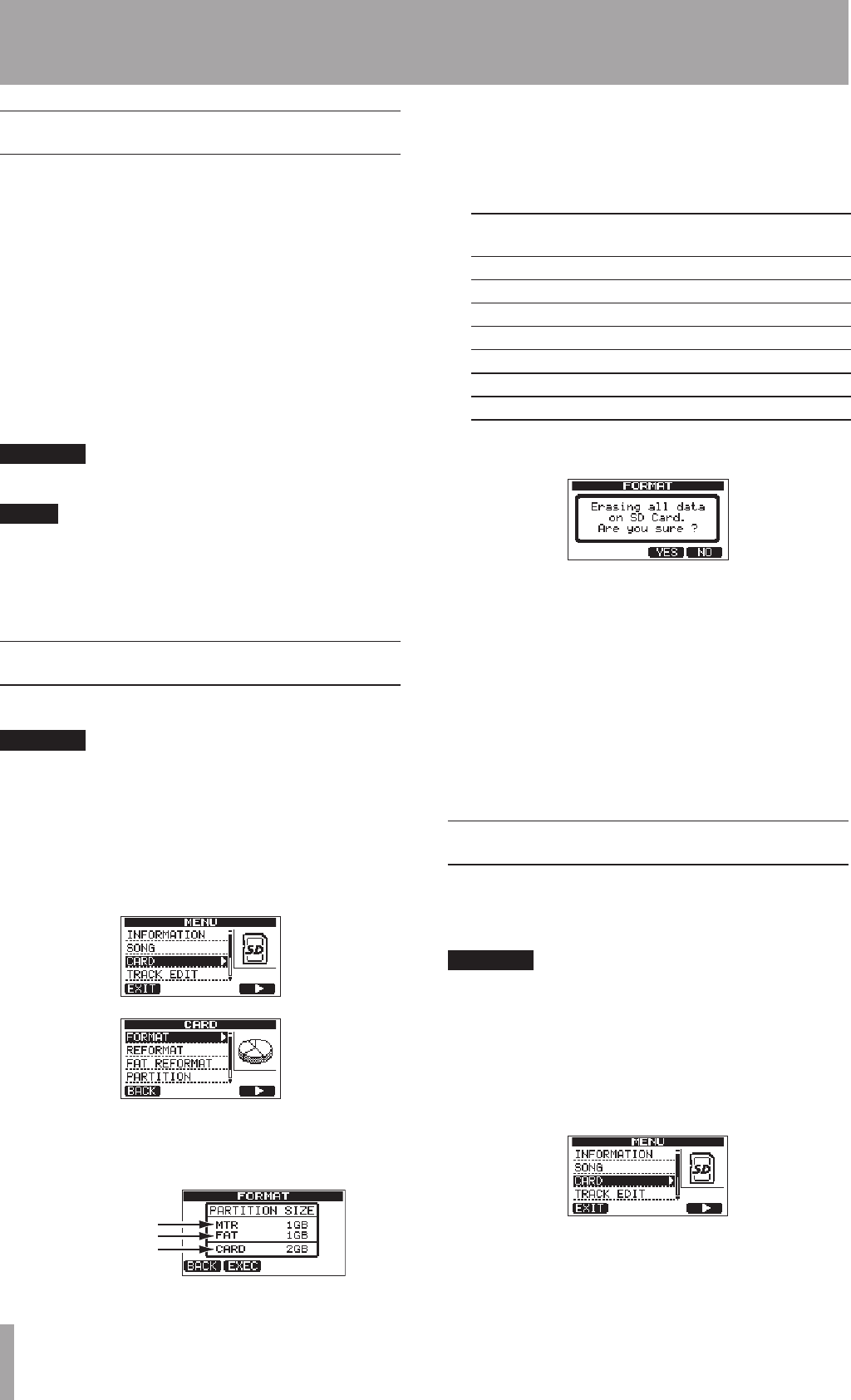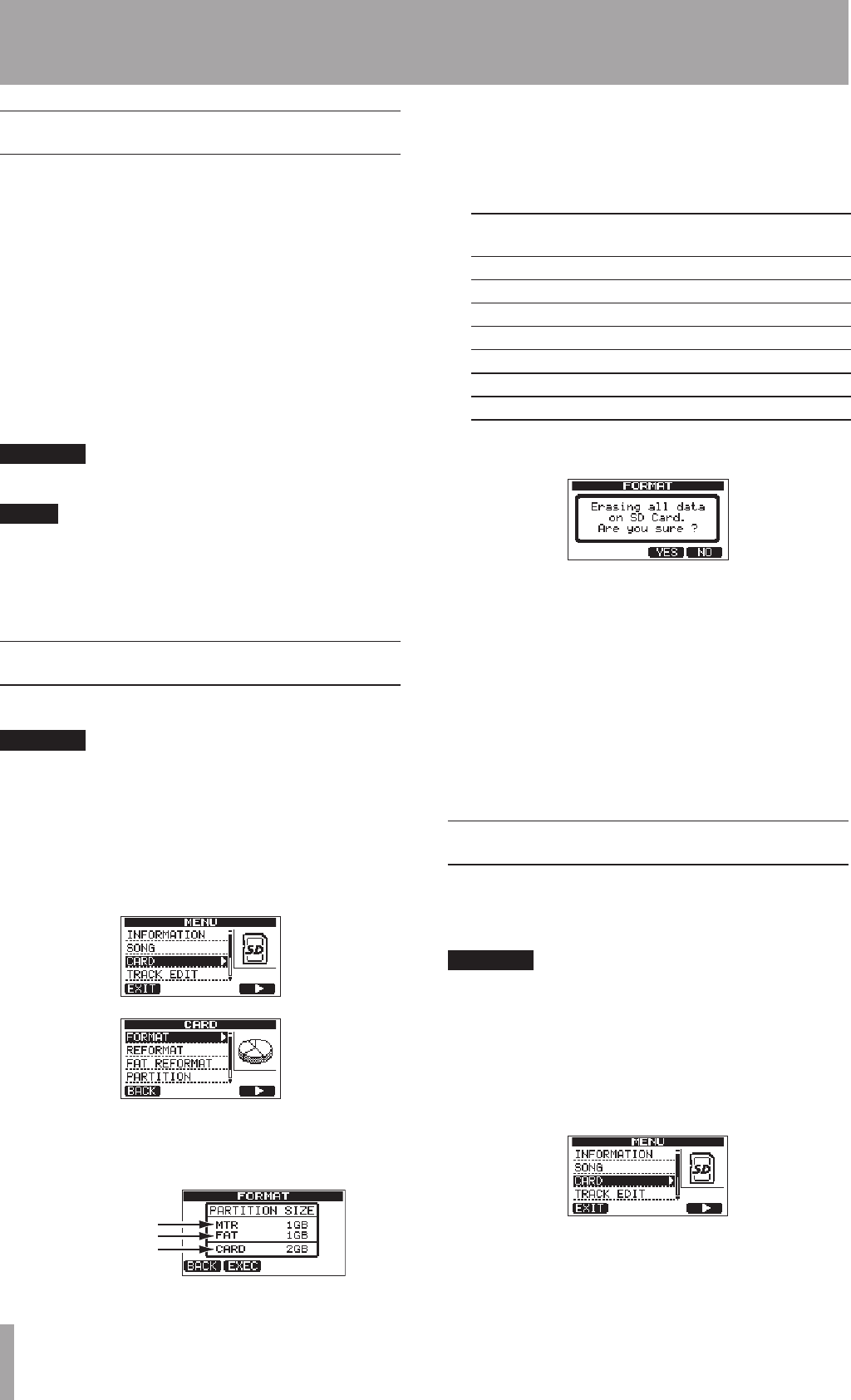
11 – SD Card Management
Overview of partitions
As described in “Partitions and songs” (page 35), SD cards
formatted by this unit are divided into partitions. MTR
partitions are for recording data while the FAT partition
can be accessed with a personal computer.
The FAT partition is FAT32 format and can be accessed
by a computer connected to this unit by USB. This FAT
partition is used to save songs and export stereo master
tracks to computers, as well as to allow this unit to import
audio files into songs, for example. For this reason, two
steps are necessary to copy from a MTR partition and a
computer. You can also format an entire card or individual
partition as well as change the divisions between
partitions (repartition) as necessary.
CAUTION
Formatting and repartition operations cannot be undone!
NOTE
The FAT (File Allocation Table) format is a disk format
•
that can be read by a computer.
SD and SDHC card that are at least 512MB in size can
•
be used.
Formatting cards
This operation formats the entire card.
CAUTION
This operation erases all the data on the card and cannot
be undone! Confirm that you will not lose important data
before formatting a card.
1 When the recorder is stopped, press MENU to open
the
MENU
screen.
2 Turn the DATA wheel to select
CARD
, and press the
F4 (¥) button to open the
CARD
menu screen.
3 Turn the DATA wheel to select
FORMAT
and press
the F4 (¥) button.
The
FORMAT
screen opens.
MTR partition size
FAT partition size
Total card size
The following table shows the FAT and MTR partition
sizes for different SD card capacities. The FAT partition
size is set automatically according to card capacity.
Card capacity and partition size
Card capacity FAT partition
size
MTR partition
size
32 GB 4GB 28 GB
16 GB 4GB 12 GB
8 GB 2GB 6 GB
4 GB 2 GB 2 GB
2 GB 1 GB 1 GB
1 GB 512 MB 512 MB
512 MB 256 MB 256 MB
A message warning that all songs will be erased
appears.
4 Press the F3 (
YES
) button to format the card.
For example, if you format a 16 GB card, 12 GB are
left for MTR partitions after 4 GB is used for the FAT
partition. (Since 1GB is actually 1024 MB, the total size
of the partitions does not always match the card size.)
When formatting finishes the
•
CARD
menu screen
reopens.
After formatting, one song is automatically created in
•
each MTR partition.
To cancel formatting, press the
•
F4 (
NO
) button.
Reformatting MTR partitions
You can reformat an MTR partition if you want. Use this
function when you just want to format a specific partition
without changing its size.
CAUTION
You cannot undo this operation! All the data on the
selected MTR partition will be erased, so be certain that
you will not lose anything important when reformatting.
1 When the recorder is stopped, press the MENU
button to open the
MENU
screen.
2 Use the DATA wheel to select
CARD
, and press the
F4 (¥) button to open the
CARD
menu screen.