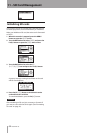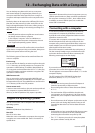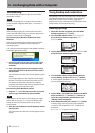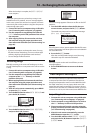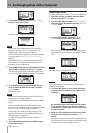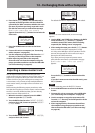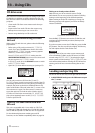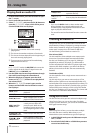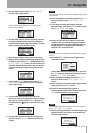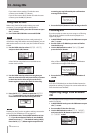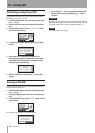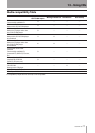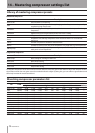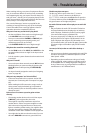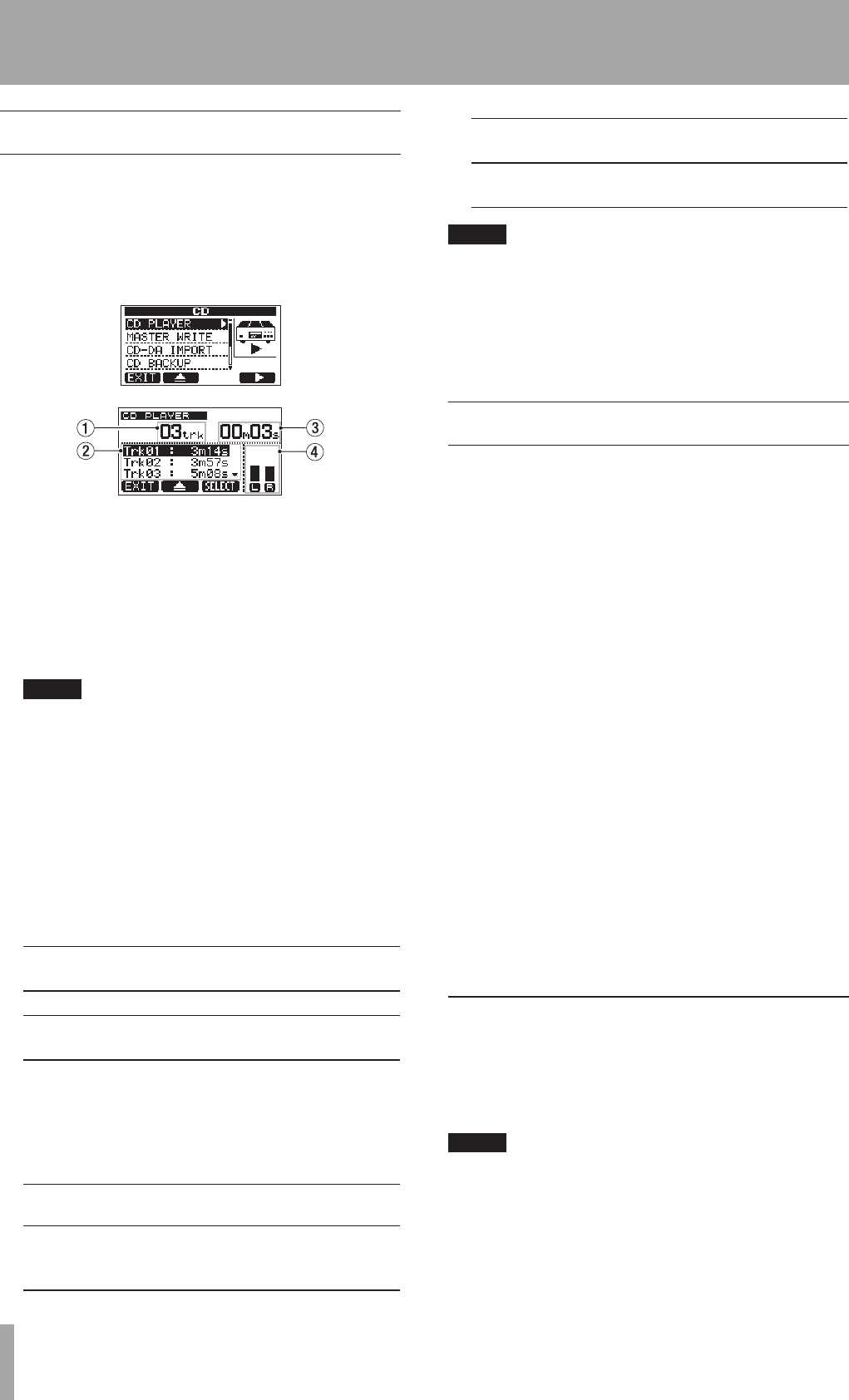
72 TASCAM DP-03
Playing back an audio CD
1 In MULTITRACK mode, press the CD button to open
the
CD
screen.
2 Put an audio CD into the disc tray.
3 Select
CD PLAYER
, and press the F4 (¥) button to
open the
CD PLAYER
screen, which allows you to
use the CD-RW drive as a CD player.
1 This shows the number of the track currently
playing back.
2 This shows the numbers and times of each track.
3 This shows the time elapsed from the beginning of
the track currently playing back.
4 These meters show the level of the audio being
played back from the CD.
NOTE
In
CD PLAYER
mode, the MASTER fader cannot be
used to adjust the level of the CD signal sent to the
LINE OUT jacks and PHONES jack.
4 Use the DATA wheel to move up and down through
the track list and change the selected track.
5 When the CD player is stopped, press the PLAY
button or F3 (
SELECT
) button to start playback of
the selected track.
6 When the
CD PLAYER
screen is open, use the
buttons and the DATA wheel as follows to control
the CD player.
DATA wheel
Use to select a track for
playback
STOP (ª) button Press to stop CD playback
PLAY (Á) button
When stopped, press to start
playback of the selected track
REW (Ô) (TO
ZERO) button
When near the beginning of
a track, press to skip to the
previous track. When in the
middle of a track, press to skip
to the beginning of the current
track.
F FWD () (TO
LAST REC) button
Press to skip to the next track
STOP (ª) +REW
(Ô) buttons
Press together to skip to the
first track on the CD and stop
playback
F2 (ø) button
Press to stop playback and
open the disc tray.
F3 (
SELECT
)
button
Press to play the selected track
NOTE
If you use the
•
DATA wheel to select another track
during playback, the currently playing track will
continue to play. Stop playback once and then start
again to play the selected track.
The search forward and backward functions cannot be
•
used.
Creating an Audio CD
Using the DP-03, you can create audio CDs that can be
played back by ordinary CD players by writing the stereo
master tracks created for songs (see “Creating a stereo
master track” on page 54) to CD-R and CD-RW discs.
Use the following two methods to create a CD.
Disc At Once (DAO)
Use this method to write multiple stereo master tracks
at one time. Since this method automatically finalizes
the disc (see “Finalizing a CD” on page 74), making it
playable by an ordinary CD player, you will be able to
use the completed disc with other CD players right away.
However, after DAO completes, you will not be able to
add any more tracks to the disc that was automatically
finalized.
Track At Once (TAO)
Use this method to write a single stereo master track at a
time to a CD.
Use this way when you want to write tracks to a CD at
different times. TAO does not automatically finalize a CD,
and unfinalized CDs cannot be played back in ordinary CD
players. (Playback in the DP-03 is possible.) After you have
written all the stereo masters to a disc using TAO, finalize
the disc (see “Finalizing a CD” on page 74). You cannot add
more tracks to a CD that has been finalized.
Using Disc At Once
Use Disc At Once when you have selected multiple songs.
Using Disc At Once, you can set the order of multiple
songs as you like. Moreover, you can set the time and add
silent gaps between songs.
NOTE
When using Disc At Once, you can also make multiple
discs with the same contents. When doing so, use
identical discs (same manufacturer, type and capacity).
1 In MULTITRACK mode, press the CD button to open
the
CD
screen.
2 Put a blank CD-R/CD-RW or a CD-RW that you want
to erase into the disc tray.
13 – Using CDs