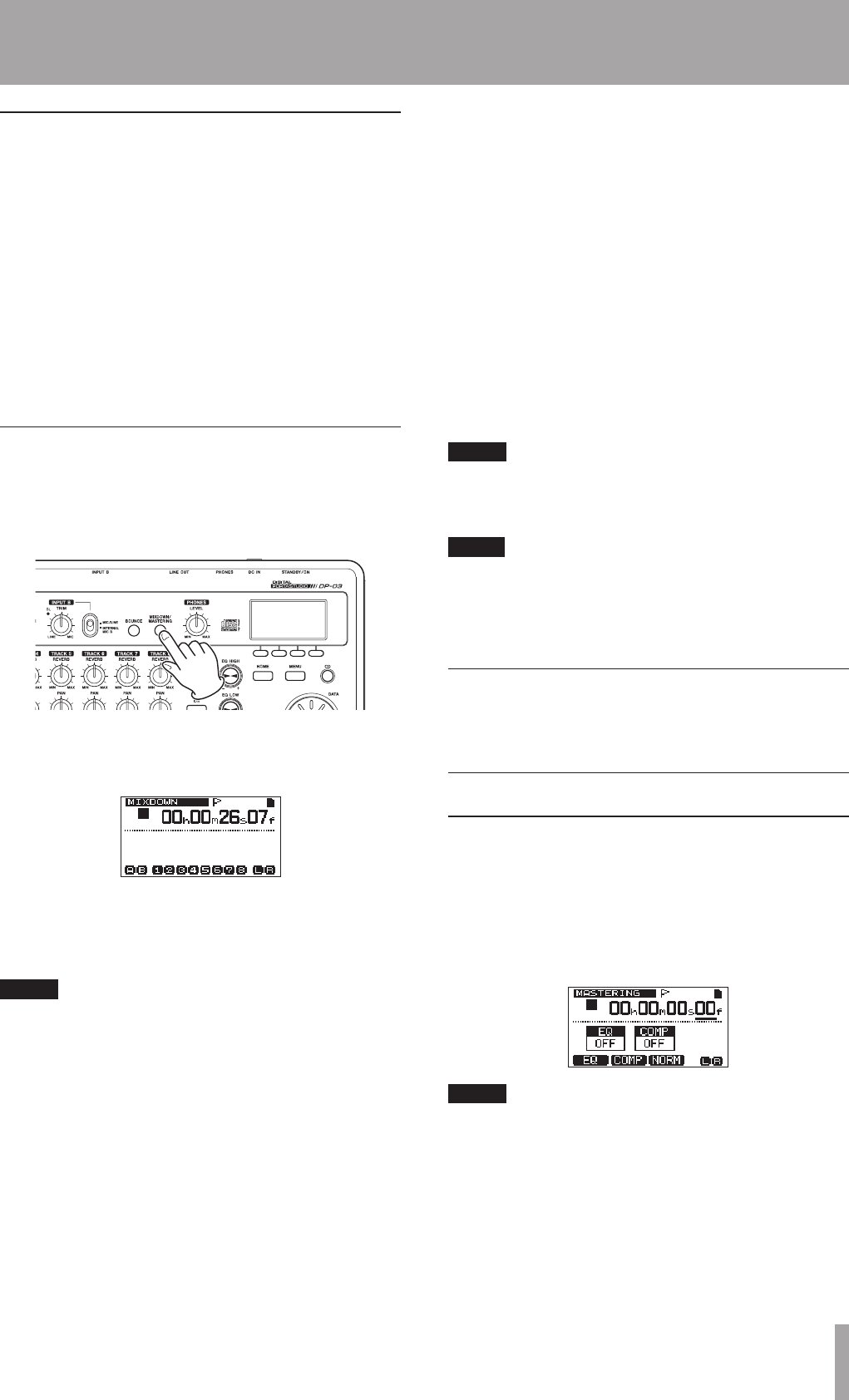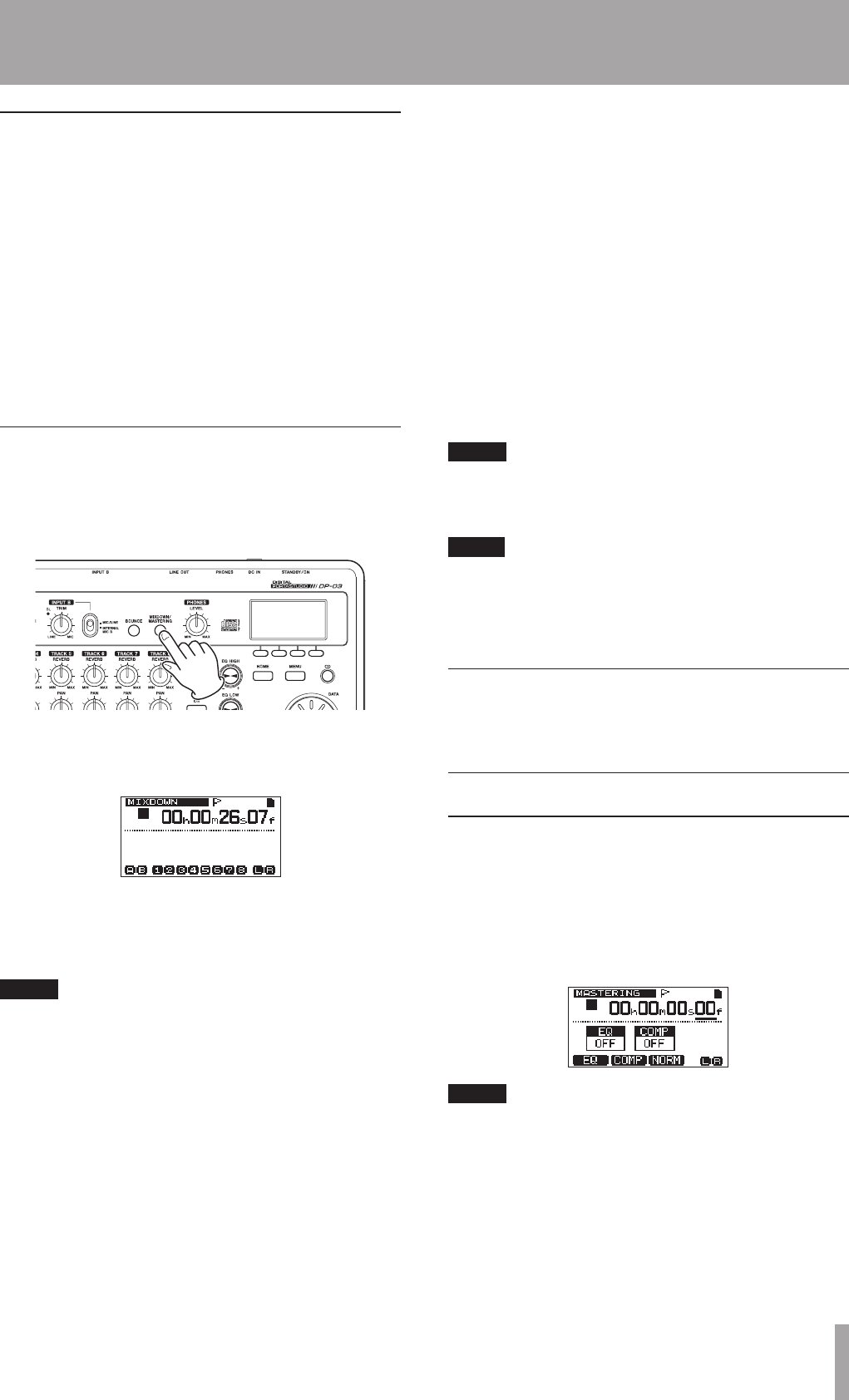
Setting the starting and ending points
Before creating a stereo master track, set the stereo
master track start and end points. The time between the
song’s IN point and the OUT point will be recorded as the
stereo master track.
Ordinarily, set the beginning of the song as the IN point
and the end of the song as the OUT point.
Press and hold the IN [SET IN] button where you want
to set the start (IN) point of the stereo master track, and
press and hold the OUT [SET OUT] button where you
want to set the end (OUT) point.
For details about how to change the IN and OUT points,
see “Using IN, OUT and TO points” on page 46.
Recording a stereo master track
After setting the IN and OUT points, you are ready to
record the stereo master track.
1 In MULTITRACK mode, press the MIXDOWN/
MASTERING button.
After the
Mixdown !
pop-up message appears
the unit switches to
MIXDOWN
mode and the Home
Screen reopens.
In this state, if you play back or record, you can hear
the signal of the mixed tracks (the signal being
recorded) through headphones or a monitoring
system.
NOTE
When in MIXDOWN mode,
•
MIXDOWN
appears in the
bar at the upper left of the display.
If you try to enter
•
MIXDOWN
mode when the length
of the interval between IN and OUT points is less than
4 seconds, a
Trk Too Short
pop-up message
appears and you cannot enter
MIXDOWN
mode.
In
•
MIXDOWN
mode, you cannot change the IN, OUT or
TO points.
Some playback functions and other functions do not
•
work when the unit is in mixdown mode. If you try to
use one of these functions, an “In Mixdown Mode” pop-
up message appears.
2 Press and hold the RECORD (–) button and press
the PLAY (Á) button to start the mixdown. The
RECORD (–) button indicator lights.
Regardless of the recorder’s current playback position,
the mixdown starts from the IN point.
Use the TRACK faders and PAN knobs as necessary
to mix the tracks to stereo. These adjustments will
be reflected in the stereo master track.
When the recorder reaches the OUT point, recording
automatically stops.
3 If you want to redo the creation of the stereo
master track, press and hold the RECORD (–)
button and press the PLAY (Á) button to begin.
A new stereo master track will be created, and the
previous stereo master track will be overwritten.
NOTE
After recording the stereo master track, you can play back
the stereo master track to check it. (See “Checking the
stereo master track” on page 55.)
TIP
You can also undo the creation of a stereo master track.
In other words, after recording the stereo master track
multiple times, you can undo and use a stereo master
track that you recorded earlier.
Exiting MIXDOWN mode
Press the MIXDOWN/MASTERING button twice to return
to MULTITRACK mode.
Checking the stereo master track
Follow these procedures to listen to a stereo master track
after you have completed recording it.
1 In MIXDOWN mode, press the MIXDOWN/
MASTERING button.
After the
Mastering !
pop-up message appears
the unit switches to
MASTERING
mode and the
Home Screen reopens.
NOTE
When in MASTERING mode,
•
MASTERING
appears in
the bar at the upper left of the display.
When in MULTITRACK mode, press the
•
MIXDOWN/
MASTERING button to activate MIXDOWN mode, and
then press the MIXDOWN/MASTERING button again
to activate MASTERING mode.
MASTERING mode cannot be entered if there is no
•
stereo master track.
9 – Mixing down and mastering tracks