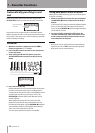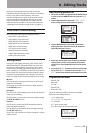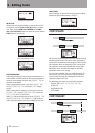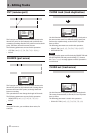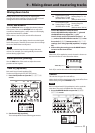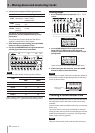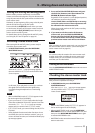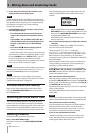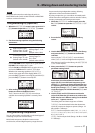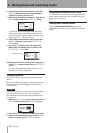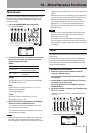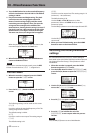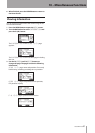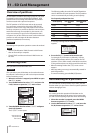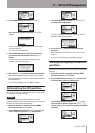56 TASCAM DP-03
2 In this state, press the PLAY (Á) button to start
playback of the stereo master track.
NOTE
Confirm that both the EQ and COMP items are shown to
be OFF. If either is ON, the sound heard will be affected by
the equalizer and/or compressor. (See “Using mastering
EQ (equalizer)” on page 57 and “Using mastering
compression” on page 57.)
3 In MASTERING mode, the transport controls have
the following functions.
Press the PLAY (
•
Á) button to play the stereo
master track from the current position until its
end.
Use the REW (
•
Ô) (TO ZERO) and F FWD ()
(TO LAST REC) buttons to search backward and
forward, in the same way as in MULTITRACK
mode.
Press the STOP (
•
ª) button to stop playback.
Ordinary recording is not possible.
•
Repeat and location mark functions cannot be used.
•
Since the stereo master track playback signal is output
from the PHONES jack and LINE OUT jacks, you can
record the output to an external stereo recorder.
If you are not happy with the completed stereo master
track, you can conduct a mixdown again.
NOTE
To listen to a stereo master track recorded in a saved song,
load that song, set the recorder mode to
MASTERING
,
and press the PLAY (Á) button to start playback.
TIP
A stereo master track can be copied to any track pair
among tracks 1–8 by creating a “clone” track (see “CLONE
TRACK (track duplication)” on page 52).
End stereo master track checking
When you are done checking the stereo master track,
press the MIXDOWN/MASTERING button to return to
MULTITRACK mode.
Mastering the stereo master track
This unit has specialized tools for mastering the stereo
master track. Use multi-band compression, equalization
and normalization to adjust the overall volume and sound
quality. Put the unit into MASTERING mode and use the
mastering tools to finish (master) the stereo master track.
Mastering procedures
Follow these steps to master a stereo track.
Step 1. Enter MASTERING mode.
In mixdown mode, press the MIXDOWN/MASTERING
button.
After the Mastering ! pop-up message appears the unit
switches to MASTERING mode and the Home Screen
reopens.
NOTE
When in MULTITRACK mode, press the
•
MIXDOWN/
MASTERING button to activate MIXDOWN mode, and
then press the MIXDOWN/MASTERING button again
to activate MASTERING mode.
MASTERING mode cannot be entered if there is no
•
stereo master track.
Step 2. Use the mastering tools to adjust the sound of
the track.
Press the F1 (
EQ
), F2 (
COMP
) or F3 (
NORM
) button to
open the screen for the desired tool.
These include
MASTERING EQ
(equalizer),
MASTERING COMP
(compressor) and
NORMALIZE
screens. You can also select either a single band or multi-
band compressor using the library. The multi-band
compressor screen is split into a LOW BAND, a MID BAND
and a HIGH BAND.
Make settings for each on their screens. (For details, see
“Using mastering compression,” “Using mastering EQ
(equalizer)” and “Normalizing” below.)
In MASTERING mode, since you can use the PLAY (Á),
STOP (ª), REW (Ô) (TO ZERO) and F FWD () (TO
LAST REC) transport buttons, adjust the settings as you
monitor the playback signal.
Step 3. Record with mastering effects.
After adjusting the settings of the mastering tools, press
and hold the RECORD (–) button and press the PLAY (Á)
button to start recording. During recording, the PLAY (Á)
and RECORD (–) indicators light.
Recording always starts from
00:00:00:00
regardless
of the current position.
Recording in MASTERING mode overwrites the stereo
master track.
NOTE
If you stop recording in the middle, a stereo master track
will be created until the time when you stopped the unit.
Step 4. Check the mastered recording.
Turn the equalizer and compressor OFF before playing
back the mastered stereo track to check the results
of mastering. Undo and redo can be used, so you can
compare the sound before and after mastering.
If you are not satisfied with the result:
Undo the recording to restore the stereo master track
to the state before being overwritten and repeat the
mastering procedures above from Step 1.
9 – Mixing down and mastering tracks