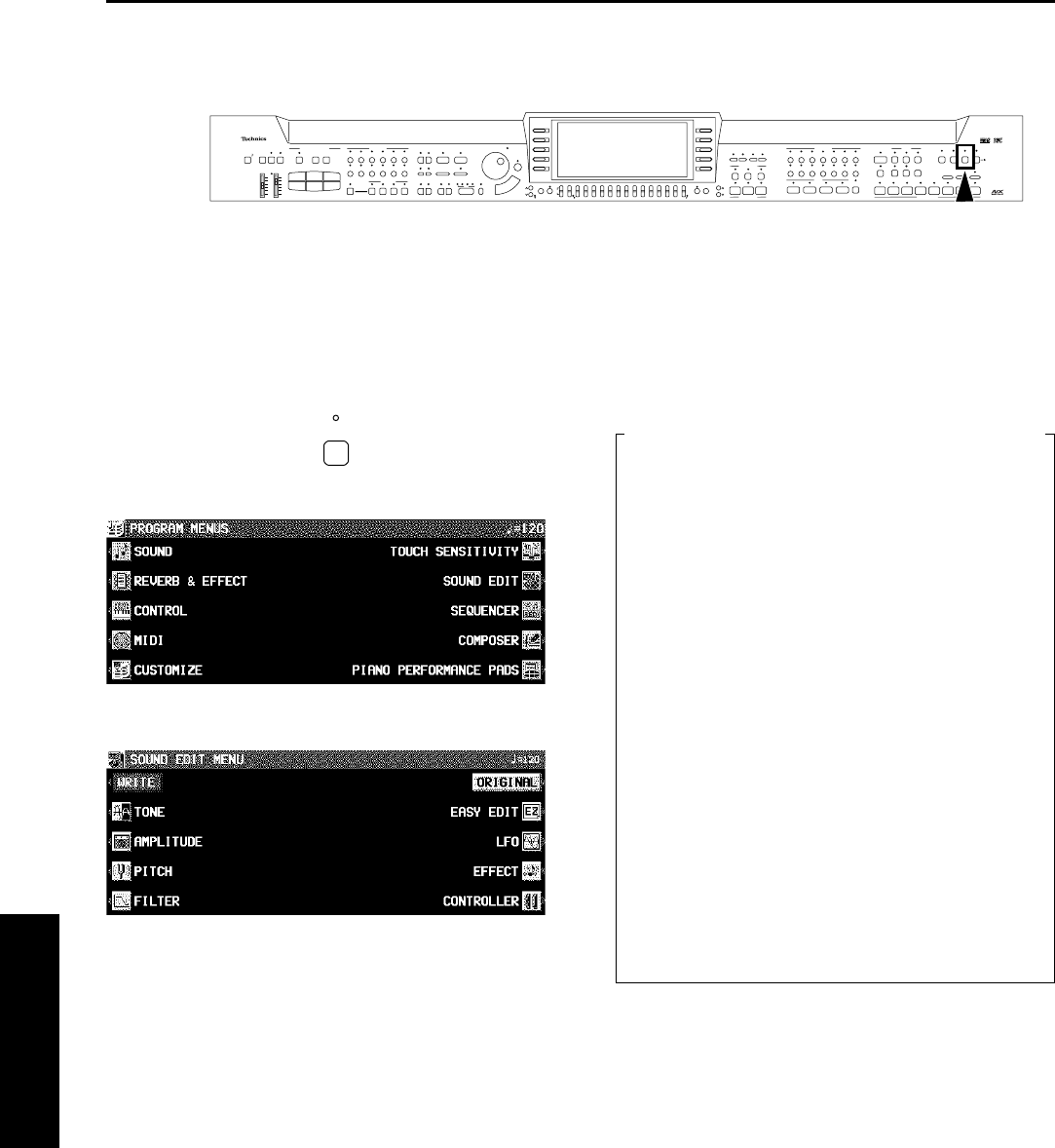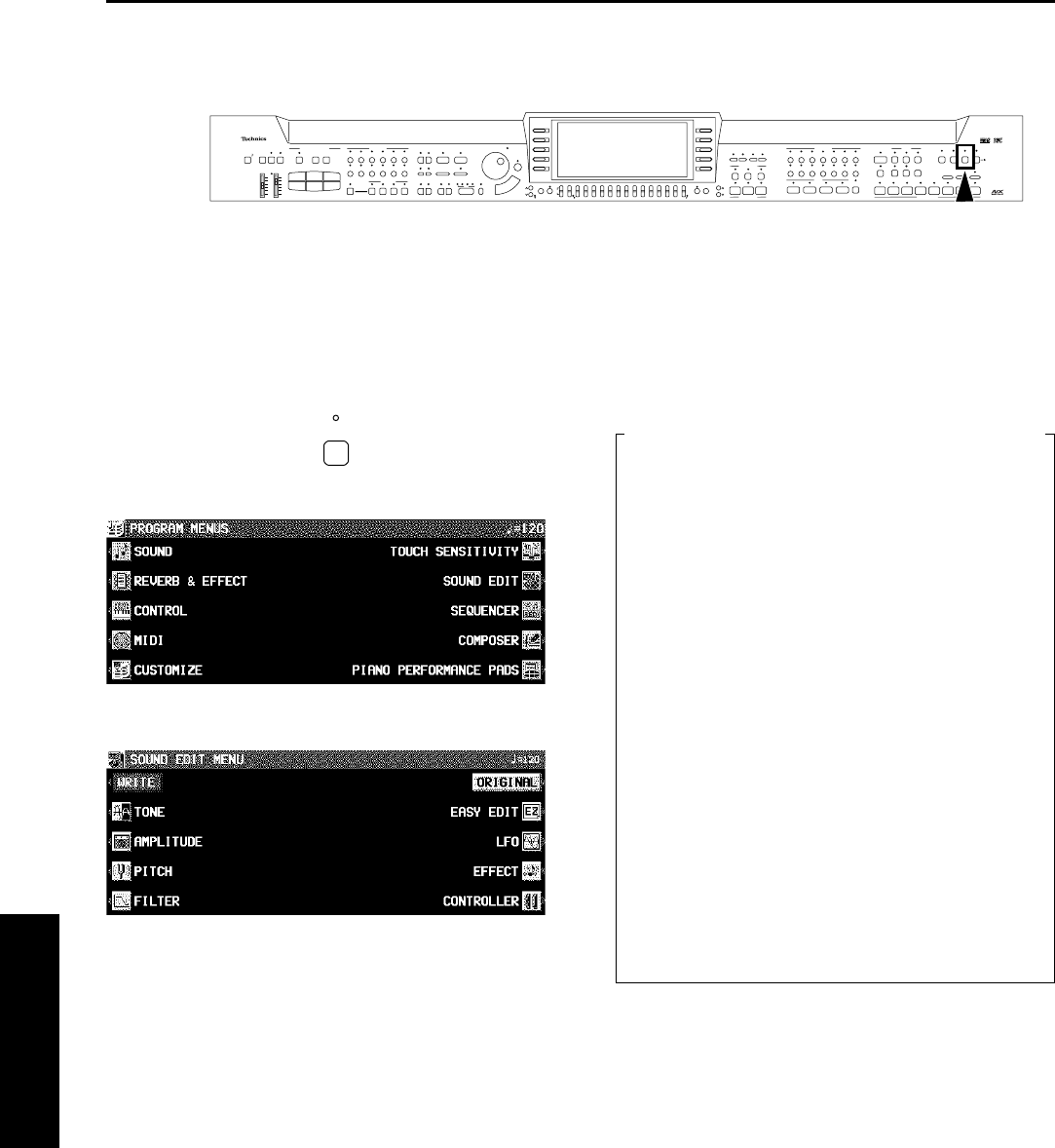
Outline of the Sound Edit
SOUND EDIT enables you to create your own new sound by altering one of the this instrument’s preset sounds. Your new sound
can be stored in one of the sound memory locations. SOUND EDIT has two methods of use. You can edit in detail using functions
more commonly associated with a synthesizer, or you can use EASY EDIT which allows you to change some basic parameters
on one page.
1. Select a sound to edit.
2. Turn on the PROGRAM MENUS button.
• The display looks similar to the following.
3. Select SOUND EDIT.
• The display looks similar to the following.
4. Select the desired menu and follow the pro-
cedures on the corresponding setting display.
• To check the sound of a single tone, press the SOLO
button to highlight the SOLO indication. Only the currently
selected tone sounds when a key is played.
• When the TEMPO/PROGRAM indicator is lit, it indicates
that the TEMPO/PROGRAM is available for setting the
current function.
5. When the sound is just the way you like it, on
the SOUND EDIT MENU display press the
WRITE button to store your new sound.
• Press the EDITED (or ORIGINAL) button to switch be-
tween the modified sound (EDITED) and the original
sound (ORIGINAL). This allows you to compare the edited
sound to the original sound as you are modifying it.
• When DRUM KIT sounds are selected and the SOUND
EDIT is activated, the setting display looks different from
that for other sounds, but the basic operation is the same.
(To specify the percussion instrument you wish to edit,
use the ∧ and ∨ buttons to select the sound name, or
alternatively, while pressing the keyboard key for the
corresponding sound, press the NOTE SELECT button.)
• To record the DIGITAL DRAWBAR settings, first adjust
the settings, then enter the SOUND EDIT mode, press
the WRITE button and follow the procedure on the display.
DEMO
SPLIT
POINT
MAIN
VOLUME
APC/SEQUENCER
VOLUME
MODE
CHORD FINDER
OFF/ON AUTO SETTING BANK STOP
8&16
BEAT
ROCK & POP BALLAD JAZZ & SWING
MOVIE &
SHOW
SOUND
ARRANGER PIANO STYLIST
TEMPO / PROGRAM
PROGRESSIVE
PIANIST
ONE TOUCH
PLAY
SIMPLE PIANOFADE
IN OUT
INTRO & ENDING
START / STOP
SYNCHRO
START
TAP TEMPO
FILL IN
12 1
1234
BEAT
2
METRONOME
SET OFF/ON
1234
VARIATION
MUSIC STYLE
ARRANGER
GOSPEL
& BLUES
SOUL &
DISCO
COUNTRY &
WESTERN
LATIN &
WORLD
MARCH &
WALTZ
MEMORY
LOAD
123
456
MAX
MIN
MAX
OFF
SOLO SOLO
RHYTHM GROUP
SAX &
WOODWIND
ORGAN &
ACCORDION
SOUND
EXPLORER
BRASS SYNTH SOLOIST
MULTI EFFECT
CHORUS REVERB PLAY EASY REC
SET NEXT BANK BANK VIEW
PROGRAM
MENUS
DISK
LOAD
CHORD STEP REC
DISK
IN USE
SOLO
TECHNI-CHORD
DIGITAL EFFECT BRILLIANCE
STRINGS
TRANSPOSE R1/R2 OCTAVE
–
PART SELECT
CONDUCTOR PANEL MEMORY
LEFT RIGHT 2 RIGHT 1
LEFT RIGHT 2 RIGHT 1
+ – +
GRAND UPRIGHT ELECTRIC MODERN
12345678
DIGITAL
DRAWBAR
VOCAL BASS
DRUM KITS MIXTURES MEMORY
GUITAR
& HARPSI
MALLET &
ORCH PERC
SOUND GROUP EFFECTTHEATRE SONIC
SEQUENCER
PIANO
PIANO PERFORMANCE PADS
AUTO PLAY CHORD
FAVORITES
OTHER PARTS/TR
HELP
DISPLAY HOLD
EXIT
LCD CONTRAST PAGEMUTE
SEQUENCER
RESET
COUNT
INTRO
SX-PR804
PROGRAM
MENUS
EASY EDIT (page 111)
The most often used edit functions—such as bright-
ness and attack speed—are assembled on one display
for easy sound modification.
TONE (page 111)
Modify the tones which make up the sound.
PITCH (page 113)
Adjust the settings related to the pitch.
FILTER (page 114)
Adjust the amount of frequency cut in specific
frequency ranges.
AMPLITUDE (page 116)
Volume settings.
LFO (page 117)
Cyclic modulation settings.
EFFECT (page 118)
Settings related to the various effects applied to the
sound.
CONTROLLER (page 118)
Specify how wheel operation etc. affects the sound.
Summary of the SOUND EDIT menu items
Part IX Sound Edit
Sound Edit
110
QQTG0665