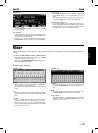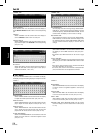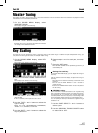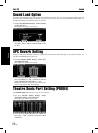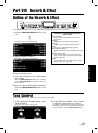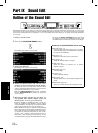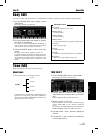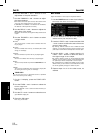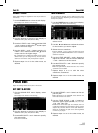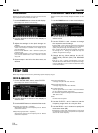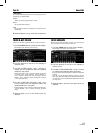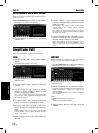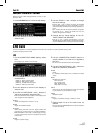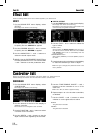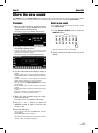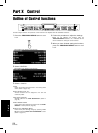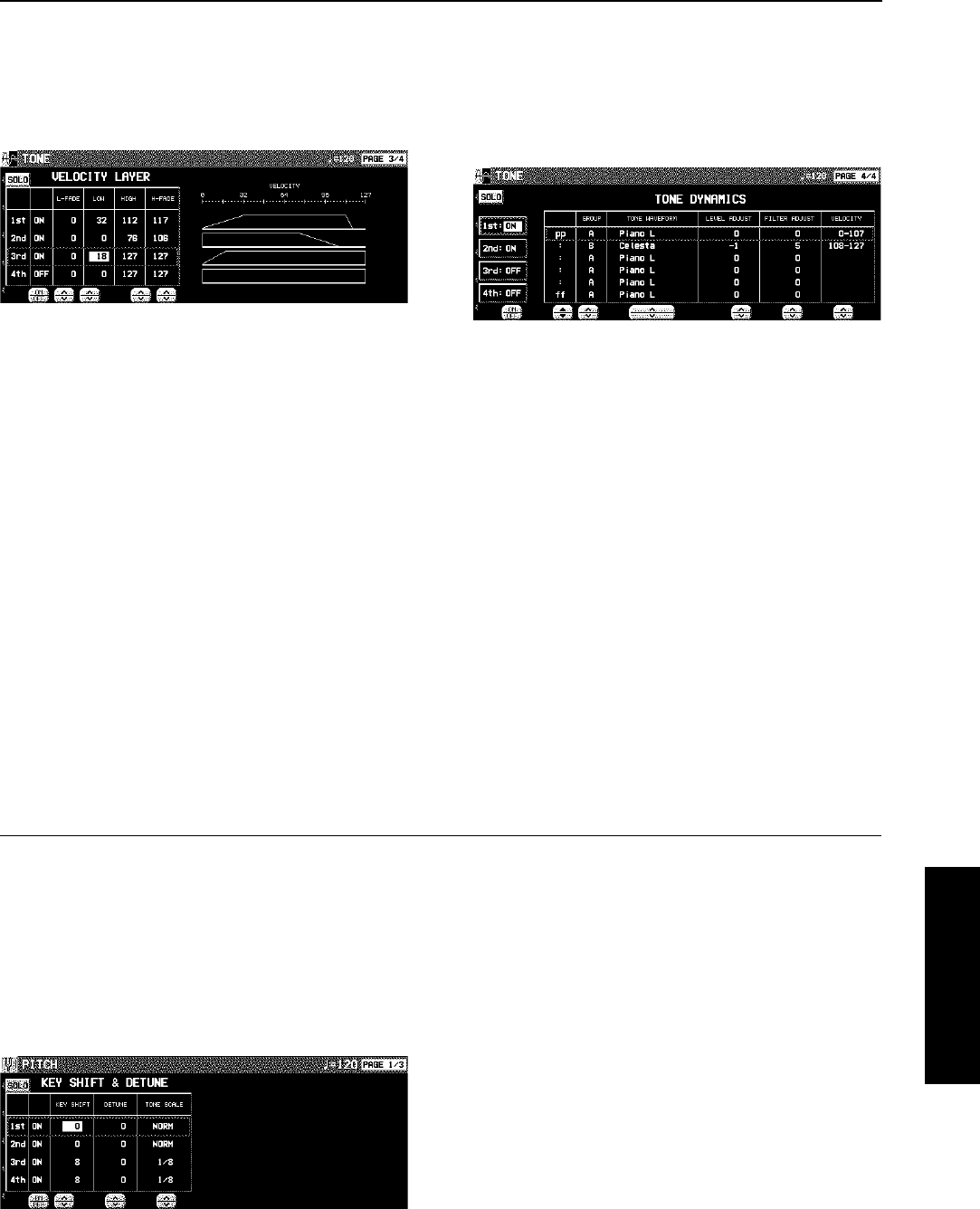
VELOCITY LAYER
Adjust these settings to regulate the tone output relative to
the velocity.
1. Use the PAGE buttons to view the 3/4 display.
• The display looks similar to the following.
2. Use the buttons to the left of the display to
select a tone (1st, 2nd, 3rd or 4th).
3. Use the L-FADE ∧ and ∨ buttons and the LOW
∧ and ∨ buttons to define the
sound output
area for the lower range.
4. Use the HIGH ∧ and ∨ buttons and the H-
FADE ∧ and ∨ buttons to define the ff sound
output area for the higher range.
• By overlapping the L-FADE and H-FADE curves of each
different tone, you can change the way the tone sounds
relative to how hard or softly the keyboard is played.
5. Repeat steps 2 to 4 for the other tones, as
desired.
TONE DYNAMICS
You can adjust the settings so that a different sound (tone)
is output for each tone depending on the velocity (how hard
the keys are played).
1. Use the PAGE buttons to view the 4/4 display.
• The display looks similar to the following.
2. Use the buttons to the left of the display to
select a tone.
3. Use the ▲ and ▼ buttons to select the column
for the function you wish to adjust.
4. Select the tone waveform.
• Use the GROUP ∧ and ∨ buttons to select the sound
group. Use the TONE WAVEFORM
∧ and ∨ buttons to
select the waveform.
5. Use the LEVEL ADJUST ∧ and ∨ buttons to
adjust the volume. Use the FILTER ADJUST
∧ and ∨ buttons to set the sound.
6. Use the VELOCITY ∧ and ∨ buttons to specify
the velocity range.
• When the upper limit of a waveform is set to 127, no more
waveforms can be added.
7. Repeat steps 3 to 6 to edit the other
waveforms, as desired.
8. Repeat steps 2 to 7 for the other tones, as
desired.
Pitch Edit
Adjust the settings related to the pitch of the sound.
KEY SHIFT & DETUNE
1. On the SOUND EDIT menu display, select
PITCH.
• The display looks similar to the following.
2. Use the buttons to the left of the display to
select a tone (1st, 2nd, 3rd or 4th).
3. Use the KEY SHIFT ∧ and ∨ buttons to specify
the output pitch.
• Units are in semitones.
4. Use the DETUNE ∧ and ∨ buttons to fine-ad-
just the pitch.
• Slight differences in the DETUNE values between the
tones add fullness to the sound.
5. Use the TONE SCALE ∧ and ∨ buttons to
select the type of scale (NORM, 1/2, 1/4, 1/8,
1/16, 1/32, 1/64, FIX).
• NORM is the normal scale type. For example, when 1/2
is selected, a difference in pitch between one key and the
adjacent key becomes half the normal pitch difference.
When FIX is selected, the pitch is the same regardless
of which key is played.
6. Repeat steps 2 to 5 for the other tones, as
desired.
Sound Edit
Part IX Sound Edit
113
QQTG0665