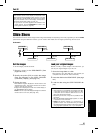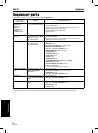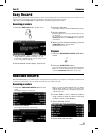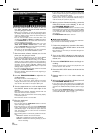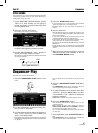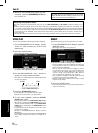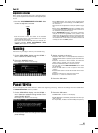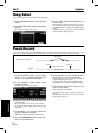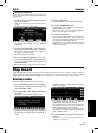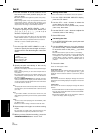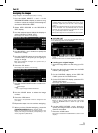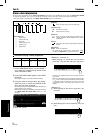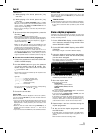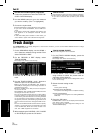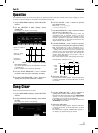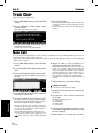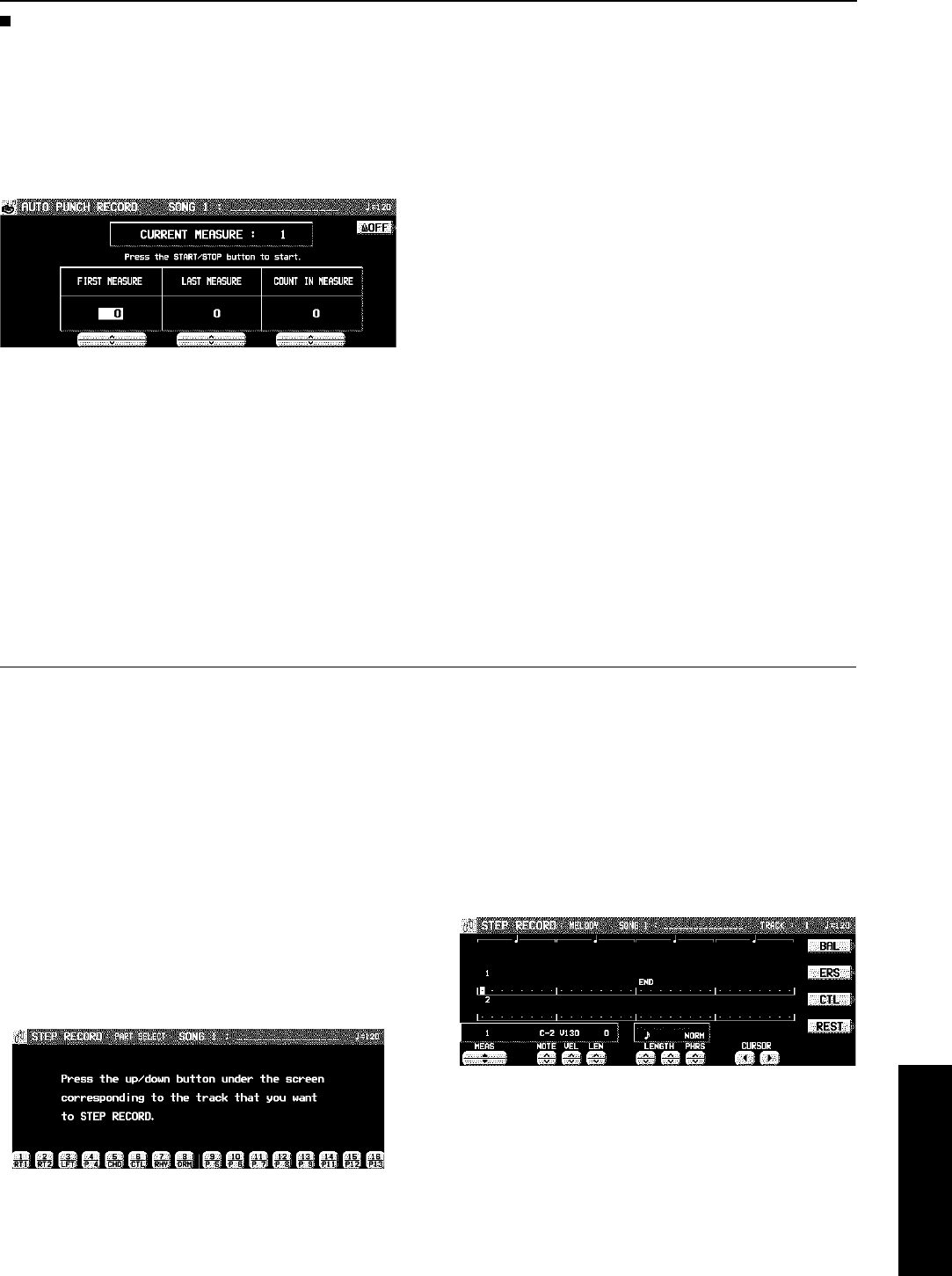
AUTO PUNCH RECORD
You can also set the punch-in and punch-out points before-
hand, so that recording automatically begins and ends at the
specified points.
1. On the PUNCH RECORD display, press the
AUTO: OFF button.
• If REC is not shown for any track, the button does not
turn ON.
• The display looks similar to the following.
2. Use the FIRST MEASURE ∧ and ∨ buttons
to specify the number of the punch-in
measure.
3. Use the LAST MEASURE ∧ and ∨ buttons to
specify the number of the punch-out measure.
• The number of the LAST measure must be higher than
the number of the FIRST measure.
• The specified measure is recorded.
4. Use the COUNT IN MEASURE ∧ and ∨ but-
tons to specify the number of lead-in measures
you wish to have played back before the
punch-in measure.
• Set the metronome to on or off with the ON or OFF button.
5. Press the EXIT button.
• The display changes to the PUNCH RECORD display.
6. Press the START/STOP button.
• Playback begins from the measure indicated by CUR-
RENT MEASURE on the display.
• Pertinent information, such as the FIRST MEASURE, is
shown in the upper section of the display.
7. Correct the performance.
• The mode changes automatically to the recording mode
at the specified FIRST measure. Begin playing at this
point. The mode automatically changes back to the play-
back mode at the specified LAST measure.
• To discontinue punch recording in the middle, press the
CANCEL button. In this case, the recorded contents up
to that point are erased.
Step Record
STEP RECORD is simply a method of making a tune by storing the sounds note-by-note on the display. Instead of playing the
keyboard directly as in the REALTIME RECORD mode, you can take your time to input each single note. This is an especially
effective method for storing complicated passages that are difficult to play or when the exact timing of a part is critical.
Recording procedure
Record the keyboard performance and panel changes.
1. On the SEQ MENU display, use the SONG ∧
and ∨ buttons to select the song number. Then
select RECORD & EDIT.
2. On the RECORD & EDIT display, select STEP
RECORD.
• The display changes to the PART SELECT display.
3. Use the balance buttons below the display to
specify the track for the part you are going to
record (only one track can be selected at a
time).
• The display changes to the STEP RECORD input display
similar to the following.
• If you selected the track to which the CHORD part has
been assigned, the display changes to the STEP RE-
CORD: CHORD display. (Refer to page 74.)
• If you selected the track to which the RHYTHM part has
been assigned, the display changes to the STEP RE-
CORD: RHYTHM display. (Refer to page 75.)
• If you selected the track to which the CONTROL part has
been assigned, the display changes to the STEP RE-
CORD: CONTROL display.
4. Use the MEAS ▲ and ▼ buttons to select the
measure.
• This step is not necessary if you are recording from
measure 1 of a blank track.
Sequencer
Part IV Sequencer
71
QQTG0665