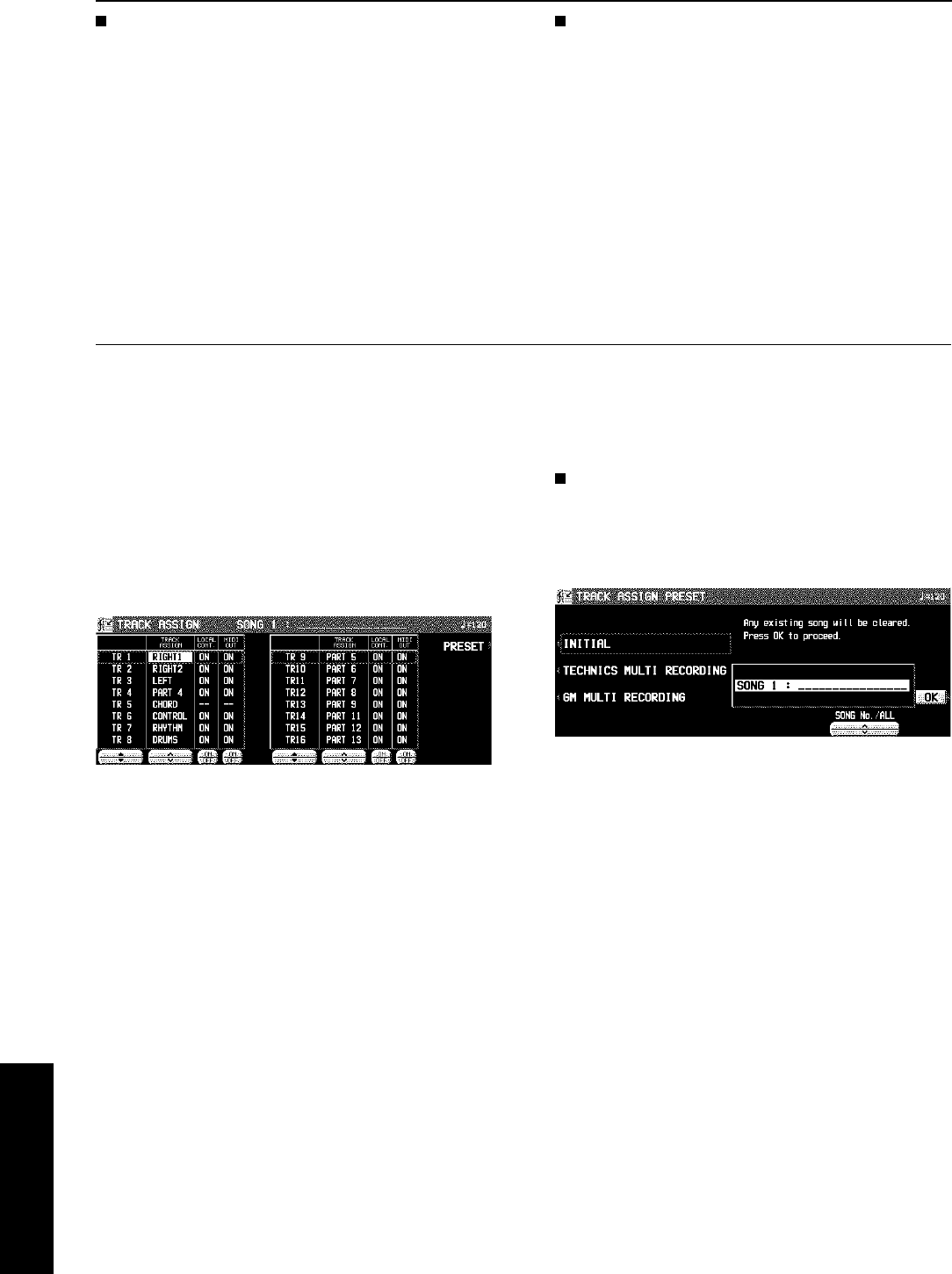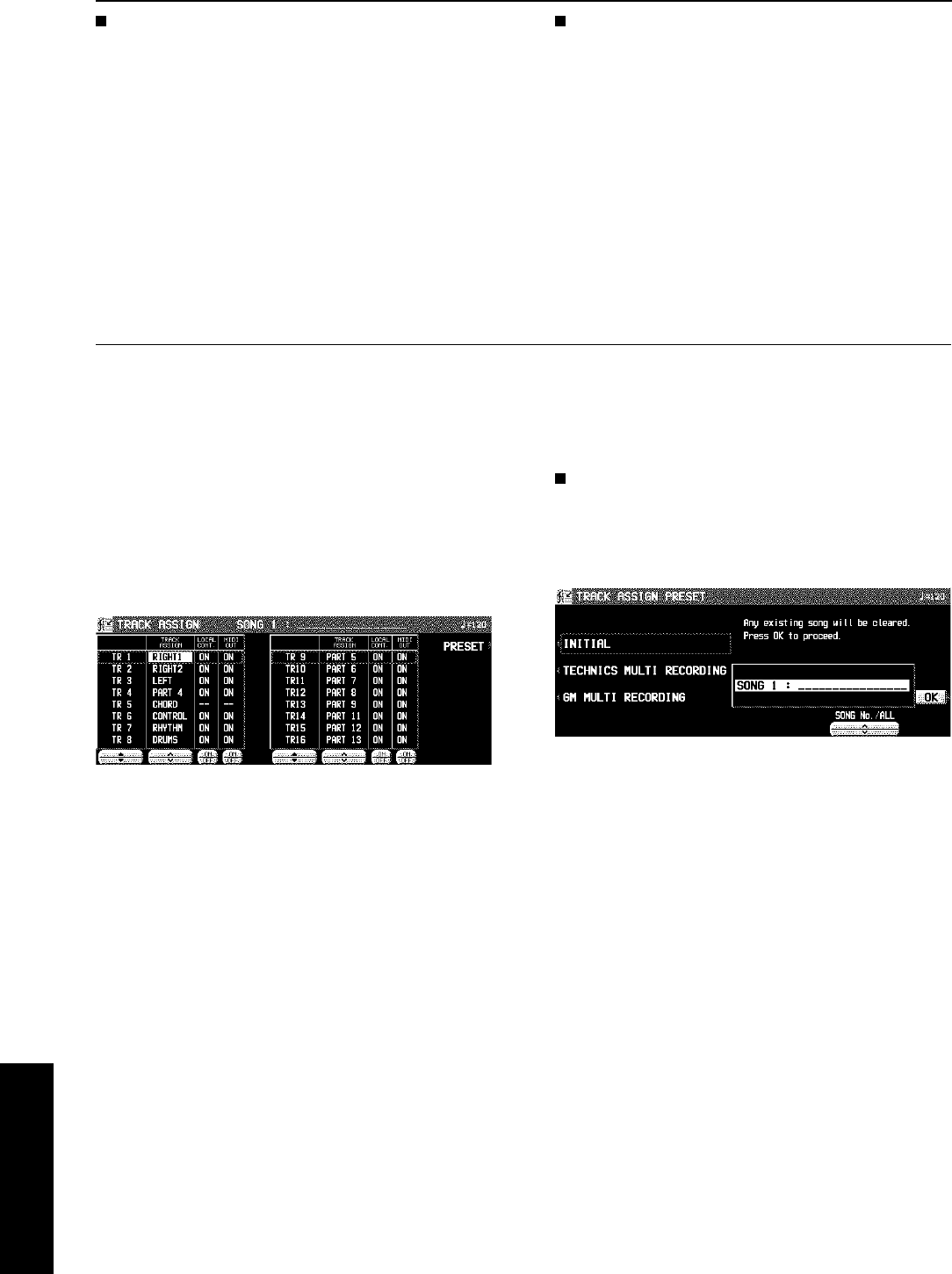
Correct the recorded rhythm progression
1. Follow the procedure to select the STEP RE-
CORD: RHYTHM display.
2. Use the MEAS buttons to go to the measure
you wish to modify. (The
*
is highlighted.)
3. Correct the rhythm data.
• Press the ERS button to erase data at the cursor position.
• If you wish to cancel the REPEAT, enter an END com-
mand.
• If you select a rhythm with a different time signature, the
time signature of all subsequent measures will also
change.
• If data has already been recorded in other tracks, you
cannot select a rhythm with a different time signature.
TRACK CLEAR
To erase all data from the current track, press the CLR button,
and then press the YES button on the confirmation display.
• If you wish to cancel the clear procedure, press the NO
button.
Track Assign
Each SEQUENCER part is already assigned to a track number. However, you can use the TRACK ASSIGN function to assign
parts to tracks as you wish.
1. On the SEQ MENU display, use the SONG ∧
and ∨ buttons to select the song number. Then
select RECORD & EDIT.
2. On the RECORD & EDIT display, select
TRACK ASSIGN.
• The display looks similar to the following.
3. Use the TR ▲ and ▼ buttons to select the
track.
4. Use the TRACK ASSIGN ∧ and ∨ buttons to
select the part for the specified track.
• When a part other than the CONTROL, APC, CHORD or
RHYTHM part is assigned, the track assign procedure is
completed at this point.
• Either the CHORD part or APC part can be assigned to
a track, but not both.
• The CONTROL, APC, CHORD and RHYTHM parts cannot
be assigned to more than one track.
• You can use the ON and OFF buttons for LOCAL CONT.
to specify whether or not the sound of the part assigned
to this track is generated. Because no sound is generated
for this instrument’s parts assigned to tracks set to OFF
through this procedure, use this setting to generate sound
from an external sound source through the MIDI connec-
tors.
• You can use the MIDI OUT ON and OFF buttons to specify
whether or not the data of the part assigned to this track
is sent as MIDI data. When set to OFF, the data is not
sent, even if MIDI equipment is connected.
5. When assigning the CONTROL, APC, CHORD
or RHYTHM part, press the OK button.
TRACK ASSIGN PRESET
A preset track assignment can be selected.
1. On the TRACK ASSIGN display, press the
PRESET button.
• The display looks similar to the following.
2. Use the SONG ∧ and ∨ buttons to select the
song number for which the preset track as-
signment will be effective.
• If ALL SONGS is selected, the track assignment is effec-
tive for all the songs.
3. Select the track assign mode.
INITIAL:
Factory-preset settings.
TECHNICS MULTI RECORDING:
The optimum track assignment for multiplex recording.
GM MULTI RECORDING:
The optimum track assignment for creating GENERAL
MIDI data.
4. Press the OK button.
• “COMPLETED!” is shown on the display and the selected
track assign mode is enabled.
• You can confirm the track assignment settings on the
TRACK ASSIGN display.
Sequencer
Part IV Sequencer
76
QQTG0665