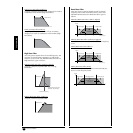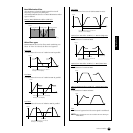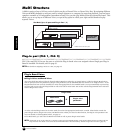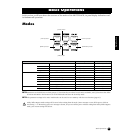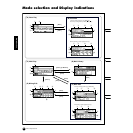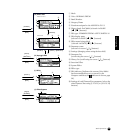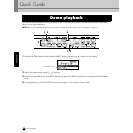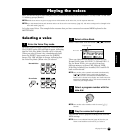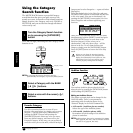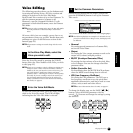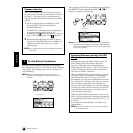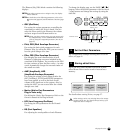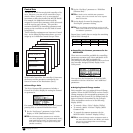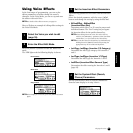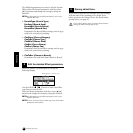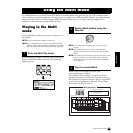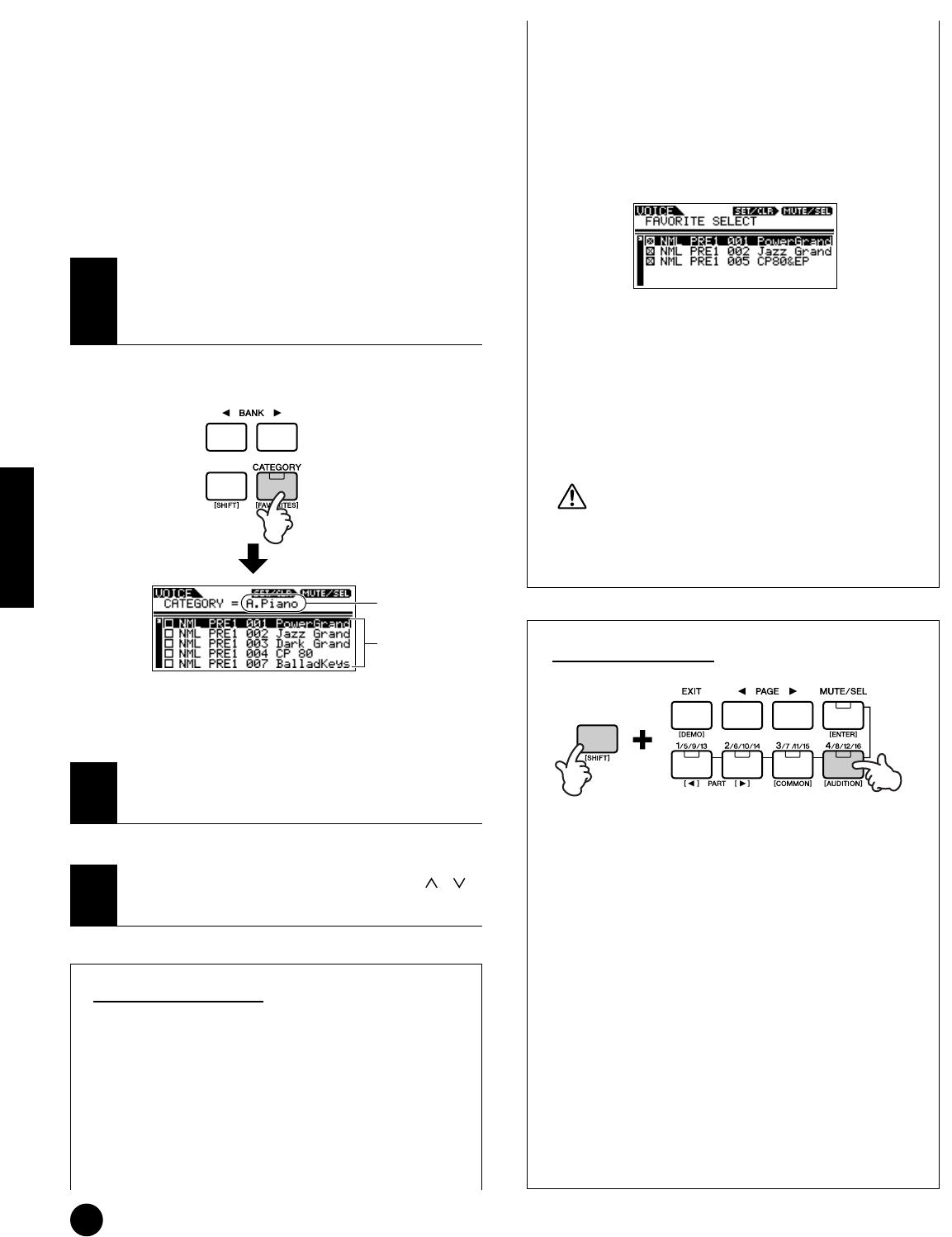
36
Quick Guide
Playing the voices
Using the Category
Search function
The MOTIF-RACK features a powerful Category
search function that gives you quick access to the
sounds you want, irrespective of their bank locations.
Simply search a voice category, such as A. PIANO or
SYN LEAD, and you can browse through all related
voices one by one.
The LED will light, indicating that the Category search
function is on.
n To exit from the Category function, press the
[CATEGORY] button again, or press the [EXIT] button.
Favorite Category
Use this convenient function to store all your
favorite, often-used voices in a single, easy-to-access
location — and call them up by simultaneously
holding the [SHIFT] button and pressing the
[FAVORITES] button. Select any voice you want,
from any desired category, and enter each to the
Favorites Category. In this way, you can go directly
to all the voices you use the most, without having to
jump around to other Categories — a great aid when
playing live.
Select the desired voice in the Voice list, and press
the [MUTE/SEL] button to checkmark the box next
to the voice name. (You can un-checkmark it by
pressing the [MUTE/SEL] button again.) Go on to
other Categories and continue registering your
favorites.
After you’ve checkmarked all the voice you want,
simultaneously hold the [SHIFT] button and press
the [FAVORITES] button to store them to the
Favorites Category. All the voices you’ve
checkmarked – and only those voices – will be
shown in the list. To exit from the Favorites
Category, simply press the [CATEGORY] button.
Press the [EXIT] button to return the Voice Play
mode.
When you exit from the Favorite Category
function, the parameter you changed in the
display is automatically stored. However, this
edited data is lost if you turn off the power
without properly exiting from the display.
Audition function
You can hear Audition phrase played with the
selected voice by pressing the [AUDITION] button
while holding the [SHIFT] button.
Editing an Audition Phrase
The phrase type and pitch can be changed in the
Voice Edit mode. There is two parameters
concerning with the audition phrase in the
“General” display in the Voice Common Edit.
• A.PhraseNo. (Audition phrase number)
Selects the type of the Audition phrase.
• A.PhraseSft (Audition phrase shift)
Determines the pitch settings of the Audition
phrase in semitones.
n Audition Phrase data can be transmitted via MIDI
OUT (page 66, Ref. #71), and the transmit channel
can also be set (page 66, Ref. #72).
1
Turn the Category Search function
on by pressing the [CATEGORY]
button.
2
Select a Category with the BANK
[
E][F] buttons.
3
Select a voice with the cursor [ ][ ]
buttons.
Category names
Voice List