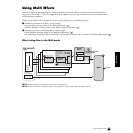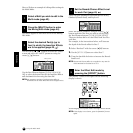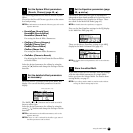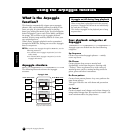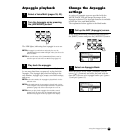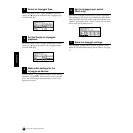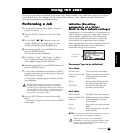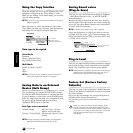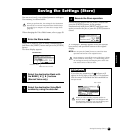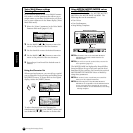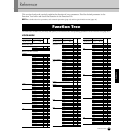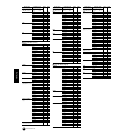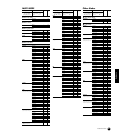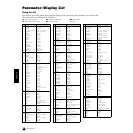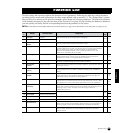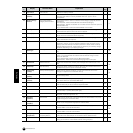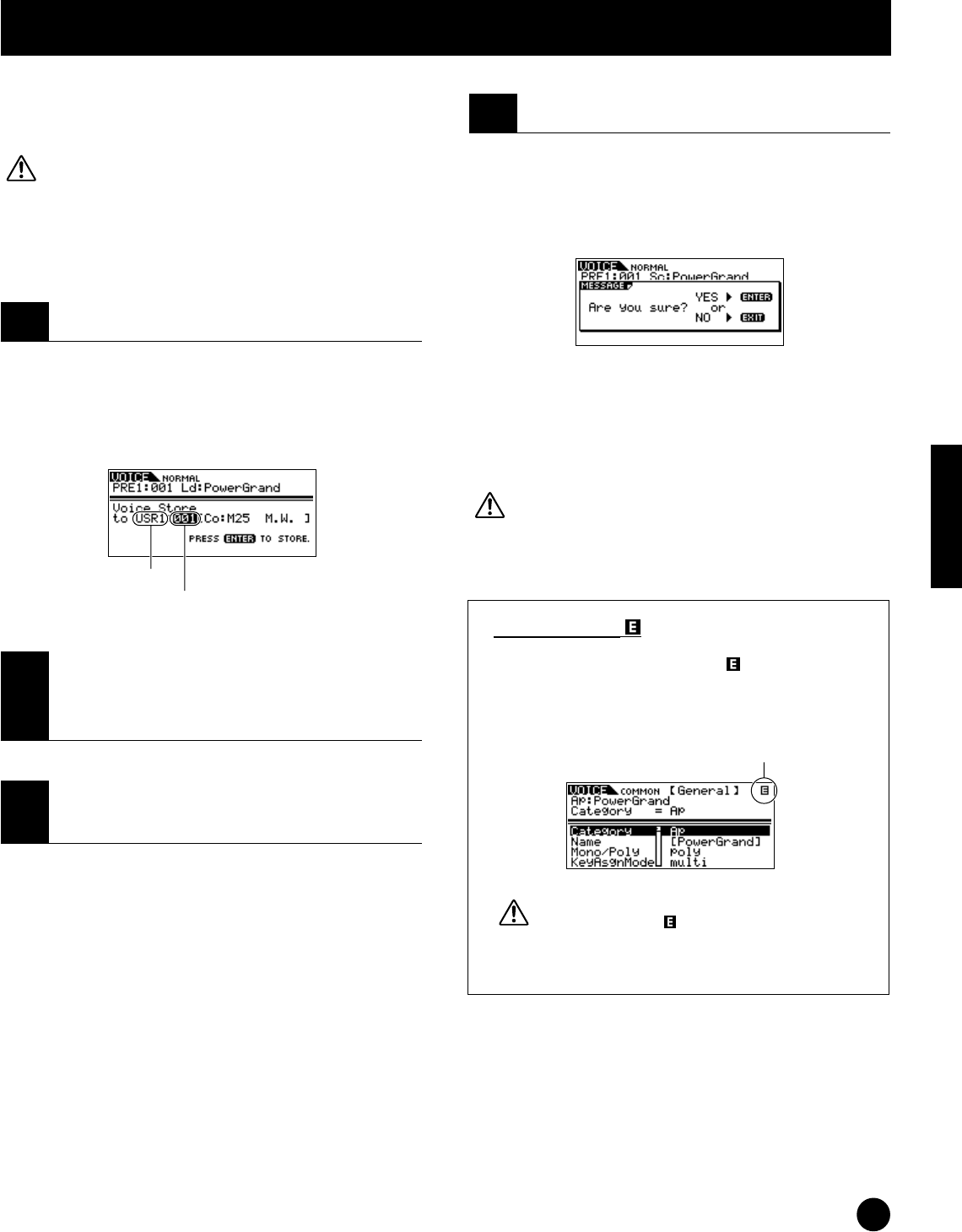
57
Quick Guide
Saving the Settings (Store)
You can store (save) your original parameter settings to
User memory, as shown below.
When you perform this, the settings for the destination
data will be overwritten. Important data should always
be backed up to computer or some other storage device
(page 56).
When changing the Voice/Multi name, refer to page 58.
Once you’ve edited a Voice or Multi, simultaneously
hold down the [SHIFT] button and press the [STORE]
button.
The Store display appears.
Simultaneously hold down the [SHIFT] button and
press the [ENTER] button. At the prompt,
simultaneously hold down [SHIFT] and press enter
again to execute the Job, or press the [EXIT] button to
cancel.
A “Completed” Message appears when the data has
been stored, and operation returns to the original
display.
n You can press the [EXIT] button to cancel the Store
operation and return to the original screen.
Never attempt to turn off the power while data is being
stored (while an “Executing...” or “Please keep power
on” message is shown). Turning the power off in this
state results in loss of all user data.
Edit Indicator
If you alter any parameters, the indicator will
appear in the top right of the display. This indicates
that the current Voice/Multi has been modified but
not yet stored.
When you select another program number or
another mode, the indicator will disappear and
all edited data will be lost. You should always save
your edited data with the Store function.
Saving the Settings (Store)
1
Enter the Store mode.
2
Select the destination Bank with
the BANK [
E][F] buttons
(Normal Voice only).
3
Select the destination Voice/Multi
number by using the data dial.
Normal Voice
Destination Voice Number
Destination Bank
4
Execute the Store operation.
Edit indicator