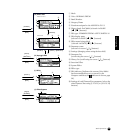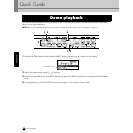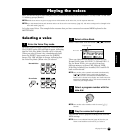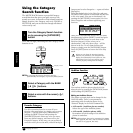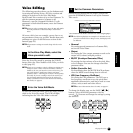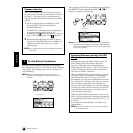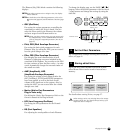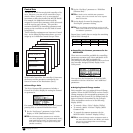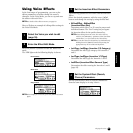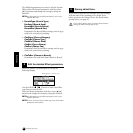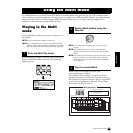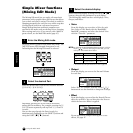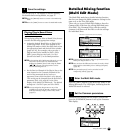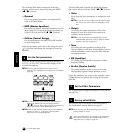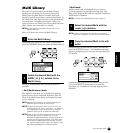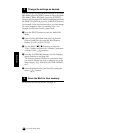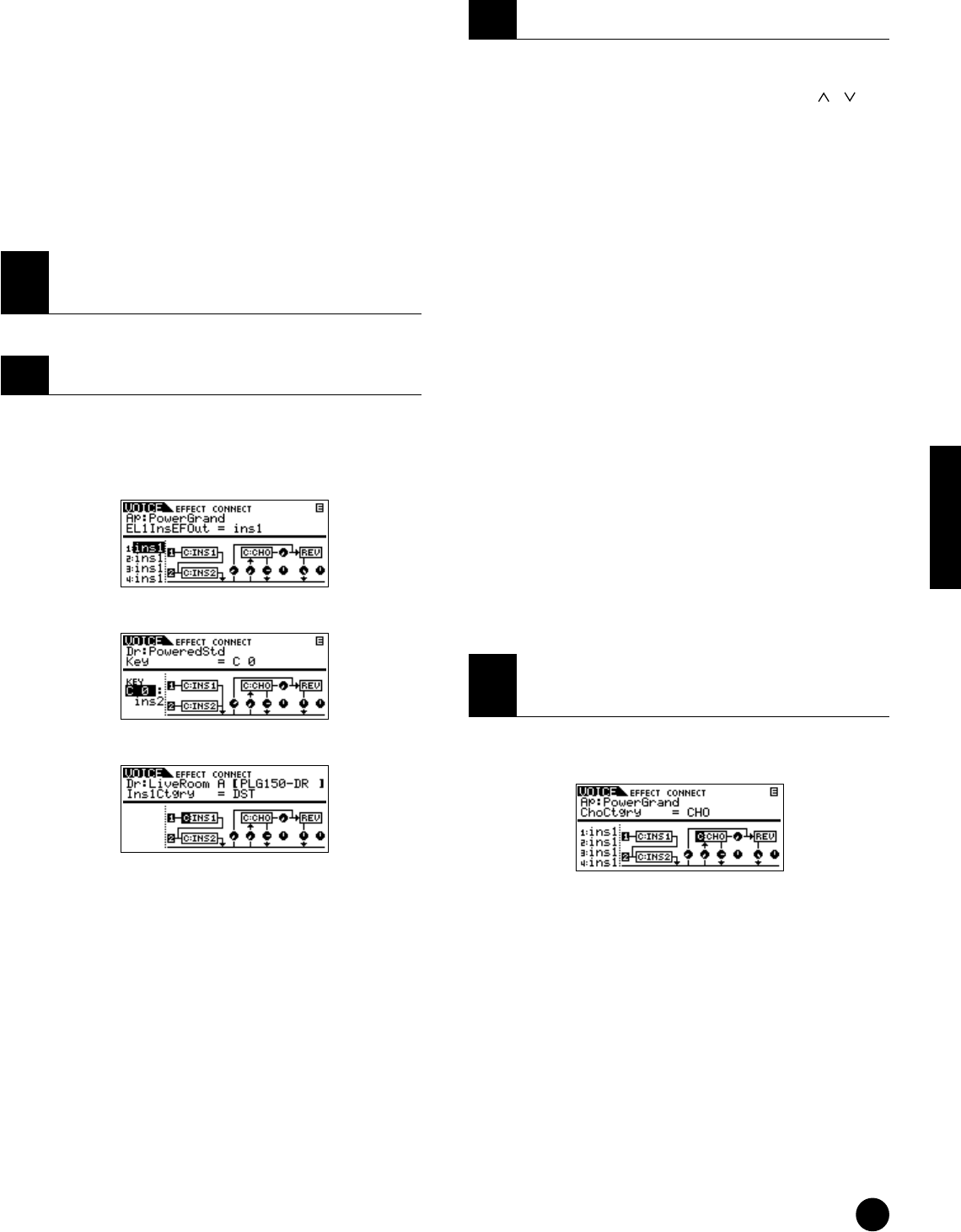
41
Quick Guide
Playing the voices
Using Voice Effects
In the final stages of programming, you can set the
effects parameters to further change the sound’s
character. In the Voice Mode, you can set up and store
the effects with each Voice.
n For details of the effect structure, see page 22.
Here we’ll show an example of editing effect settings in
the Voice Edit Mode.
Press the [EFFECT] button to enter the Effect Edit
mode.
The LED lights and the following display is shown.
n If this display is not shown, press the [EFFECT] button
again.
The following parameters are used to edit the Insertion
Effect.
Select the desired parameter with the cursor [ ][ ]
buttons and change the setting by using the data dial.
• EL1InsEFOut - EL4InsEFOut
(Insertion Effect Out)
Determines which effect (1 or 2) is used to process each
individual element. The “thru” setting lets you bypass
the Insertion effects for the specific element/key.
n When editing the Drum voice, first select the key
with the “Ins EFOutKey” parameter, then determine
which effect (1 or 2) is used for the selected key.
n You can also select the desired key by simultaneously
holding down the [SHIFT] button and pressing the
appropriate key on the connected keyboard.
• Ins1Ctgry, Ins2Ctgry (Insertion 1/2 Category)
Determine the effect type category for Insertion 1
and 2.
• Ins1Type, Ins2Type (Insertion
1/2
Type)
Determine the effect type for Insertion 1 and 2.
• InsEFCnct (Insertion Effect Connect Type)
Determines the effect routing for Insertion 1 and 2
(page 23).
Set the System Effect (Reverb, Chorus) Parameters
from the same display as in step 3 above.
1
Select the Voice you wish to edit
(page 35).
2
Enter the Effect Edit Mode.
Normal Voice
Drum Voice
Plug-in Voice
3
Set the Insertion Effect Parameters.
4
Set the System Effect (Reverb,
Chorus) Parameters.