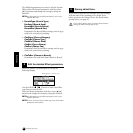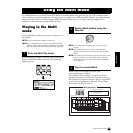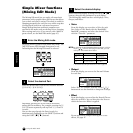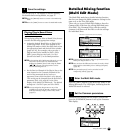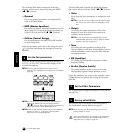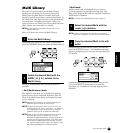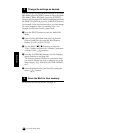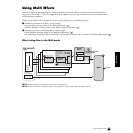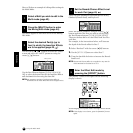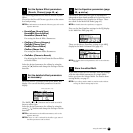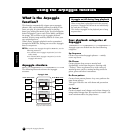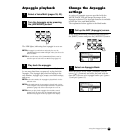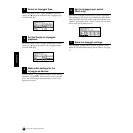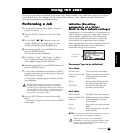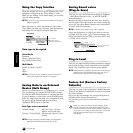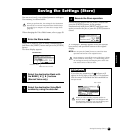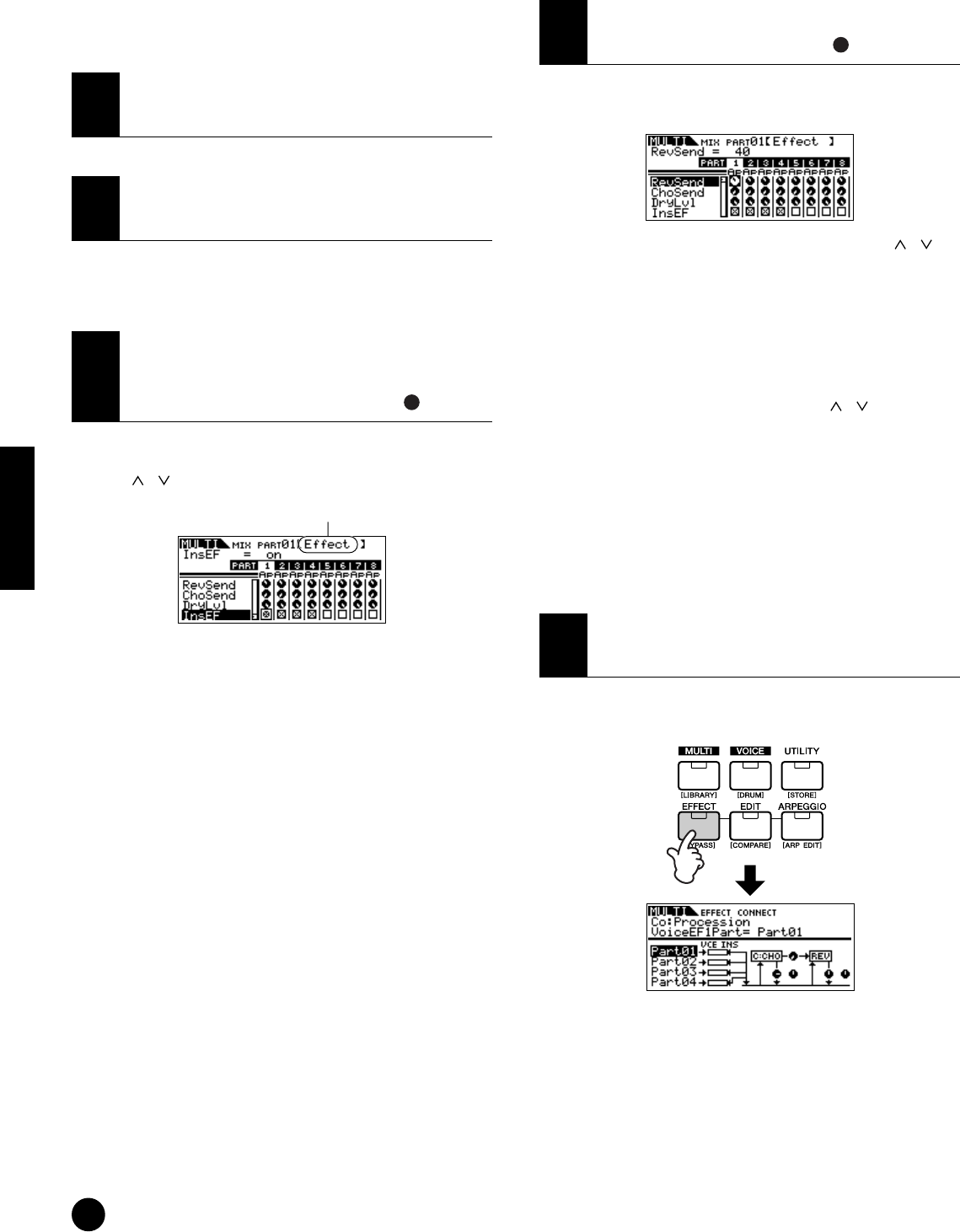
50
Quick Guide
Using the Multi Mode
Here we’ll show an example of editing effect settings in
the Multi Mode.
The effects applied to each Part are set in the Mixing
Edit Mode.
Use the PAGE [
EE
EE
][
FF
FF
] buttons to select the “Effect”
screen and select the “InsEF” parameter using the
cursor [ ][ ] buttons.
Use the Part/Element buttons ([1/5/9/13]-[4/8/12/
16]) to select the desired Part for the Insertion Effects
and checkmark the box using the data dial.
n The parameter settings of each Insertion Effect is
determined in the Voice Effect Edit of the assigned Voice.
There are three parameters: RevSend (Reverb Send),
ChoSend (Chorus Send), and DryLevel.
Select the desired parameter using the cursor [ ][ ]
buttons and select the Part you wish to edit by using
the Part/Element buttons ([1/5/9/13]-[4/8/12/16]).
Then use the data dial to set the Effect Send Level for
each Part.
For example, in the instructions below, we’ll increase
the depth of the Reverb effect for Part 7.
1. Select “RevSend” with the cursor [ ][ ] buttons.
2. Use the [3/7/11/15] button to select Part 7.
3. Turn the data dial clockwise to increase the Reverb
Send Level.
n The Reverb/Chorus Effect is not applied to any Part for
which RevSend or ChoSend is set to 0.
The [EFFECT] button LED lights and the following
display is shown.
In this display, the System Effect settings can be edited.
n If this display is not shown, press the [EFFECT] button
again.
1
Select a Multi you wish to edit in the
Multi mode (page 43).
2
Press the [MULTI] button to enter
the Mixing Edit mode (page 44).
3
Select the desired Part(s) (up to
four) to which the Insertion Effects
are to be applied (page 49, ).
A
Effect screen
4
Set the Reverb/Chorus Effect Level
for each Part (page 49, ).
5
Enter the Effect Edit mode by
pressing the [EFFECT] button.
A