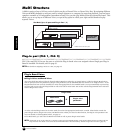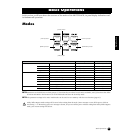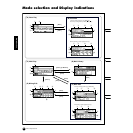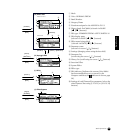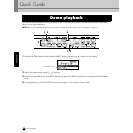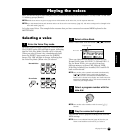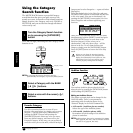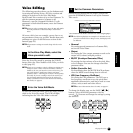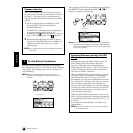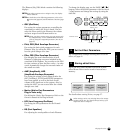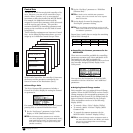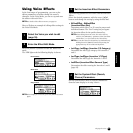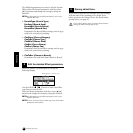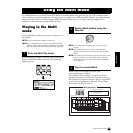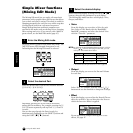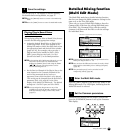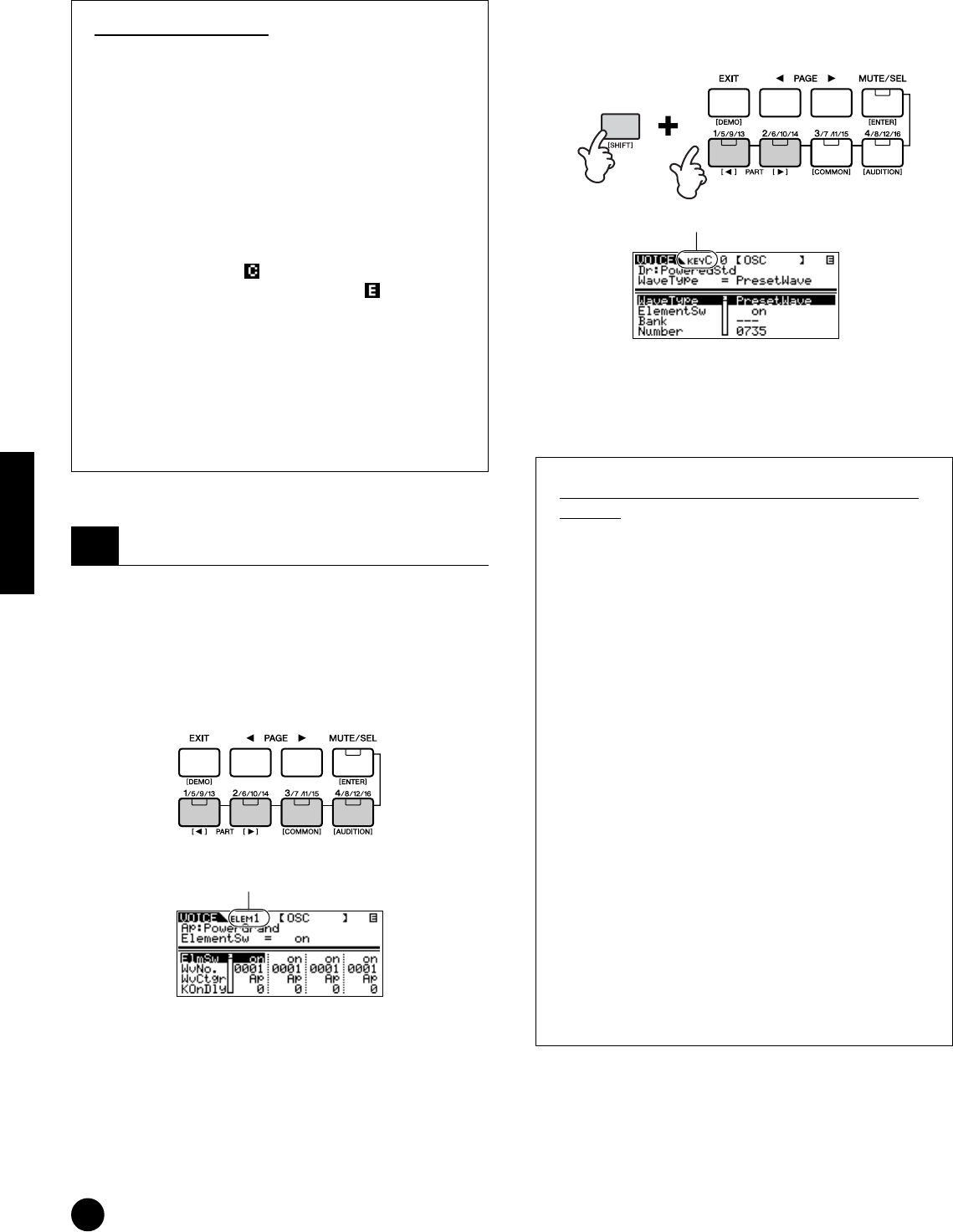
38
Quick Guide
Playing the voices
Compare Function
When you’re editing a Voice or Multi, this feature
lets you quickly and easily hear the effect of the edits
you make — allowing you to switch between the
original, unedited Voice/Multi and the newly edited
settings.
1 While in the Edit mode, simultaneously hold
down the [SHIFT] button and press the
[COMPARE] button.
The EDIT LED will flash and the settings prior
to editing are temporarily called up for
comparing. (The indicator is shown at the top
right of the display in place of the indicator.)
2 Simultaneously hold down the [SHIFT] button
and press the [COMPARE] button to disable the
Compare function and restore your recently
edited settings.
n The Compare function is also available in the Multi
Edit mode.
Select the desired Element with the corresponding
Part/Element buttons [1/5/9/13]-[4/8/12/16] (Normal
Voice only). For example, press [1/5/9/13] button to
select Element 1.
n When the [MUTE/SEL] button’s status is set to
“MUTE” (the LED lights), selecting elements is not
available.
When editing a Drum Voice, simultaneously hold down
the [SHIFT] button and use the PART [
EE
EE
][FF
FF
]
buttons to select the desired key.
n You can also select the desired key by using a connected
keyboard (via incoming Note On data). Simultaneously
hold down the [SHIFT] button and press the appropriate
key on the keyboard.
Switching Elements (or Keys) On/Off
(Mute)
Each time you press the [MUTE/SEL] button, the
on/off status of the LED changes. When the
respective LEDs light, the corresponding Part/
Element buttons ([1/5/9/13] - [4/8/12/16]) are set to
the MUTE function. When the LED is turned off,
they have the SELECT function.
When the [MUTE/SEL] button’s lamp is lit, you can
mute any Element by pressing the corresponding
Part/Element button [1/5/9/13] to [4/8/12/16].
For example, you could mute all Elements other than
that which you are editing. In this way, you can hear
how the edited settings affect just that Element.
You can check which Element is muted by checking
the lamps of the Part/Element buttons. The LEDs of
the muted Element buttons are turned off and the
active Element buttons light.
When the [MUTE/SEL] button lamp is off, you can
select the desired Element for editing by pressing the
corresponding Part/Element button ([1/5/9/13] - [4/
8/12/16]).
If you select the muted Element, the LED of the
button flashes.
n You can also switch the on/off status of each Part
in the Multi mode.
4
Set the Element Parameters.
Selected Element
Selected key