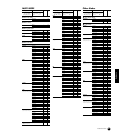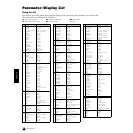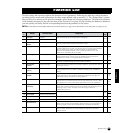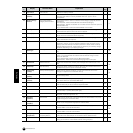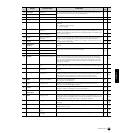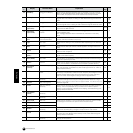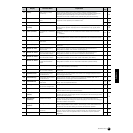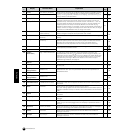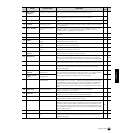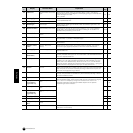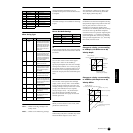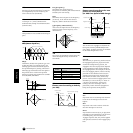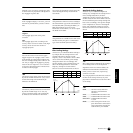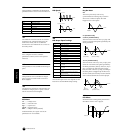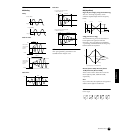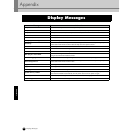69
Reference
Function List
141
KeyOnDelay
(KOnDly)
LFO (Key On) Delay Time Determines the delay time before the LFO comes into effect.
-
*51
142
FadeIn
LFO Fade-in Time Determines the amount of time for the LFO effect to fade in (after the Delay
time has elapsed). A higher value results in a slower fade-in.
-
143
Hold
LFO Hold Time Determines the length of time during which the LFO is held at its maximum
level.
-
144
FadeOut
LFO Fade-out Time Determines the amount of time for the LFO effect to fade out (after the Delay
time has elapsed).
-
145
Dest1-3ElmSw
LFO Destination Element
Switch
Determines whether or not each element is to be affected by the LFO. The
element number (1 - 4) is shown when the LFO is enabled; a dash (-)
indicates the LFO is disabled for that element.
-
146
Dest1-3Dest
LFO Destination Determines the parameters which are to be controlled (modulated) by the
LFO Wave.
-
147
Dest1-3Depth
LFO Depth Determines the LFO Wave Depth.
-
148
PMod
LFO Pitch Modulation
Depth
Determines the amount (depth) by which the LFO waveform varies
(modulates) the pitch of the sound.
-
149
FMod
LFO Filter Modulation
Depth
Determines the amount (depth) by which the LFO waveform varies
(modulates) the Filter Cutoff frequency.
-
150
AMod
LFO Amplitude Modulation
Depth
Determines the amount (depth) by which the LFO waveform varies
(modulates) the amplitude of the sound.
-
151
(Part Receive
Switch)
Part Receive Switch Set how each individual part responds to various MIDI messages, such as
Control Change and Program Change messages.
- *61
152
BasicRcvCh
Basic Receive Channel Determines the MIDI channel over which the MOTIF-RACK receives MIDI
data (from an external MIDI device). When this is set to “omni,” the data of
any channel can be received. This parameter is available for the Voice mode.
- *62
153
TransmitCh
Transmit Channel Determines the MIDI channel over which the MOTIF-RACK sends MIDI data
(to an external MIDI device). This parameter is available for the Voice mode.
-
154
DeviceNo.
Device No. Determines the MIDI Device Number. This number must match the Device
Number of the external MIDI device when transmitting/receiving system
exclusive messages.
-
155
BankSelSw
(BnkSel)
Transmit/Receive Bank
Select Switch
This switch enables or disables Bank Select/Program Change messages,
both in transmission and reception. When this is set to “on,” the MOTIF-RACK
responds to incoming Bank Select messages, and it also transmits
appropriate Bank Select messages (when using the panel).
-
156
PgmChangeSw
(Pgm)
Transmit/Receive Program
Change Switch
-
157
CC Mode (CC)
Control Change Switch
(AEG Sustain)
Lets you set the MOTIF-RACK to properly respond to either type of GM
System data, Level 1 or Level 2 — particularly regarding AEG Sustain. When
using GM Level 2, set this to Mode 1, and the MOTIF-RACK responds to the
messages as parameter change data. When using GM Level 1, set this to
Mode 2, and the MOTIF-RACK responds to the messages as control change
data.
-
158
RcvBulkSw
Receive Bulk Dump Determines whether or not Bulk Dump data can be received.
protect...not received, on...received
-
159
MIDI Sync
MIDI Sync Determines whether Arpeggio playback is synchronized to the MOTIF-
RACK’s internal clock (int) or an external MIDI clock (MIDI).
-
160
MIDI IN/OUT
MIDI IN/OUT Determines which physical output terminal(s) will be used for transmitting/
receiving MIDI data: MIDI IN/OUT/THRU or USB.
16
161
ThruPort
Thru Port Many computer sequencers are capable of transmitting data over several
MIDI ports, effectively breaking the 16-channel barrier. When using the USB
terminal for MIDI reception, MIDI messages received via the USB connector
can be passed through the MIDI OUT connector of the MOTIF-RACK to other
connected devices. Set the port number here. This is available when the MIDI
IN/OUT is set to “USB.”
20
162
Key
Insertion Effect Out Key Selects the key to which the Insertion effect is applied.
41
163
InsEFOut (InsEF)
EL 1-4/KEY Insertion Effect
Out
Determines which Insertion effect (1 or 2) is used to process each individual
element/key. The “thru” setting lets you bypass the Insertion effects for the
specific element/key.
41
Ref.
#
Display
Parameter Name
Explanation
Related
Page