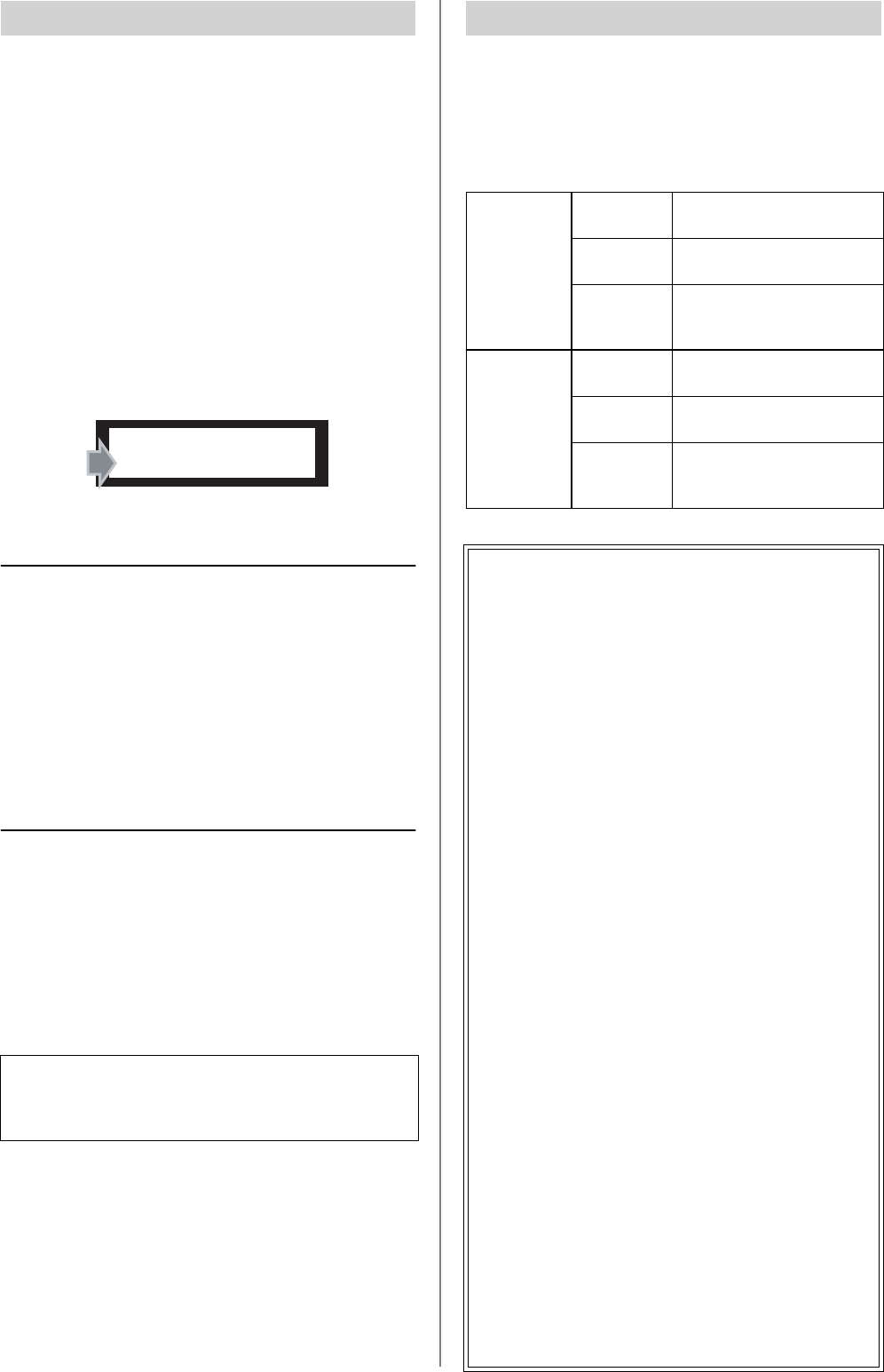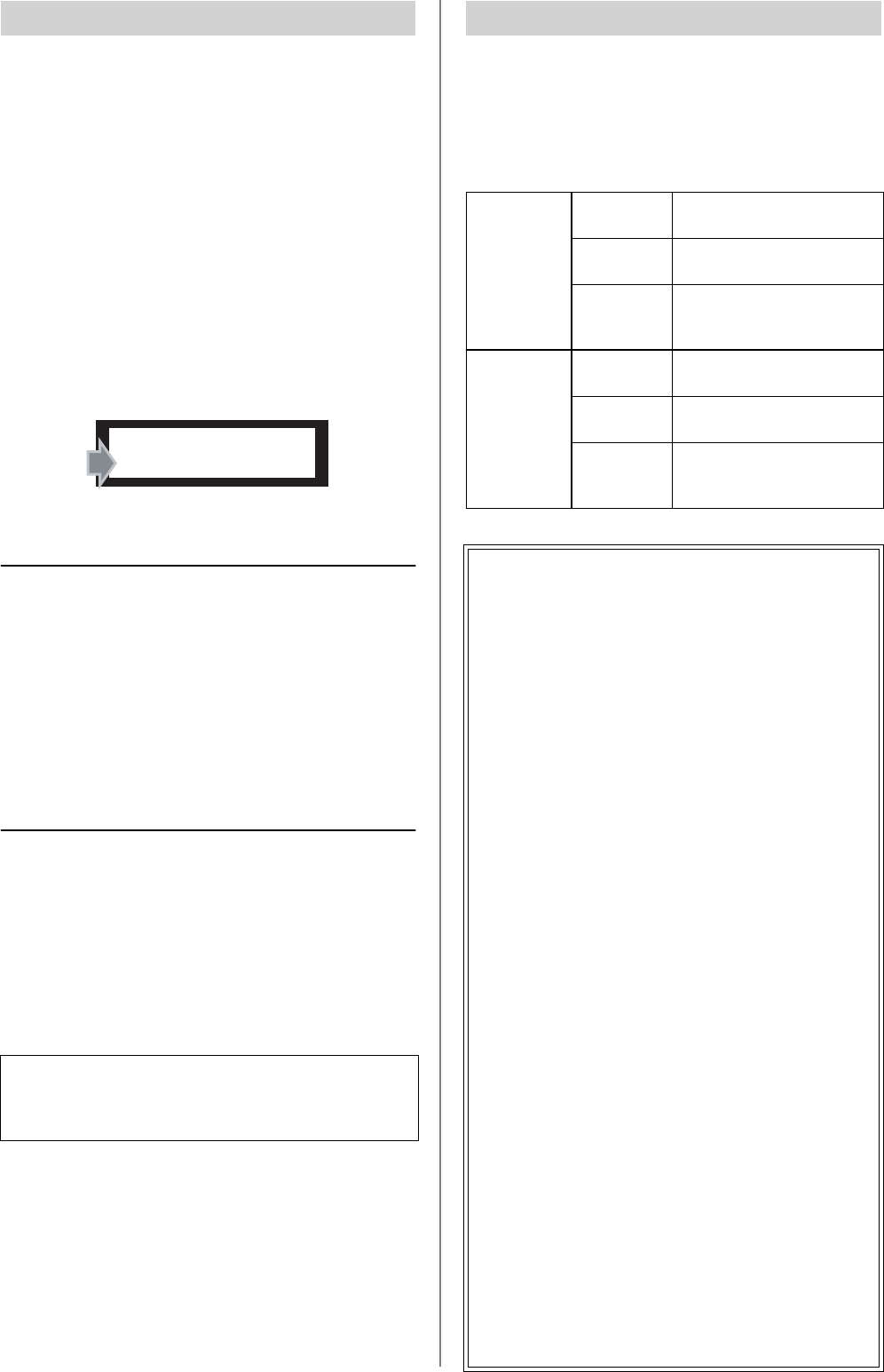
14 SPX2000—Owner’s Manual
To edit a parameter, you must first select it. The editable
parameters will differ for each effect. For details, refer to
the explanation of each parameter in the “Effects” section
(page 25 and following).
1 Select a Basic parameter or Fine parameter
Press either the [PARAMETER] button (J) or the
[FINE PARAM] button (K) to select the type of
parameter that you want to edit.
→ The LED of the button you pressed will light.
2 Select a parameter
Use the [BACK] button (F) or [NEXT] button (H) to
select the parameter that you want to edit.
→ The currently selected parameter is shown in the
display (9).
Selecting Basic parameters
Press the [BACK] button
to move to the preceding parameter.
Press and hold the [BACK] button
to continue moving through the preceding parameters.
Press the [NEXT] button or [PARAMETER] button
to move to the following parameter.
Press and hold the [NEXT] button or [PARAMETER] but-
ton
to continue moving through the following parameters.
Selecting FINE parameters
Press the [BACK] button
to move to the preceding parameter.
Press and hold the [BACK] button
to continue moving through the preceding parameters.
Press the [NEXT] button or [FINE PARAM] button
to move to the following parameter.
Press and hold the [NEXT] button or [FINE PARAM] but-
ton
to continue moving through the following parameters.
Use the [▲ INC]/[▼ DEC] button (G) to edit the value of
the parameter.
→ The parameter value shown in the display (9) will
change, and the [COMPARE] LED (I) will light.
The [COMPARE] LED (I) indicates that the currently-
recalled effect has been edited since it was recalled.
Select a parameter
NOTE: If the display indicates “NO FINE PARAMETER,” an
effect from the CLASSIC bank is recalled.
The effects of the CLASSIC bank do not have Fine parameters.
Use the [PARAMETER] button to select the Basic parameters.
REV-X LARGE HALL
REV TIME= 3.20s
Edit the parameter
[▲ INC]
button
Press
to increment the parameter
value.
Hold
to continue incrementing the
parameter value.
Hold down
[▲ INC] and
press [▼ DEC]
to continue incrementing the
parameter value faster.
[▼ DEC]
button
Press
to decrement the parameter
value.
Hold
to continue decrementing the
parameter value.
Hold down
[▼ DEC] and
press [▲ INC]
to continue decrementing the
parameter value faster.
Setting the tempo
Some effects have a Tempo parameter. You can edit
the Tempo parameter in any of the following five
ways.
• Use the [▲ INC]/[▼ DEC] button (G)
This is the same method as when editing other
parameters.
• Use the [TAP] button (N)
When you press the [TAP] button (N) two or
more times, the average interval will be calculated
and set as the Tempo value. If you want to use this
method, set “TEMPO SOURCE” (page 23) to
specify “TAP” as the synchronization source.
• Use the foot switch
When you press the foot switch (optional) two or
more times, the average interval will be calcu-
lated and set as the Tempo value. If you want to
use this method, use the following procedure.
1. Connect an optional foot switch (e.g., FC5) to
the [FOOT SW] jack (O).
2. Set the “TEMPO SOURCE” setting (page 23)
to specify “TAP” as the synchronization source.
• Use MIDI clock
The interval of MIDI Clock messages can be used
to set the Tempo value. If you want to use this
method, set “TEMPO SOURCE” (page 23) to
specify “MIDI” as the synchronization source.
• Use MIDI control changes
The value specified by a MIDI Control Change
message can be used to set the Tempo value. By
using this method you can control the SPX2000’s
Te mpo value from a connected external MIDI
device.