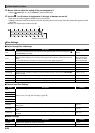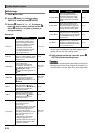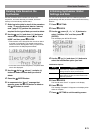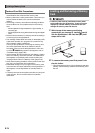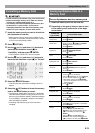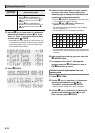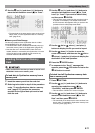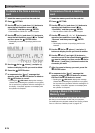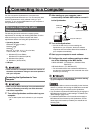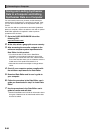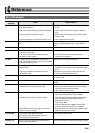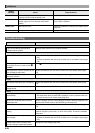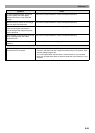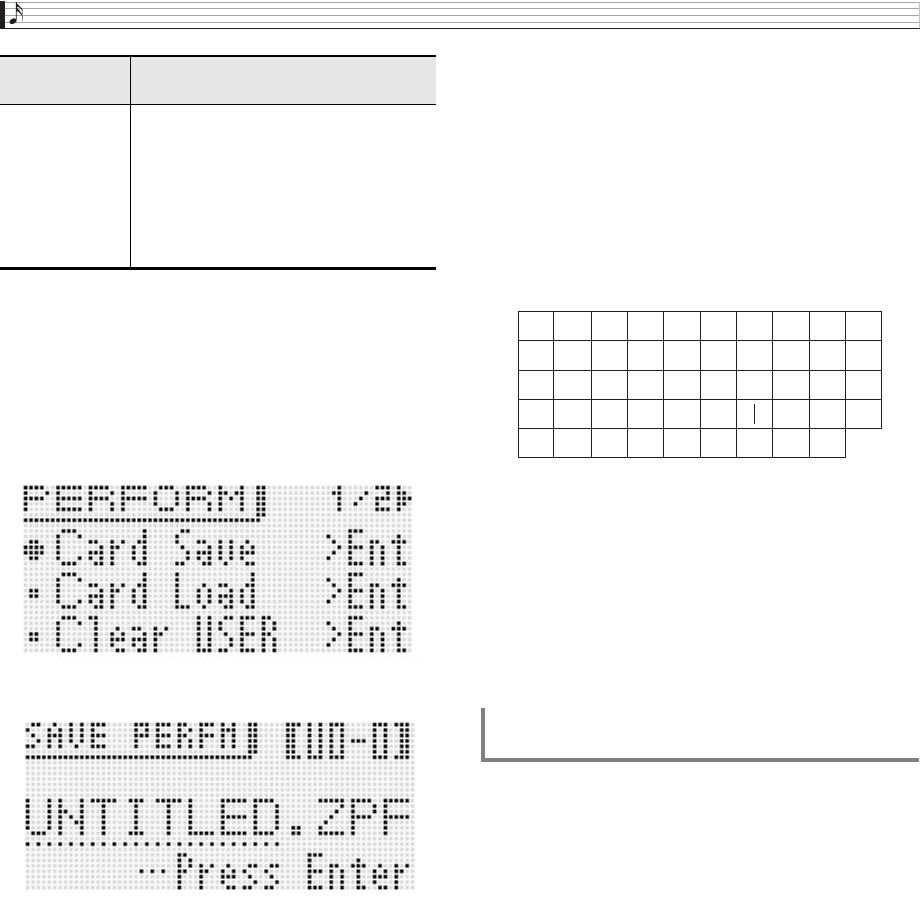
Using a Memory Card
E-76
3.
Use the
bq
up (q) and down (w) buttons to
move the item selection cursor (0) to “Card
Save” (or “Save” if you want to save all data)
and then press
bq
ENTER.
• This displays a screen like the one shown below. (As
an example, the remainder of this procedure uses the
screen that appears when you perform these steps
from the Performance Mode.)
4.
Press
bq
ENTER.
5.
Select the bank and memory location number,
and input a file name. You can perform the
following steps to change the initial default file
name that is assigned automatically.
• For details about inputting characters, see “Creating
Tones” on page E-12.
• The characters you can select are shown below.
• The three characters at the end of a file name are a file
name extension, which indicates the type of data stored
in the file.
6.
After everything is the way you want, press the
bq
(ENTER) button.
7.
In response to the “Sure?” message that
appears, press the
bq
YES button to save or
the
bq
NO button to cancel.
1.
Press
7
SETTING.
2.
Use the
bq
up (q) and down (w) buttons to
move the item selection cursor (0) to
“CardUtility” and then press
bq
ENTER.
• This causes the “CARD UTIL” screen to appear.
3.
Use the
bq
up (q) and down (w) buttons to
move the item selection cursor (0) to “ALL
Data” and then press
bq
ENTER.
Setting data 1. Press
7
SETTING.
2. Use the
bq
up (q) and down (w)
buttons to move the item selection cursor
(0) to “CardUtility” and then press
bq
ENTER.
3. Use the
bq
up (q) and down (w)
buttons to move the item selection cursor
(0) to “SettingData” and then press
bq
ENTER.
To save this
type of data:
Perform these steps:
(1)Use the
bq
cursor (U, I) buttons to move the cursor
to the character you want to change.
(2)Use the
bo
dial or
bq
minus (–) and plus (+)
buttons to change the character.
To batch save all Synthesizer data to a
memory card
9
J
T
'
8
I
S
_
`
7
H
R
&
~
6
G
Q
S
@
5
F
P
Z
}
4
E
O
Y
{
3
D
N
X
^
2
C
M
W
-
1
B
L
V
)
0
A
K
U
(