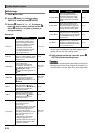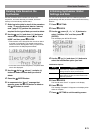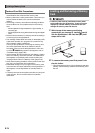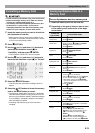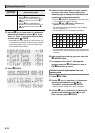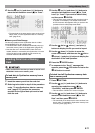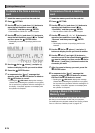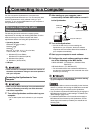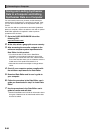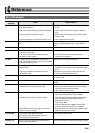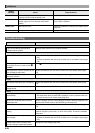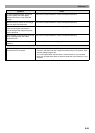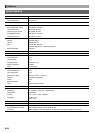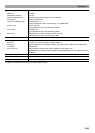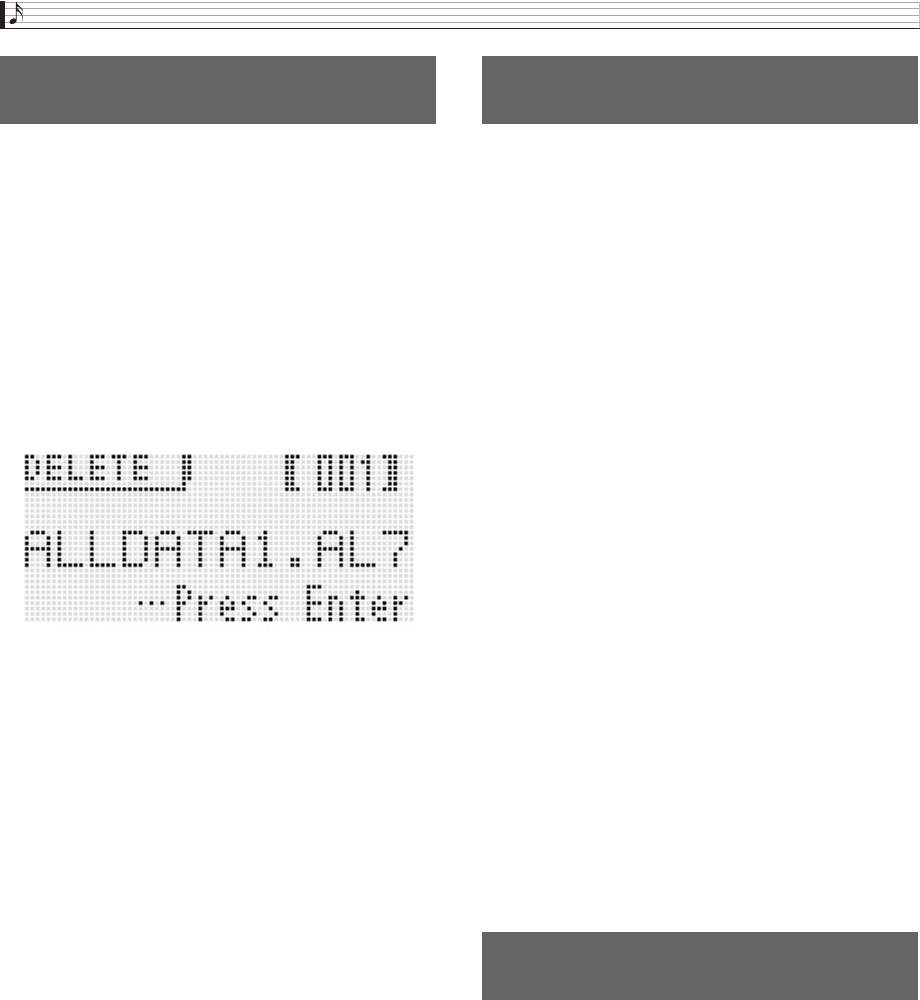
Using a Memory Card
E-78
1.
Insert the memory card into the card slot.
2.
Press
7
SETTING.
3.
Use the
bq
up (q) and down (w) buttons to
move the item selection cursor (0) to
“CardUtility” and then press
bq
ENTER.
• This causes the CARD UTIL screen to appear.
4.
Use the
bq
up (q) and down (w) buttons to
move the item selection cursor (0) to “Delete”
and then press the
bq
ENTER button.
• This displays a screen for specifying the file to be
deleted.
5.
Use the
bo
dial or
bq
minus (–) and plus (+)
buttons to display the file you want to delete.
6.
Press the
bq
ENTER button.
7.
In response to the “Sure?” message that
appears, press the
bq
YES button to delete or
the
bq
NO button to cancel.
• Pressing the
bq
YES button displays the message
“Please Wait” (indicating the operation is in progress).
Do not perform any operation while this message is on
the display. “Complete!” appears on the display after
the operation is complete.
1.
Insert the memory card into the card slot.
2.
Press
7
SETTING.
3.
Use the
bq
up (q) and down (w) buttons to
move the item selection cursor (0) to
“CardUtility” and then press
bq
ENTER.
• This causes the CARD UTIL screen to appear.
4.
Use the
bq
cursor (U, q, w, I) buttons to
move the item selection cursor (0) to
“Rename” and then press the
bq
ENTER
button.
• This displays a screen for specifying the file to be
renamed.
5.
Use the
bo
dial or
bq
minus (–) and plus (+)
buttons to display the file you want to rename.
6.
Use the
bq
left (U) and right (I) buttons to
move the cursor to the name character position
you want to change, and then use the
bo
dial or
bq
minus (–) and plus (+) buttons to select the
character you want.
7.
After the name is the way you want, press the
bq
ENTER button.
8.
In response to the “Sure?” message that
appears, press the
bq
YES button to rename
the file or the
bq
NO button to cancel.
• Pressing the
bq
YES button displays the message
“Please Wait” (indicating the operation is in progress).
Do not perform any operation while this message is on
the display. “Complete!” appears on the display after
the operation is complete.
You can use the Synthesizer to play music files and audio
files that you have saved to a card with your computer.
For details about the playback method, see “Playing a Demo
Tune or a File from a Memory Card” on page E-72.
To delete a file from a memory
card
To rename a file on a memory
card
Playing a Music File from a
Memory Card