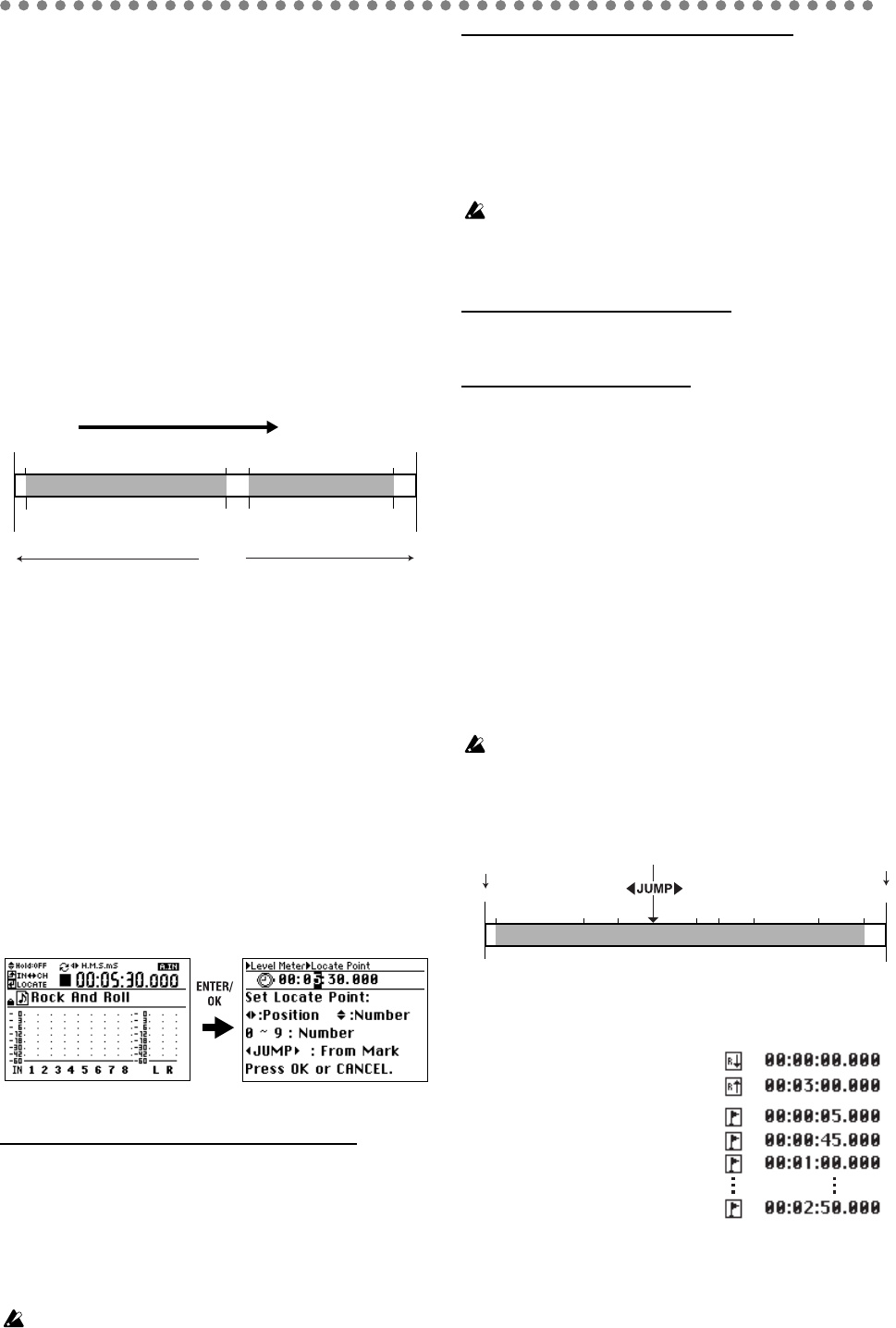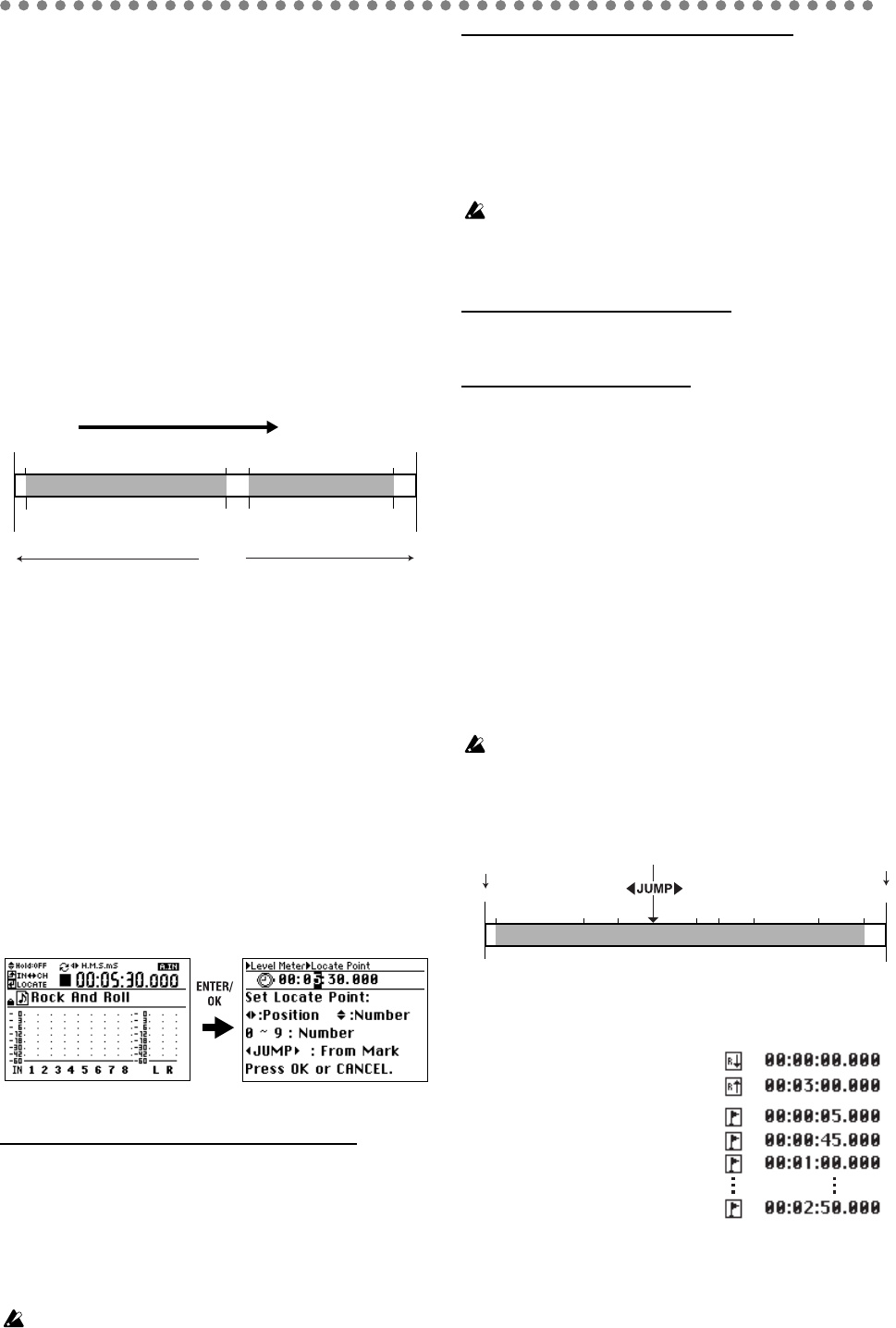
22
FF button
Fast-forwards the song.
The song will fast-forward as long as you continue hold-
ing down the
FF button
.
REW button
Rewinds the song.
The song will rewind as long as you continue holding
down the REW button.
2. Location
On the
D888
, “location” means the position within the play-
back data of a song.
The counter in the Level Meter screen indicates the present
location in the song, displayed in currently selected format
(→p.20 “ 1-3. Switching the counter display”).
This location shows you where you are in the song, and can
be also used to edit or move song data.
To change the location rapidly, you can register desired loca-
tions as “marks” and then select a desired mark to move in-
stantly to the corresponding location.
2-1. Moving the location
Using the counter to move
When you’re in the Level Meter screen, you can press the
ENTER/OK button to switch to the Location screen.
Use the cursor left/right buttons to select the digit of the lo-
cation that you want to change. Use the cursor up/down but-
tons to change the value. You can also use the channel
buttons to directly specify a value, or use the JUMP button
to change it.
When you’ve specified the location to which you want to
move, press the ENTER/OK button to execute the move.
Using the FF and REW buttons to move
Moving to a point later in the song (fast-forward)
Press the FF button.
If you hold down the FF button during playback, you will
move toward the end of the song. Playback will resume
when you release the button.
If you hold down the FF button while stopped, you will
move toward the end of the song and will stop when you re-
lease the button.
If you press the FF button during repeat playback, repeat play-
back will stop, and then the location will begin moving toward the
end of the song.
Moving to a point earlier in the song (rewind)
Press the REW button.
If you hold down the REW button during playback, you will
move toward the beginning of the song. Playback will
resume when you release the button.
If you hold down the REW button while stopped, you will
move toward the beginning of the song and will stop when
you release the button.
If you press the REW button during repeat playback, repeat play-
back will stop, and then the location will begin moving toward the
beginning of the song.
Moving to the beginning/end of the song
Moving to the beginning of the song
Hold down the STOP button and press the REW button to
move to the beginning of the song.
Moving to the end of the song
Hold down the STOP button and press the FF button to
move to the end of the song.
Using marks to move
You can assign marks to desired locations, and move instant-
ly to the corresponding location.
You can store up to one hundred marks in each song.
These marks are listed in the Mark Edit screen, and you can
use them as locate points for track editing or when perform-
ing auto-punch recording.
You can also use the JUMP buttons to move to a mark you’ve
stored.
The mark list in the Mark Edit screen also shows the “Last
Rec In” and “Last Rec Out” automatically to indicate the lo-
cations at which you most recently started and stopped re-
cording.
You can move to “Last Rec In” or “Last Rec Out” by selecting
them in the list, but you can’t delete these points or use the JUMP
buttons to move to them.
Song
0.00
3.00
Start playback
End playback
Interrupt playback
0.05
1.35
1.45
Resume playback
2.50
Location
End recordingStart recording
Current location
0.00
3.00
Start playback
End playback
0.05
M
1.35
M
1.45
M
2.50
M
1.00
M
0.45
M
2.12
M
2.45
M
Move each time
you press
Move each time
you press
0.05
M
, 0.45
M
....2.50
M
: marks that have been stored
Content of the list in the Mark Edit screen
Marks and location
Last Rec In
Last Rec Out
End recording
Start
recording
Location at which recording was last started
(Last Rec In)
Location at which recording was last ended
(Last Rec Out)
First mark from the beginning of the song
Second mark from the beginning of the song
Third mark from the beginning of the song
Last mark in the song