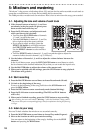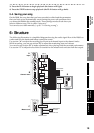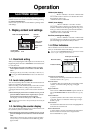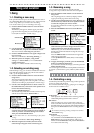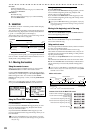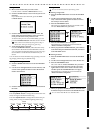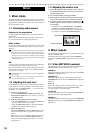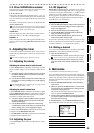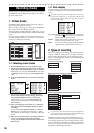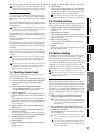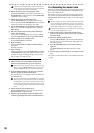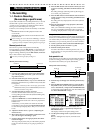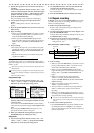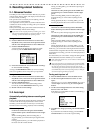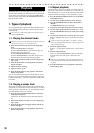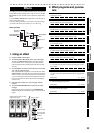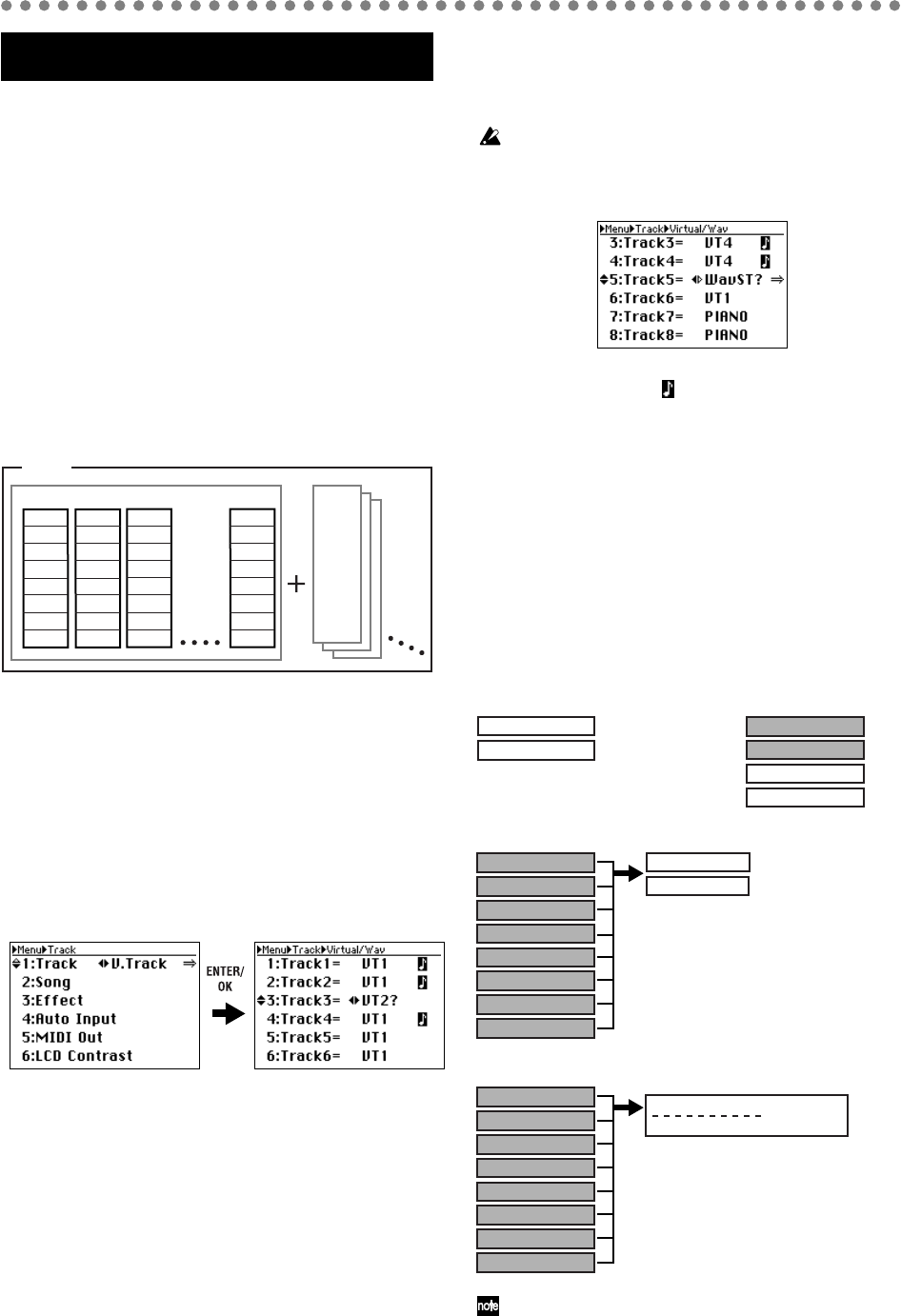
26
During regular recording, the D888 can record up to eight in-
dividual tracks. During mixdown, the D888 can record a sin-
gle stereo master track.
1. Virtual tracks
The
D888
has eight channel tracks for each song, and each
channel track has eight virtual tracks.
When recording or playing, you can specify the virtual track
that will be used for recording or playback.
This means that by switching between virtual tracks, you can
record multiple performances and choose the best take after-
ward.
Since you can perform bounce-recording even after you’ve
recorded all eight channels, you can also re-record onto the
tracks you’ve freed-up by bouncing.
1-1. Selecting virtual tracks
1) Press the MENU button to access the Menu screen.
2) Use the cursor up/down buttons to choose “1. TRACK,”
and use the cursor left/right buttons to select “V.Track”.
Alternatively, you can press channel button “1” to select
“1. TRACK” instead of using the cursor up/down but-
tons.
3) Press the ENTER/OK button to access the Virtual/Wav
screen.
4) Use the cursor up/down buttons to select the track
whose virtual track you want to change, and use the
cursor left/right buttons to select a virtual track.
Alternatively, you can press a channel button 1–8 to
select a virtual track instead of using the cursor up/
down buttons.
5) When you change the virtual track, an “?” indication
will appear. Press the ENTER/OK button to confirm
the change.
If you use the cursor up/down buttons (or a channel
button) to move to another track when the “?” indica-
tion is still shown, the change in virtual track will be dis-
carded.
6) When you’ve confirmed all of your changes and there
are no “?” indications shown in the Virtual/Wav
screen, press the EXIT/CANCEL button to return to the
Menu screen.
1-2. Track display
The virtual track you’ve selected for recording and playback
is shown as an indication of VT1–VT8 in the Virtual/Wav
screen.
You can also select WAV files in the virtual track selection screen,
but if you select a WAV file (→p.39), you won’t be able to record
on the track that is adjacent to this track. If you want to record, be
sure to select VT1–VT8.
VT1...VT8: These are virtual tracks that can be recorded by
the
D888
. An icon is shown for virtual tracks
that have already been recorded.
WavST?: This is shown when you first select a WAV file
instead of using a virtual track (→p.39).
Other: If a WAV file is selected, approximately the first
eight characters of the file name are shown.
2. Types of recording
There are several types of recording, such as channel track re-
cording, overdub recording, bounce recording, and master
track recording. By using these various methods appropri-
ately, you can combine large numbers of recorded tracks into
a stereo master track.
It’s convenient to turn the Auto Input setting on (the default set-
ting) so that tracks assigned for recording will automatically play
back when the recorder is in Play mode (→p.31).
In addition to the types of recording described above, you
can also use punch recording to re-record a specified region
of an existing performance, loop recording, and also a track
copy function that is not actually a recording operation but
allows you to copy tracks in the same way as bounce record-
ing. (Refer to “Recording (advanced)”)
Recording (basic)
Master
Track
WAV
Stereo
Master
Track
WAV
Stereo
SONG
Track1 Track2
VT1
VT2
VT3
VT4
VT5
VT6
VT7
VT8
VT1
VT2
VT3
VT4
VT5
VT6
VT7
VT8
Track3 Track8
Master
Track
WAV
Stereo
VT1
VT2
VT3
VT4
VT5
VT6
VT7
VT8
VT1
VT2
VT3
VT4
VT5
VT6
VT7
VT8
Channel track recording
Tra ck1 : Rec
Overdub recording
Bounce recording (bouncing to channel tracks)
Tra ck2 : Rec
Tra ck1 : Play
Tra ck2 : Play
Tra ck3 : Rec
Tra ck4 : Rec
Tra ck1 : Play
Tra ck2 : Play
Tra ck3 : Play
Tra ck4 : Play
Tra ck5 : Play
Tra ck6 : Play
Tra ck7 : Play
Tra ck8 : Play
Track2(R) : Rec
Track1(L) : Rec
Master track recording (bouncing to the master track)
Track1(VST) : Play
Track2(VST) : Play
Tra ck3 : Play
Tra ck4 : Play
Tra ck5 : Play
Tra ck6 : Play
Tra ck7 : Play
Tra ck8 : Play
MastrTrack L : Rec
MastrTrack L : Rec
(WAV;Stereo)