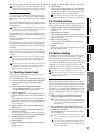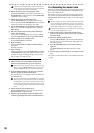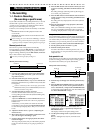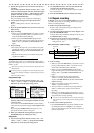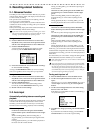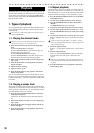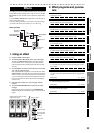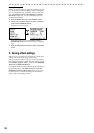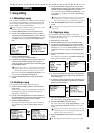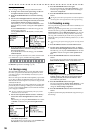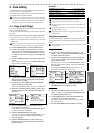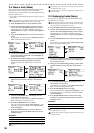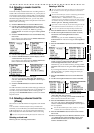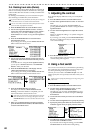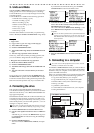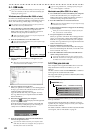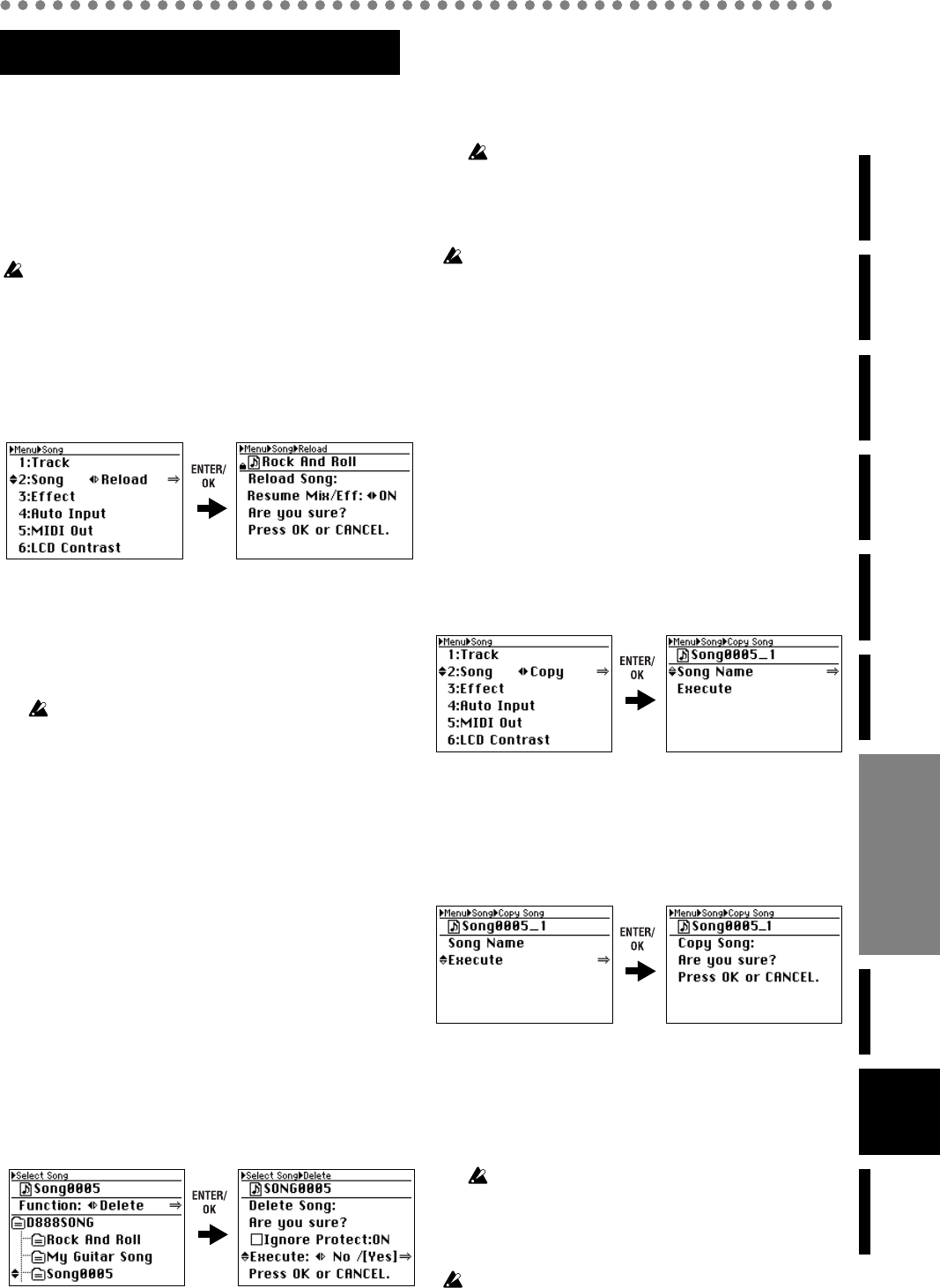
35
Operation
Level Meter
screen
Song and
Location
MixerRecording
(basic)
Recording
(advanced)
PlaybackEffectsEditingOther
1. Song editing
1-1. Reloading a song
This operation reloads the current song in the state in which
it was last saved. At this time you can choose whether the
mixer settings and effect settings saved with the song will
also be loaded (→p.48 “Song file details”).
The audio data you modified by recording, Track Copy, or Erase
operations will not return to its former state.
1) Press the MENU button to access the Menu screen.
2) Use the cursor up/down buttons to select “2. SONG”
and use the cursor left/right buttons to select “Reload”.
Alternatively, you can press channel button “2” to select
“2. SONG” instead of using the cursor up/down but-
tons.
3) Press the ENTER/OK button.
The display will indicate “Resume Mix/...”
4) Use the cursor left/right buttons to choose “ON” if you
want the mixer and effect settings to be loaded, or
“OFF” if you don’t want them to be loaded. Then press
the ENTER/OK button.
If this setting is “OFF” (i.e., “don’t load the mixer and effect
settings”) and the song you load is protected, these settings
will be loaded anyway, just as if this setting were “ON”.
The screen will indicate “Song Reload: Working...” for a
time, and then “Song Reload: Completed”.
5) Press the ENTER/OK button to return to the Menu
screen.
1-2. Deleting a song
This operation lets you delete an unwanted song.
1) Press the SELECT SONG button to access the Select
Song screen.
A list of songs will appear, with the top line of the page
showing the song that can currently be recorded or
played (the “current song”).
2) Use the cursor left/right buttons to select “Delete” in
the FUNCTION area, and use the cursor up/down but-
tons to select the song that you want to delete.
3) Press the ENTER/OK button.
The song to be deleted will appear in the current song
area, and the screen will ask “Delete Song: Are you
sure?”
4) To execute the Delete Song operation, use the cursor
left/right buttons to select “Yes” for the “Execute” field,
and then press the ENTER/OK button once again.
The screen will indicate “Delete Song: Working ...”, and
when deletion is complete, will indicate “Delete Song:
Completed”.
If the song you’re attempting to delete is protected, you won’t
be able to delete it. In this case, check the “Ignore Protect:
ON” check box before you execute the Delete Song operation.
5) Press the ENTER/OK button to return to the Menu
screen.
If you delete the current song, the next song will be selected as the
current song.
1-3. Copying a song
This operation copies (duplicates) the current song.
You can use this when you want to create a different mix or
arrangement of the same song.
1) Select the copy-source song.
2) Press the MENU button to access the Menu screen.
3) Use the cursor up/down buttons to select “2. SONG”
and use the cursor left/right buttons to select “Copy”.
Alternatively, you can press channel button “2” to select
“2. SONG” instead of using the cursor up/down but-
tons.
4) Press the ENTER/OK button to access the Copy Song
screen.
If you change your mind, press the EXIT/CANCEL but-
ton to return to the Menu screen.
5) If you want to rename the copy of the song, proceed as
described in “Naming the copied song” and then con-
tinue with step 6).
6) If you don’t need to rename the copy of the song (or if
you have already renamed it), use the cursor up/down
buttons to select “Execute”.
7) Press the ENTER/OK button.
The screen will ask “Copy Song: Are you sure?”
8) Press the ENTER/OK button once again.
The screen will indicate “Copy Song: Working...”, and
then “Copy Song: Completed” when the copy is com-
pleted.
If you have not renamed the newly copied song, it will auto-
matically be given a name consisting of the copy-source name
ended by a serial number starting at 1.
9) Press the ENTER/OK button to return to the Menu
screen.
The Undo data maintained within the song will not be copied.
Editing
Editing