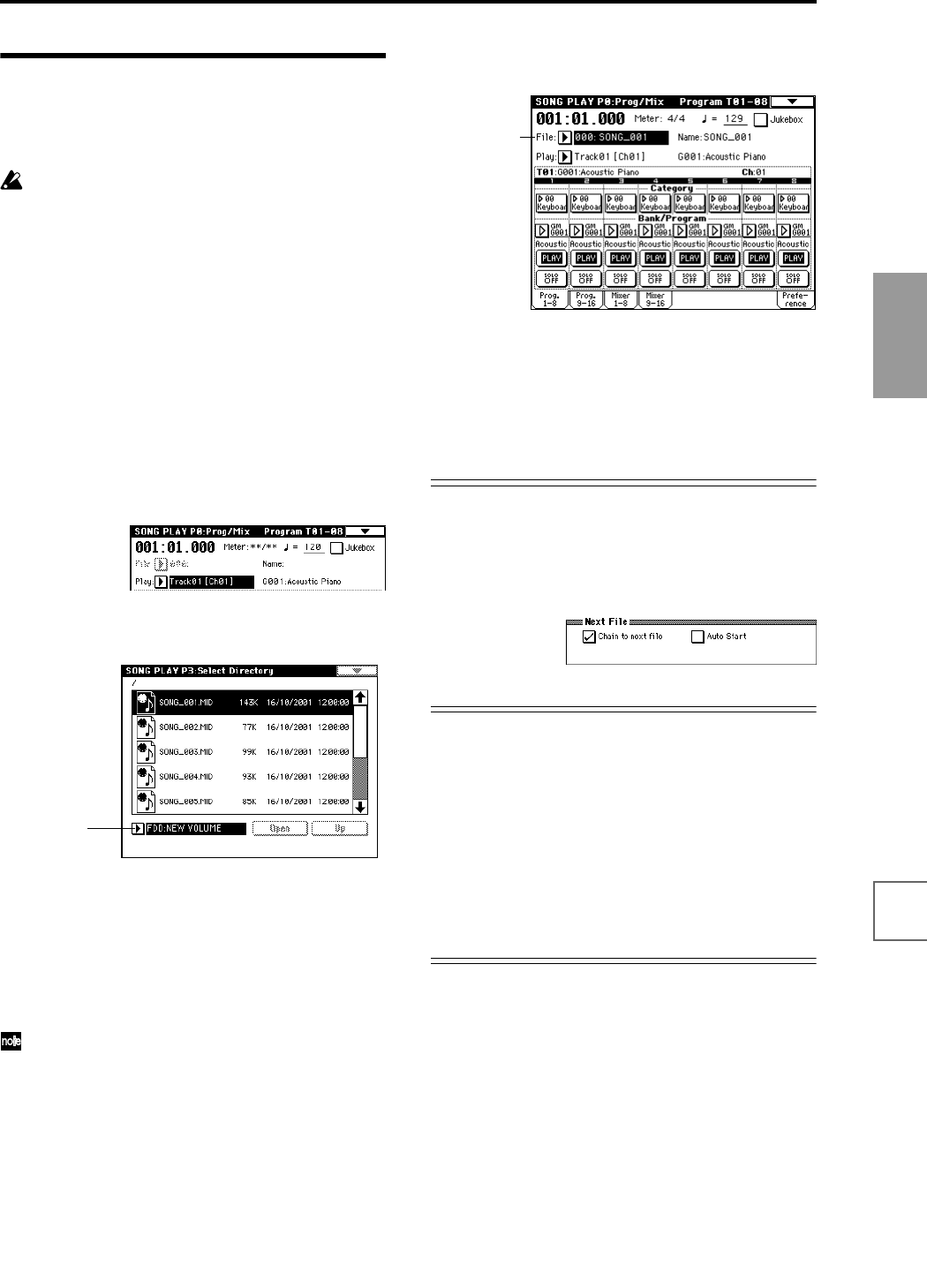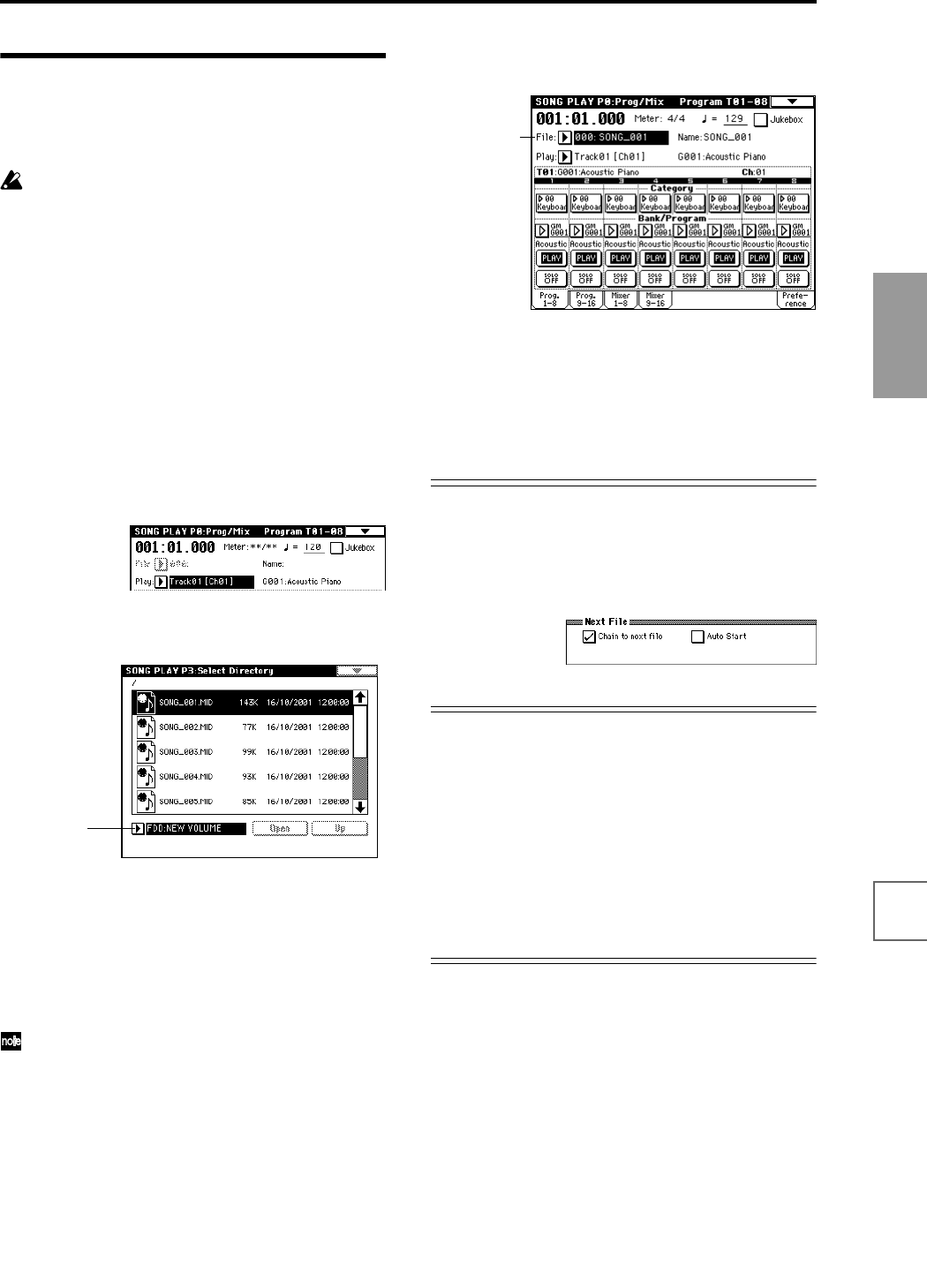
121
Basic functions
Saving dataLoading dataProgram
settings
Combination
settings
Producing
songs
Sampling
settings
Creating a
CD
SMF
playback
System
settings
Drum kit
settings
Arpeggiator
settings
Effects
settings
Other
functions
Playing SMF data
Direct playback from external media such
as a floppy disk
When you wish to playback SMF data that is compat-
ible with the GM/GS/XG standards, set “Bank Map”
(Global P0: Basic Setup, System Preference page) to
GM(2).
1 Press the [S.PLAY] key to enter Song Play mode.
2 Press the [EXIT] key to display the P0: Prog/Mix page.
3 Make sure that the media containing the SMF data
can be detected.
If you want to play back data from a floppy disk, insert
the floppy disk into the TRITON STUDIO’s disk drive.
If you want to play back data from an external SCSI
device, make sure that the external SCSI device is con-
nected. Also make sure that the media contains SMF
data.
If there is no SMF data in the floppy disk, or if there is
no SMF data in the currently selected directory, no file-
name will be displayed (as shown below).
To move to a directory that contains SMF data, press
the [MENU] key, and then press “P3: Select Directory”
to display P3: Select Directory.
Press the drive select button, and select the drive that
contains the data that you want to play.
Then press the Open button or Up button to move
between levels, and find the desired SMF.
When the SMF file (make sure that the extension is
.SMF) appears in the LCD screen, press the [EXIT] key,
and move to P0: Prog/Mix.
“File Select” will show the SMF filenames.
If no jukebox list has been created, no filenames will
be displayed if the “Jukebox” check box is checked.
Uncheck the “Jukebox” check box.
4 Press the “File Select” popup button. From the file
list, choose the filename that you wish to play back.
5 Press the SEQUENCER [START/STOP] key.
Playback will begin. At this time, all songs displayed in
the “File Select” popup button will playback consecu-
tively (if “Auto Start” is checked).
6 Press the SEQUENCER [START/STOP] key once
again to stop playback.
Starting/stopping playback for each song
In the P0: Prog/Mix, Preference page, uncheck “Chain to
next file” or “Auto Start,” and press the SEQUENCER
[START/STOP] key. Playback will begin, and will stop
when each song ends. For details on these settings (☞PG
p.125).
Mute/Solo function
In P0: Prog/Mix, the Program T01–08 and T09–16 pages
provide PLAY/MUTE buttons and SOLO ON/OFF but-
tons that allow you to play and mute tracks 1–16 in the
same way as in Sequencer mode.
You can use these when you wish to mute the melody
track and play the part yourself on the keyboard (“minus-
one play”), or when you wish to audition a track (☞p.82).
You can use the “Solo Selected Track” page menu com-
mand to audition only the currently selected track. This
provides a convenient way to hear the parameter settings
and effect settings of a track (☞PG p.52, 124).
Drive select
File Select