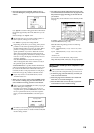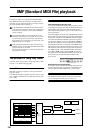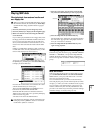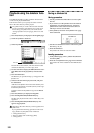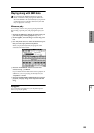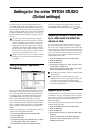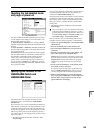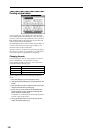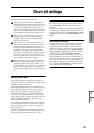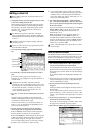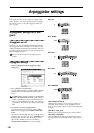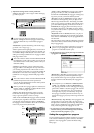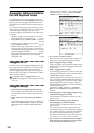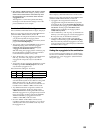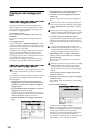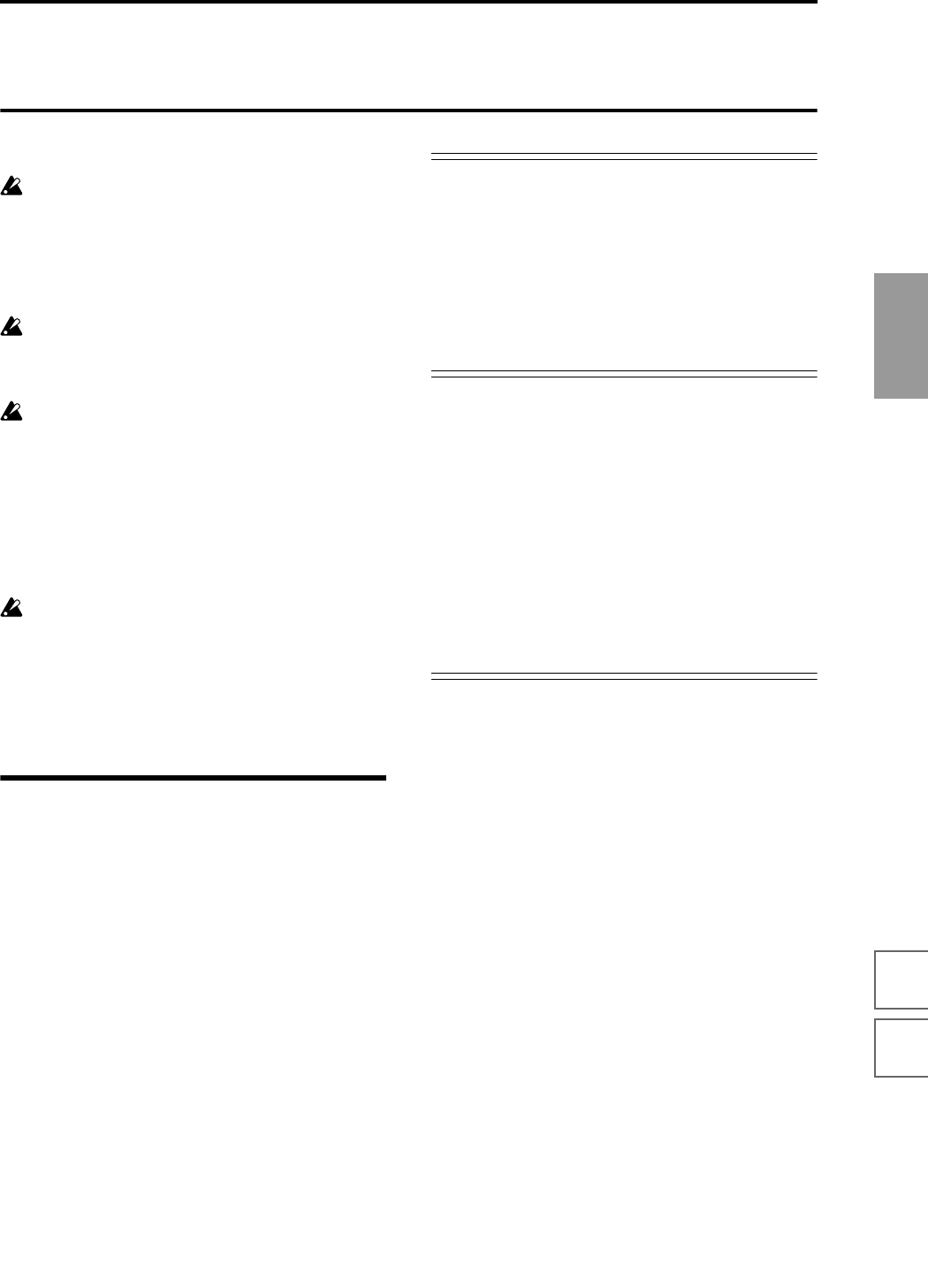
127
Basic functions
Saving dataLoading dataProgram
settings
Combination
settings
Producing
songs
Sampling
settings
Creating a
CD
SMF
playback
System
settings
Drum kit
settings
Arpeggiator
settings
Effects
settings
Other
functions
Drum kit settings
This section explains how to edit a drum kit.
When you play the keyboard in Global mode, the
TRITON STUDIO will sound as in the previous mode
in which you were previously. Be aware that if you
moved from Sampling mode to Global mode in a
state where the sample memory (RAM) contained no
data (such as immediately after the power is turned
on), playing the keyboard will not produce sound.
When you move from Sequencer to Global mode,
playing the keyboard will sound the program or
arpeggiator that corresponds to the global MIDI
channel (set in Global P1).
The settings that you edit in Global mode are pre-
served as long as the power remains on, but will be
lost if not written to memory before the power is
turned off. The data handled in Global mode can be
classified into three types: user drum kit settings
(Global P5), user arpeggio pattern settings (Global
P6), and all other global settings (Global P0–P4). Each
of these three types of data can be written into the
memory area. This data can also be saved to various
types of media in Disk mode. (☞p.58, 59)
Global mode does not provide a Compare function
that lets you make before-and-after comparisons of
your editing. Before editing user drum kits, or user
arpeggio patterns, you may wish to use “Copy Drum
Kit” or “Copy Arpeggio Pattern” to copy the user
drum kit or user arpeggio pattern to an unused num-
ber.
About drum kits
A drum kit consists of drum samples (PCM drum wave-
form data) assigned to individual notes, with individual
adjustments for pitch and level, etc.
The TRITON STUDIO has 144 drum kit memory areas.
When shipped from the factory, some of the 000 (I–A/B)–
015 (A/B) and 128 (User)–143 (User) areas contain pre-
loaded drum kits suitable for various musical styles.
In Global P5: Drum Kit you can edit these drum kits to
create your own original drum kits. You can also create
original drum kits using sample waveforms that you sam-
pled on the TRITON STUDIO or loaded into sample
memory (RAM) in Disk mode.
A drum kit that you edited or created can be written into
one of the user drum kit memory areas 000 (I-A/B)–143
(User). Drum kits can also be saved to various types of
media in Disk mode.
144 (GM)–152 (GM) contain nine different preset drum
kits that are compatible with the GM2 sound map. (☞For
details on the factory-set drum kits, refer to “VNL”.)
Multisample programs and drum kit programs
There are two types of programs: those whose oscillator
uses a multisample, and those whose oscillator uses a
drum kit.
This selection is made by the Program P1: Edit-Basic, Pro-
gram Basic page “Oscillator Mode” setting. To use a mul-
tisample for the program, set “Oscillator Mode” to Single
or Double. To use a drum kit, set “Oscillator Mode” to
Drums.
About program parameters
Just as the character and effect processing of a melodic
instrument such as piano, organ, trumpet, or strings is
fundamentally different from that of percussion instru-
ments such as drums or timpani, the program parameter
structure of a multisample program (“Oscillator Mode” =
Single or Double) is fundamentally different from that of
a drum kit program (“Oscillator Mode” = Drums).
The program parameters of a multisample specify filter
and amp settings etc. appropriate for a multisample. For
this reason, it is difficult to convert such a program for use
with a drum kit. Thus if you wish to edit a drum kit, you
should first use Program mode to select a program that
uses a drum kit (“Oscillator Mode” = Drums), and then
move to the Global P5: Drum Kit page.