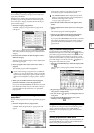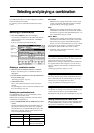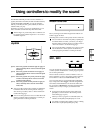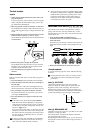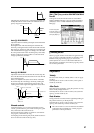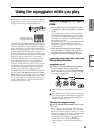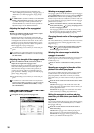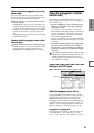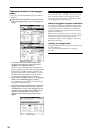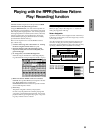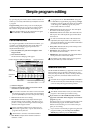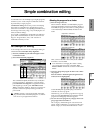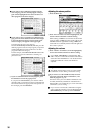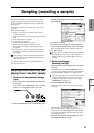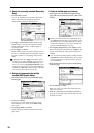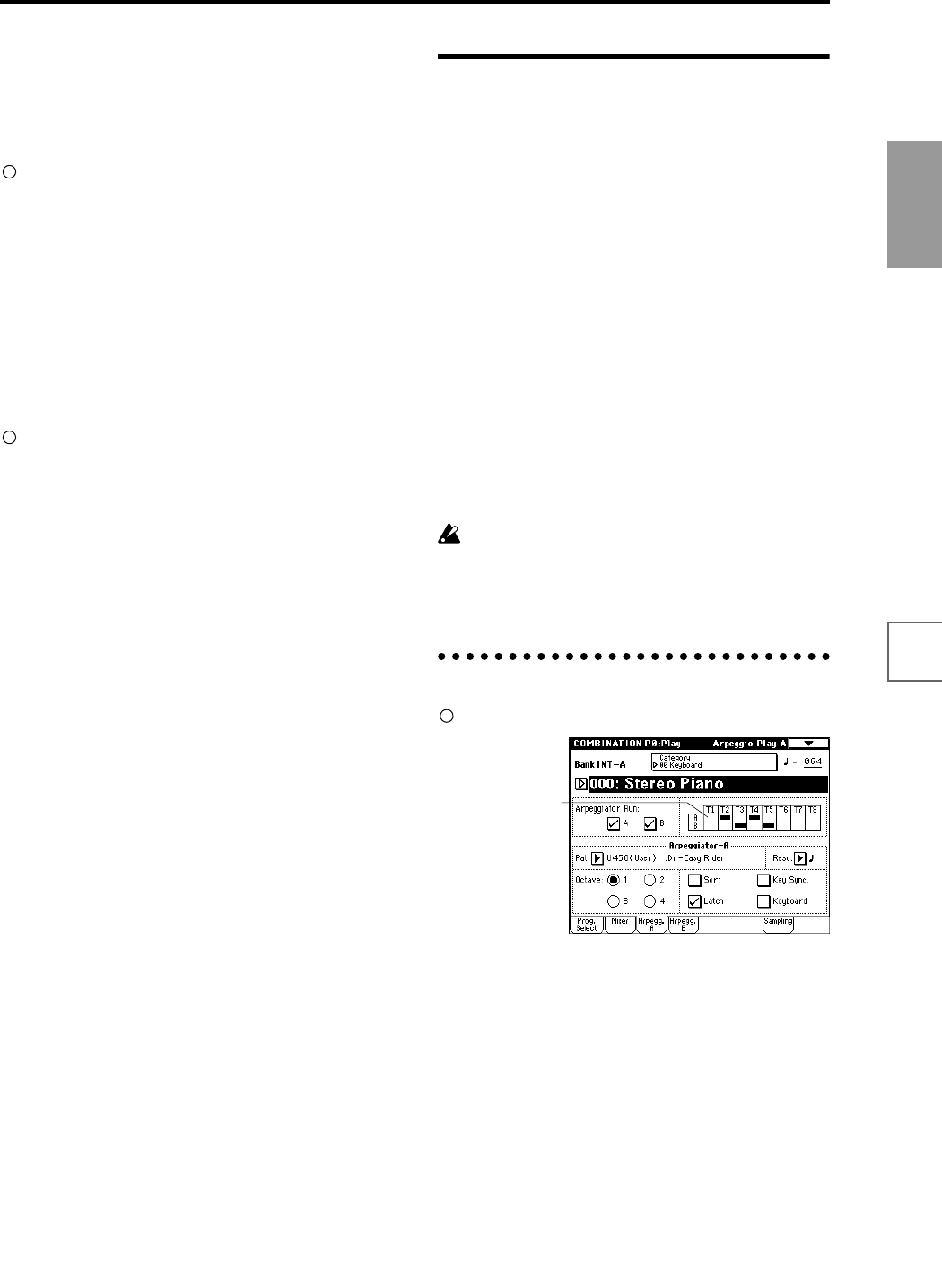
31
Quick Start
Power on/offDemo songPlaying
programs
Playing
combinations
Using
controllers
ArpeggiatorRPPRProgram
editing
Combination
editing
SamplingSong
Synchronizing the arpeggiator to your key-
board timing
You can specify whether the arpeggio will begin at the
moment you play the keyboard, or whether it will always
play in synchronization to the MIDI clock tempo.
Press the “Key Sync.” check box in the LCD screen to
make this setting.
Checked: When you take your hand completely off of
the keyboard and then play the first note-on, the arpeg-
gio pattern will start from the beginning. This setting is
suitable when you want the arpeggio to start from the
beginning of the measure as you are playing in real-
time.
Unchecked: The arpeggio will always be synchronized
to the MIDI clock tempo.
Sounding both the arpeggio notes and the
notes you play
Press the “Keyboard” check box to make this setting.
Checked: The notes you play on the keyboard and the
notes played by the arpeggiator will both sound.
Unchecked: Only the arpeggiated notes will sound.
Using the arpeggiator in Combi-
nation mode
In Combination mode the TRITON STUDIO provides
dual arpeggiators, allowing you to run two arpeggio pat-
terns simultaneously.
1 Press the [COMBI] key to enter Combination mode,
and select a combination. (“Selecting and playing a
combination” ☞p.24)
As you select various combinations, you will notice
that the ARPEGGIATOR [ON/OFF] key LED will light
for some combinations. (“Linking the arpeggiator to
program, combinations” ☞p.32) When you press the
keyboard, the arpeggiator will start.
For other combinations, you can press the ARPEGGIA-
TOR [ON/OFF] key (the LED will light) to turn on the
arpeggiator.
2 As described in the preceding section “Settings using
controllers” and the following section “Settings in
the LCD screen,” move the controllers or modify the
parameters to change the way in which the arpeggios
are played.
The ARPEGGIATOR [ON/OFF] key, ARPEGGIATOR
[TEMPO] knob, ARPEGGIATOR [GATE] knob, and
ARPEGGIATOR [VELOCITY] knob will apply to
both arpeggiators A and B. Their state is saved when
the combination is written.
Settings in the LCD screen
In Combination P0: Play, press the Arpegg. A tab.
Select the arpeggiator(s) that will run
Use the “Arpeggiator Run” check boxes to specify the
arpeggiator(s) that you want to have running. The arpeg-
giator(s) that are checked here will operate when the
ARPEGGIATOR [ON/OFF] key is on. However, the
arpeggiator will play a timbre only if the table displayed
next to the check boxes assigns arpeggiator A or B to a T
(timbre) 1–8. These settings are made in Combination P7:
Edit-Arp., Setup page “Arpeggiator Assign” (☞p.132).
Arpeggiator-A, Arpeggiator-B
For each arpeggiator A and B, you can make settings for
“Pat (Pattern Select),” “Reso (Resolution),” “Octave,”
“Sort,” “Latch,” “Key Sync,” and “Keyboard.” (☞p.130)
Timbre Assign