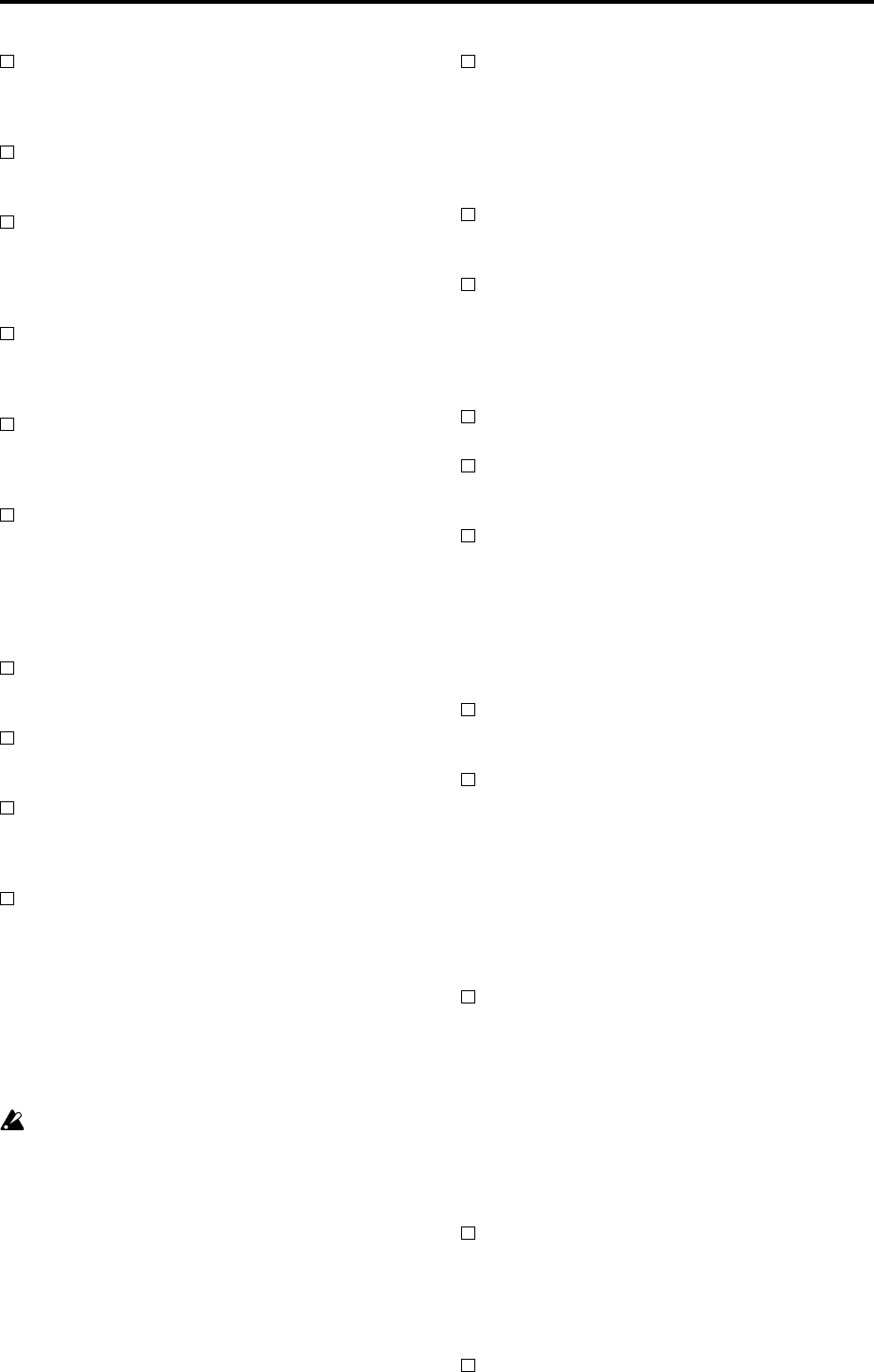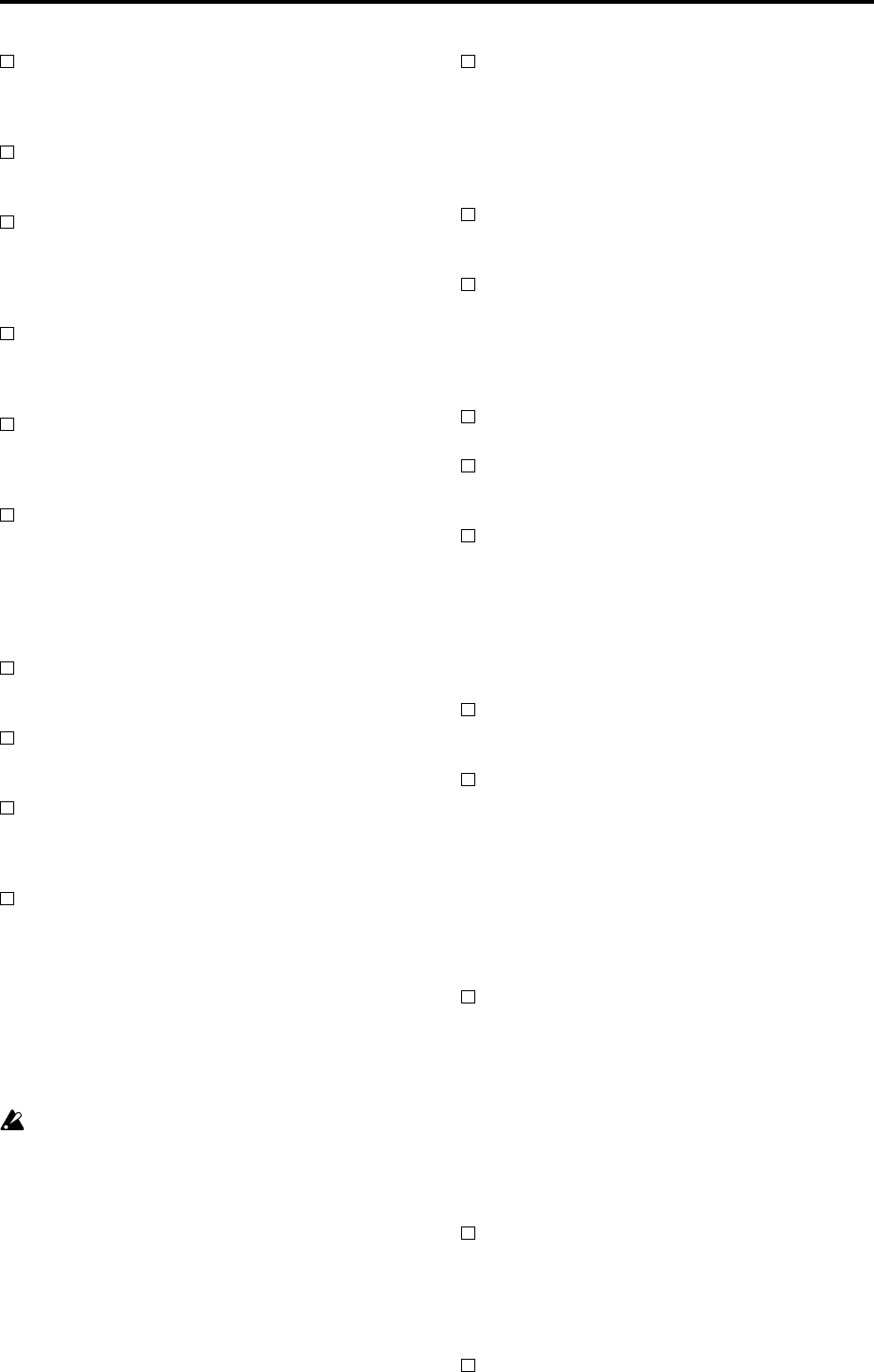
148
Are the Key Zone and Velocity Zone set so that sound
will be produced when you play? ☞PG p.11, 42, 66
Notes do not stop
In Program P1: Edit Basic, select the Program Basic
page, make sure that the “Hold” check box is
unchecked. ☞PG p.7
In Global P2: Controller, make sure that “Damper
Polarity” or “Foot Switch Polarity” is set correctly.
☞PG p.146
Can’t input sound
Are the appropriate sources connected to the
AUDIO INPUT 1, 2 jacks, the S/P DIF IN jack, or
the mLAN connector (if the EXB-mLAN option is
installed)? ☞p.102
If there is no sound in Sampling mode, check that
“Input,” “Level,” and “BUS (IFX/Indiv.) Select” are
set correctly in the Sampling P0: Recording, Input/
Setup page. ☞p.102
If there is no sound in Program, Combination,
Sequencer, Song Play, and Disk modes, check that
“Input,” “Level,” and “BUS (IFX/Indiv.) Select” are
set correctly in Global P0: Basic Setup, Input/
Sampling page; or in the P0: Sampling pages of
Program, Combination, or Sequencer modes; or in
the Disk mode Play Audio CD page. ☞p.102
If you are inputting sound to the AUDIO INPUT 1
and 2 jacks, make sure that the AUDIO INPUT
[LEVEL] knob is raised. ☞p.103
If you are inputting sound to the AUDIO INPUT 1
and 2 jacks, is the [MIC/LINE] switch set
appropriately? ☞p.102
Is an unsupported format being input from the S/P
DIF IN jack?
→ Please connect an instrument or digital audio device
that is compatible with CP-1201 or S/P DIF.
Is the correct sampling frequency being input from
the S/P DIF IN jack?
→ Sampling frequencies of 48 kHz and 96 kHz can be
input. If you input an unsupported sampling fre-
quency, noise will occur or a message of “S/P DIF
Clock Error!” will be displayed.
Set “S/P DIF Sample Rate” to match the sampling
frequency that is being input (either 48 kHz or 96
kHz). The default setting for “S/P DIF Sample
Rate” is 96 kHz (Normal). ☞PG p.138
If “System Clock” is set to S/P DIF and “S/P DIF
Sample Rate” is set to 48 kHz, and you want to
change the sampling frequency that is being input
to the S/P DIF IN jack from 96 kHz to 48 kHz or
from 48 kHz to 96 kHz, you must make sure that
the TRITON STUDIO is not accessing data when
you make the change. Also, do not touch the TRI-
TON STUDIO at this time. In particular, you must
not change the sampling frequency being input to
the S/P DIF IN jack when data access is occurring
(e.g., load/save, read/write, or sampling opera-
tions involving the internal hard disk, floppy disk,
CD-R/RW, external SCSI media, sample memory,
or internal memory).
Digital audio input is sometimes not heard for two
or three seconds.
When you change the sampling frequency in “S/P
DIF Sample Rate” (e.g., from 48 kHz to 96 kHz), two
or three seconds will be required in order to lock to
the new sampling frequency. Please wait until the
sound is heard.
If audio cannot be input from the mLAN connector
(if the EXB-mLAN is installed), have the mLAN
plug settings been made correctly? ☞PG p.139, 141
Is the correct sampling frequency being input from
the mLAN connector (if the EXB-mLAN is
installed)? ☞PG p.139, 141
→ A sampling frequency of 48 kHz can be input.
Can’t output sound from an audio CD
Make sure that you have selected the Disk mode
Play Audio CD page or Sampling mode.
Make sure that the audio outputs of your external
SCSI CD-R/RW drive are connected to the AUDIO
INPUT jacks. ☞p.102
Is the CD output being correctly input?
→ If you want to listen to the audio CD playback in the
Disk mode Play Audio CD page, set “Input
(COMBI, PROG, SEQ, S.PLAY, DISK)” to Analog,
and make the appropriate settings for “Level” and
“BUS (IFX/Indiv.) Select.” If you want to listen to
the audio CD playback in Sampling mode, make
these settings in “Input (SAMPLING).” ☞p.102
Is the “Volume” slider raised? (Disk mode Play
Audio CD page, Sampling P5: Audio CD, Ripping
page) ☞p.120, 174
Has the CD been finalized?
→ A CD-R/RW disc that you wrote using the Disk
mode Make Audio CD page cannot be played in the
Disk mode Play Audio CD page or in Sampling
mode unless you have finalized the disc. Execute
the page menu command “Finalize Audio CD” to
finalize the disc. ☞PG p.174
Excessive noise or distortion in the audio input or
in the sampled sound
If you are inputting to the AUDIO INPUT 1 and 2
jacks, are the AUDIO INPUT [LEVEL] knob and
“Recording Level” setting appropriate?
→ If “Recording Level” indicates “ADC OVER-
LOAD!!,” adjust the [LEVEL] knob. If “CLIP!!” is
displayed, adjust the “Recording Level” slider.
Adjusting the “Recording Level” will not affect the
level of the output sound, but will affect the level
that is sampled. While watching the level meter,
adjust “Recording Level” as high as possible with-
out allowing “CLIP!!” to appear. ☞p.116
If you are inputting to the S/P DIF IN jack or
mLAN connector (if the EXB-mLAN option is
installed), are the level of the output device and the
“Recording Level” set appropriately?
→ If “CLIP!!” appears, adjust the “Recording Level”
slider.
Is the system clock set correctly?
→ If cyclic click noise is occurring, check that you have
selected the “System Clock” that is being input.
☞PG p.138