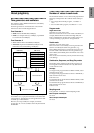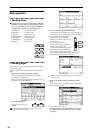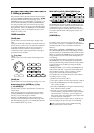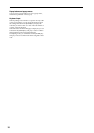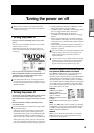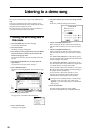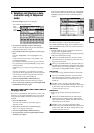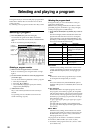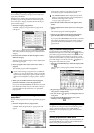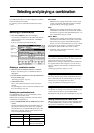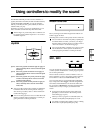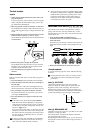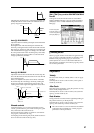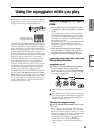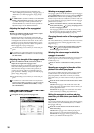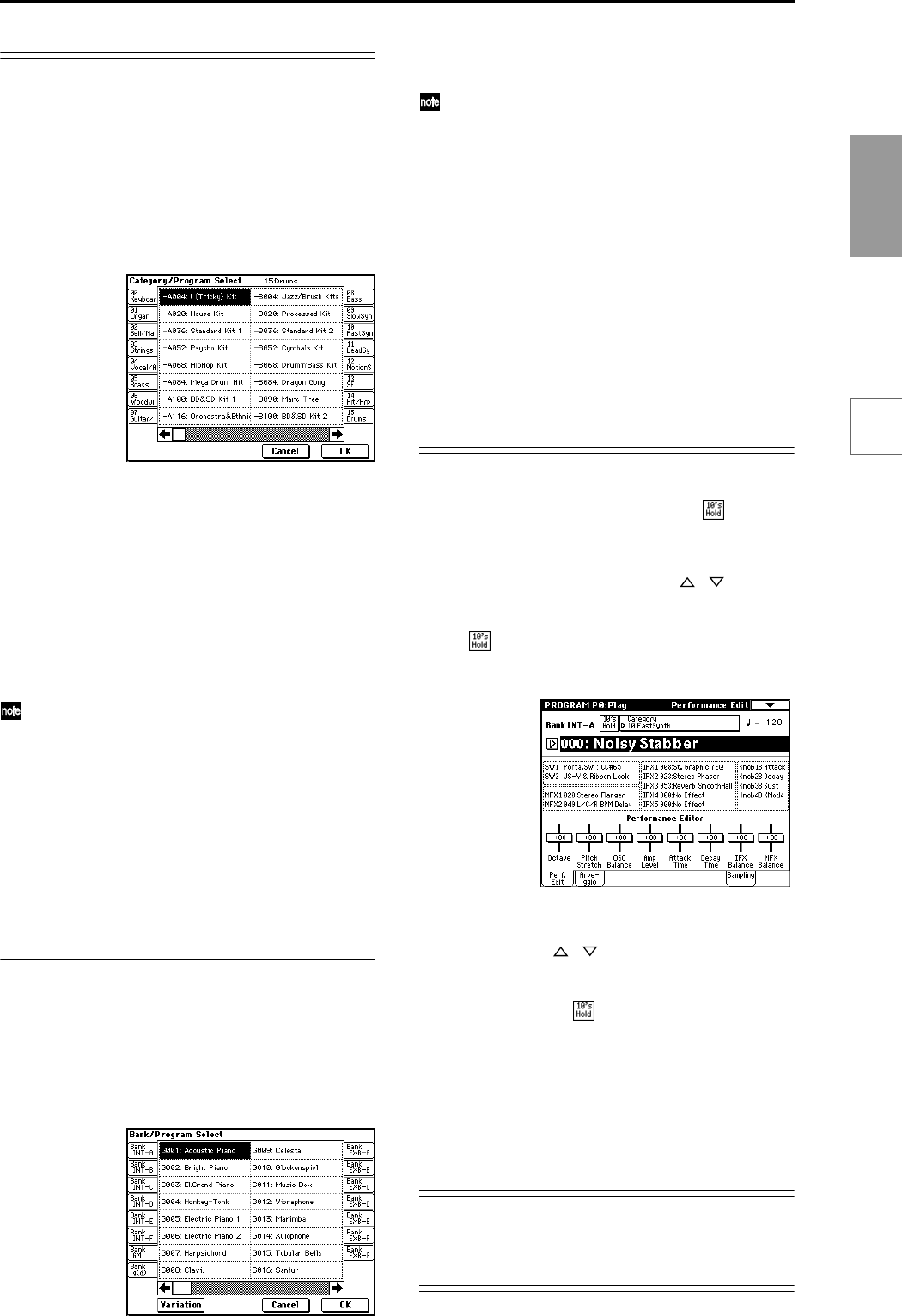
23
Quick Start
Power on/offDemo songPlaying
programs
Playing
combinations
Using
controllers
ArpeggiatorRPPRProgram
editing
Combination
editing
SamplingSong
Selecting programs by category
You can select programs by category such as keyboard,
organ, bass, and drums.
With the factory settings, the preloaded programs and
preseted program are organized into sixteen categories.
You can choose a category, and then select from the pro-
grams in that category.
1 Press the Category popup button.
A tabbed “Category/Program Select” popup menu
will appear.
In the above graphic, category 15: Drums is selected.
The center area shows the programs contained in that
category.
2 Press the tabs located at the left and right to select a
different category.
The name of the selected category will be displayed in
full in the upper right.
3 Press a program name in the center area to select a
program.
The selected program will be highlighted.
If you wish to change a program to be in a different
category, you can choose the new category in the dia-
log box when writing the program (☞p.56). Category
names can be changed in “Category Name” (Global
P4).
4 When you are satisfied with the selected program,
press the OK button to close the popup menu.
If you press the Cancel button, the selection you made
here will be discarded, and you will return to the pro-
gram that had been selected before you opened the
popup menu.
Selecting programs from the “Program Select”
popup menu
You can select programs from a list organized by program
bank.
1 Press the “Program Select” popup button.
A tabbed “Bank/Program Select” popup menu will
appear.
In the graphic, bank G is selected. The center area
shows the programs contained in that bank.
The Variation button will be displayed only when
bank G is selected. Each time you press this button,
the bank will change in the order of
G→g(1)→g(2)...g(8)→g(9)→G...
2 Press the tabs located at the left and right to select
banks.
3 Press program names in the center area to select pro-
grams.
The selected program will be highlighted.
4 When you are satisfied with the selected program,
press the OK button to close the popup menu.
If you press the Cancel button, the selection you made
here will be discarded, and you will return to the pro-
gram that had been selected before you opened the
popup menu.
Using 10’s HOLD to select programs
If you press the [./10’s HOLD] key to turn on the 10’s
Hold function (the LCD screen will indicate ), the ten’s
place of the program number will be fixed, and you will
be able to switch programs simply by pressing a single
numeric key. Each time you press a numeric key, the one’s
place will change. You can also use the [ ][ ] keys to
change the value of the ten’s place.
1 Press the [./10’s HOLD] key to make the display indi-
cate .
The ten’s place of the program number will be held
(fixed).
2 By pressing a numeric key [0]–[9], you can input the
one’s place in a single action.
3 You can use the [ ][ ] keys to change the value of
ten’s place.
4 To cancel the 10’s HOLD function, press [./10’s
HOLD] to erase the
display.
Using a connected switch to select programs
An optional on/off-type switch (such as the Korg PS-1)
can be connected to the rear panel ASSIGNABLE
SWITCH jack, and assigned a program select function.
(☞p.125)
Selecting programs from a MIDI device
MIDI program change messages can be transmitted from
an external MIDI device, and received by TRITON STU-
DIO to select programs.(☞PG p.260)