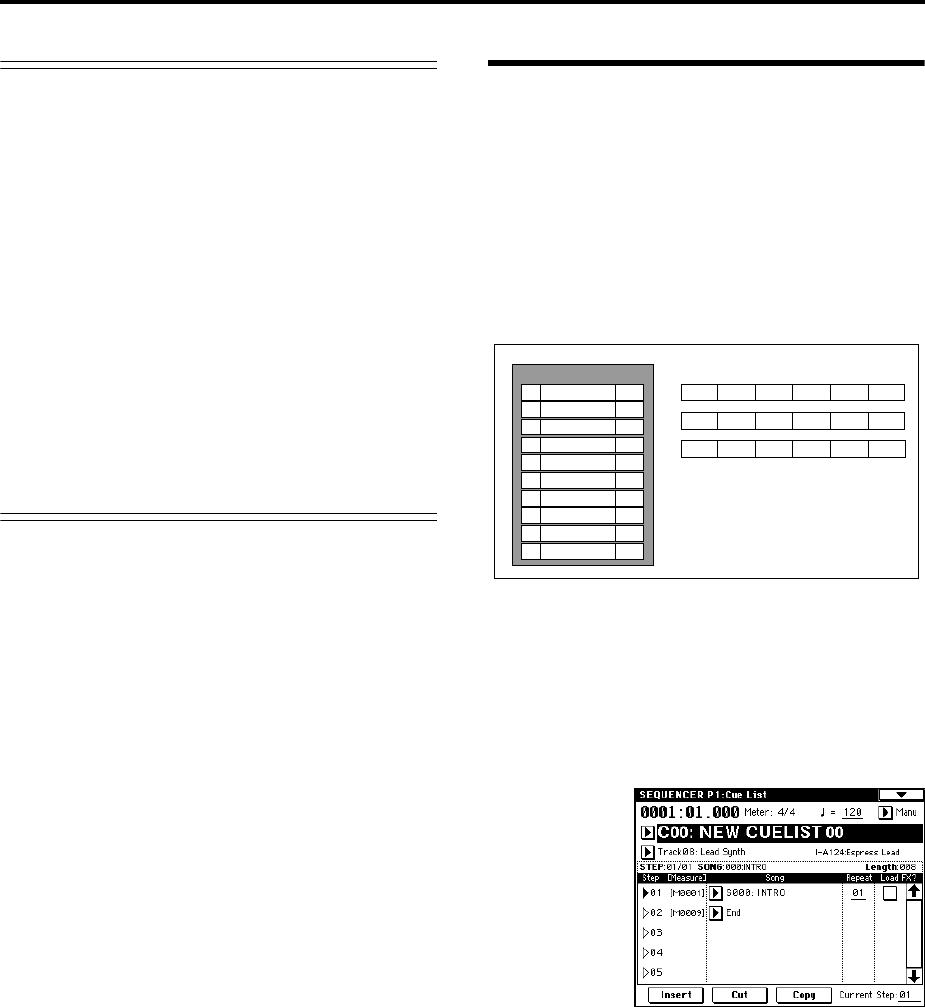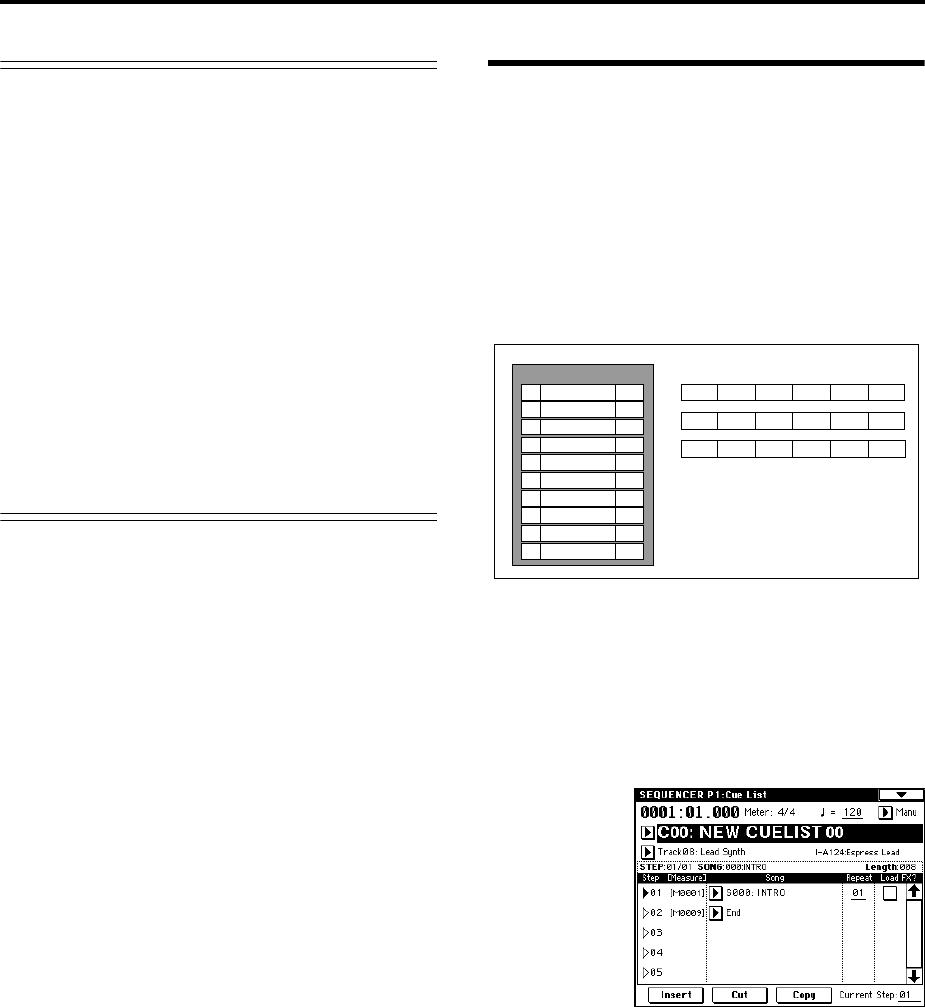
90
About editing
Song editing
In addition to copying and renaming a song, other opera-
tions such as Delete can be performed from the Utility
menu commands in pages such as Sequencer P0: Play/
REC (☞PG p.52).
Track editing
Event Editing allows you to edit or insert data in a
recorded track. In addition, commands such as Create
Control Data (which lets you insert pitch bend, aftertouch,
or control change data) and other commands for deleting,
copying, inserting, or moving tracks can be accessed from
the page menu command in the Sequencer P5: Track Edit
(☞PG p.68).
Pattern editing
Using the page menu commands of the Sequencer P6: Pat-
tern/RPPR, Pattern page, you can use event editing to
modify the recorded data or insert new data, and execute
commands to delete, copy, or bounce patterns (☞PG p.77).
Creating and playing a Cue List
A cue list allows you to play multiple songs in succession.
For example you can create a separate song for each por-
tion (introduction, melody A, melody B, chorus, and end-
ing) of a composition, and use the cue list to specify the
order of each portion and the number of times that it will
be repeated to complete the song. If you want to change
the structure of the song, the cue list lets you do so in an
efficient way.
You can also use this as a jukebox function that will play-
back completed songs in the order you specify.
Each unit in a cue list is called a “step,” and each step con-
tains a song number and the number of repeats.
Here we will use a cue list to combine the previously-cre-
ated songs S000: INTRO, S001: VERSE, and S002: CHO-
RUS.
1 Select Sequencer P1: Cue List.
With the default settings, song S000 will be selected for
“Step” 01, and End will be selected for “Step” 02.
2 Add a song to the Step area.
Select the “Song” for Step 02, and press the Insert but-
ton. A song will be added to step 02. Use the VALUE
controller to select S001: VERSE.
In the same way, select the Step 03 “Song,” and press
the Insert button to add a song to Step 03. Set this to
S002: CHORUS.
If you press Cut button, the selected step will be
deleted. If you press the Insert button key, the deleted
step will be inserted.
If you press the Copy button, the selected step will be
copied. If you press the Insert button, the copied step
will be inserted.
3 Set the last step to End.
If you set this to Continue to Step01, the cue list will
play back repeatedly.
Step
Song
Repeat
S000: Intro
S001: A
S002: B
S003: Chorus
S001: A
01
02
03
04
05
06
S002: B
02
02
01
02
02
01
S003: Chorus
S001: A (Solo)
S003: Chorus
S004: Ending
07
08
09
10
02
01
03
02
Cue List
Intro
Intro A A B Chorus
Chorus
AA
B Chorus
Chorus
A(Solo) Chorus Chorus Chorus
Ending
Ending